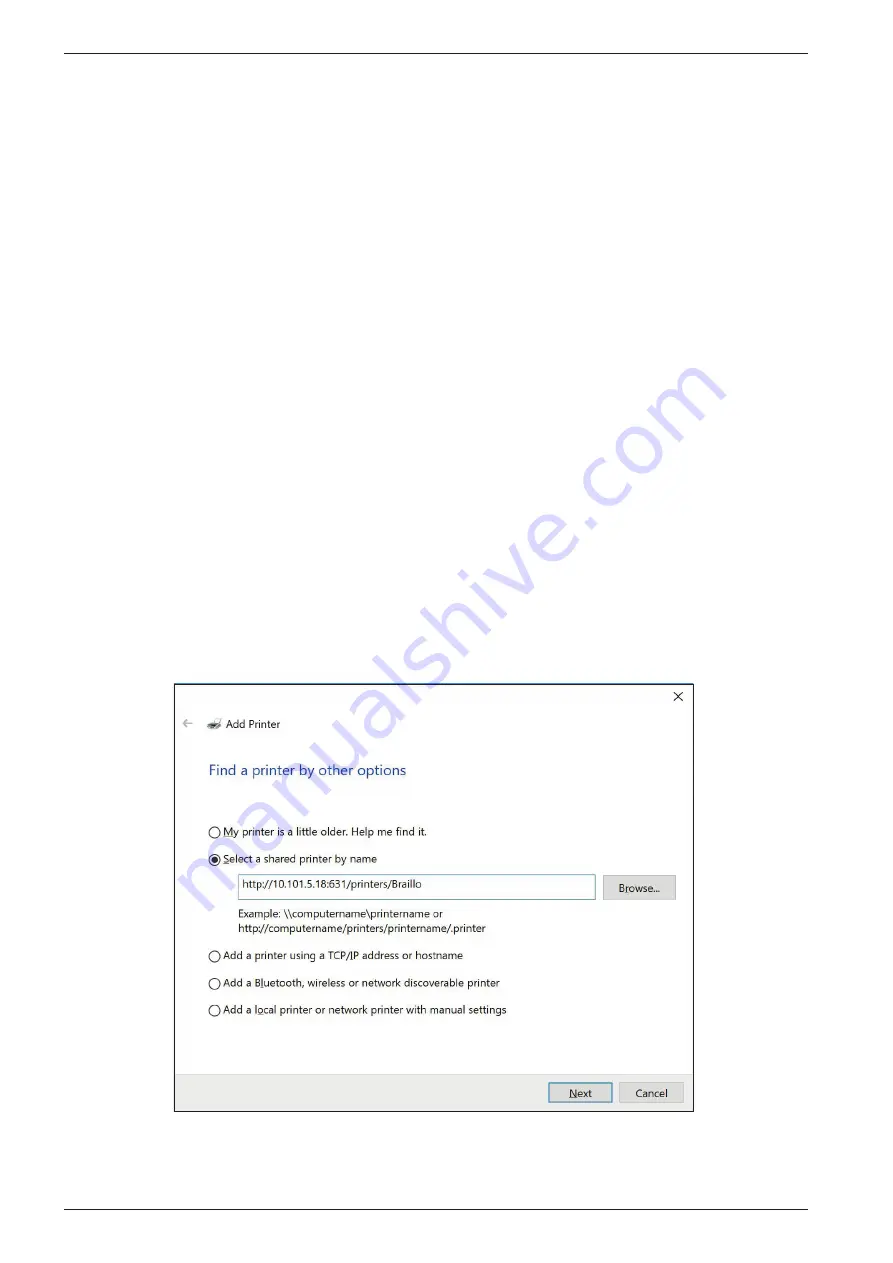
BRAILLO
l
B 300 S2.1
22
4.
If you can choose any settings for the new printer, just leave everything as default
5.
Give the printer a identifiable Name and Location, for example ‘Braillo_<model number>’
6.
Your new printer is now configured and ready to use
Note!
If you use the default ‘Generic Text-only printer’ driver for USB printing on Linux you might run into
issues where the driver will strip certain control characters and just print the text. It could also refuse
to print certain documents which contain more than just printable text characters.
Also make note that this driver will add margins around the text by default, which might interfere
with the document formatting. The recommended driver on Linux is ‘Generic Raw Queue’ or similar
raw forwarding driver.
3.4
Ethernet on Windows
Before starting, make sure the printer is powered on and connected to the network.
You will need the printer’s IP address which can be found in menu
Main Menu - Warning - Service/
diagnostic - Status / Software upgrade.
‘Status / Software upgrade:’ on page 39
for more information.
1.
Open ‘Printers & Scanners’ settings. (Via the Windows menu or via Settings - Devices)
2. Click ‘Add a printer or scanner’
3.
After Windows has scanned, click ‘The printer that I want isn’t listed’
4. In the ‘Add Printer’ dialogue select ‘Select a shared printer by name’
5.
Enter the following in the field: http://<IP-address>:631/printers/Braillo
Summary of Contents for 300 S2.1
Page 1: ...Rev June 2020 User s Guide BRAILLO BRAILLO 300 S2 1...
Page 2: ...2020 Braillo Norway AS...
Page 4: ...BRAILLOl B 300 S2 1 4...
Page 95: ...BRAILLOl B 300 S2 1 95 Frame complete...
Page 108: ...BRAILLOl B 300 S2 1 108...






























