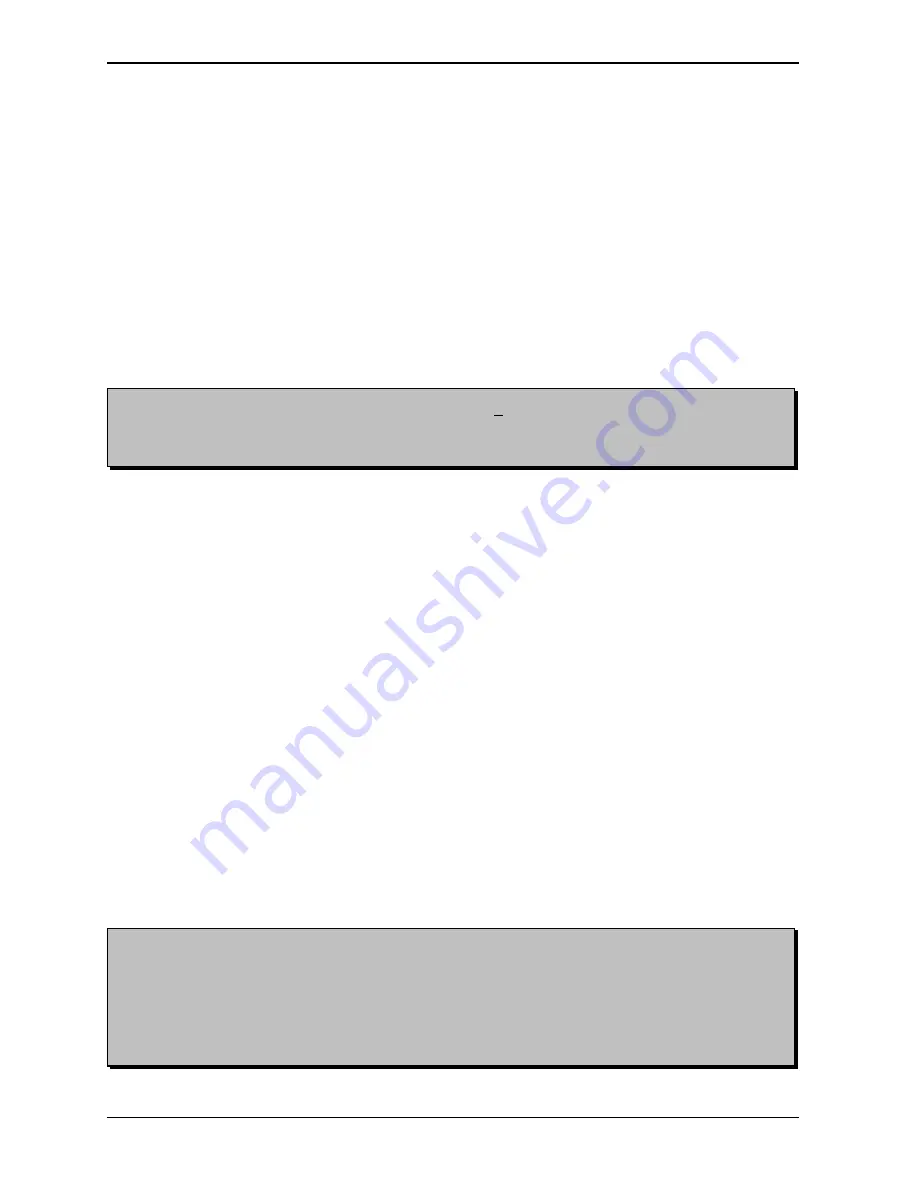
BRAILLO
M
NORWAY AS
B 200
20
Note! When the Printer receives an escape-sequence, it will have first priority. This means that,
regardless of the setting made before and regardless what the operator panel dictates, the most recent
escape-sequence will take precedence.
Note! Escape-sequences should be placed at the very beginning of the first page on the sheet, (e.g page
1, 3, 5, 7 ...). However, a software form feed can be placed wherever needed. (If there is a command
on the other pages, it will be skipped).
All page formatting which is done on the front page will also format the back of the same sheet. It is
e.g. not possible to have 8 dot braille on the front page and 6 dot on the back page. It is possible to
mix 6 and 8 dot braille however, as long as it is done on two different sheets.
2.7
Escape-Sequences
What is an escape-sequence?
An escape-sequence is just a name for a code which is sent from the computer to the Printer to change
the parameters which control the way the Printer works. All parameters that can be set via the operator
panel, can also be changed with the help of escape-sequences, (except those for the data communication,
i.e. active port, Baud rate, Data bit, Stop bit, and Parity).
This makes it possible to have different codes (read; escape-sequences) stored in a document. For
example, when the document is sent to the Printer, these codes are sent automatically first (so that the
Printer sets itself in the correct mode and format automatically).
When the Printer receives ASCII 27, it knows that this code and one or more of the following codes are
not text, but commands. This makes the Printer stop writing characters, and begins performing the
commands.
How to make escape-sequences?
How to make an escape-sequence depends on the computer and the software being used. To make an
escape-sequence the ASCII value 27 (hexadecimal 1B) is needed. This is the escape command.
Under MS.DOS 5.0 (or newer) this can be done in the DOS-text editor "Edit". At the DOS prompt, type
"edit", press Enter, and the editor appears. Now, to create the ASCII value for escape press Ctrl-P, and
then press the ESC-key. A left arrow will appear on the monitor. This indicate the escape character ASCII
27.
E.g. to make an escape-sequence to set the Printer to 6 dot mode, the command is ESC J0, and in "Edit",
it is done as follows; Press Ctrl-P, then press the ESC-key to create the left arrow. Then type J0, and the
command is completed. Save the file, exit the editor, and copy this file to the Printer. This will set the
Printer to 6 dot mode.
The same thing can be done in Word Perfect 5.1: Press Ctrl-V, then press the ESC-key. The characters
will appear on the monitor indicating the escape character ASCII 27. To achieve the same command as
in the previous example, press J0. Now this must be saved as a DOS-text file. This is done by pressing
Ctrl-F5, then 1 for DOS-text and 1 for Save. Give the file a name, exit WP, and copy the file to the
Printer. This will set the Printer to 6 dot mode.
In order to use some of these commands correctly, the ASCII values must sometimes be combined. (For
example the number of characters per line and the length of the sheet).
Summary of Contents for 200
Page 1: ...INSTRUCTION MANUAL BRAILLO 200 BRAILLO M NORWAY FOR BETTER BRAILLE AND MORE Rev 9705 ...
Page 2: ......
Page 4: ...BRAILLO M NORWAY AS B 200 ...
Page 7: ...BRAILLO M NORWAY AS B 200 3 Removal of Cover Figures ...
Page 10: ...BRAILLO M NORWAY AS B 200 6 ...
Page 16: ...BRAILLO M NORWAY AS B 200 12 2 2 Current Values and Options ...
Page 34: ...BRAILLO M NORWAY AS B 200 30 3 2 Principal Design of Printing Procedure ...
Page 39: ...BRAILLO M NORWAY AS B 200 35 3 6 Magnet Rack Figures ...
Page 40: ...BRAILLO M NORWAY AS B 200 36 Magnet Rack Figures ...
Page 41: ...BRAILLO M NORWAY AS B 200 37 3 7 Magnet Rack Printing Process ...
Page 43: ...BRAILLO M NORWAY AS B 200 39 ...
Page 54: ...BRAILLO M NORWAY AS B 200 50 4 2 Overview Spareparts Side ...
Page 55: ...BRAILLO M NORWAY AS B 200 51 4 3 Overview Spareparts Front ...
Page 56: ...BRAILLO M NORWAY AS B 200 52 5 TECHNICAL SPECIFICATIONS 5 1 Cable Connections Fuses ...






























