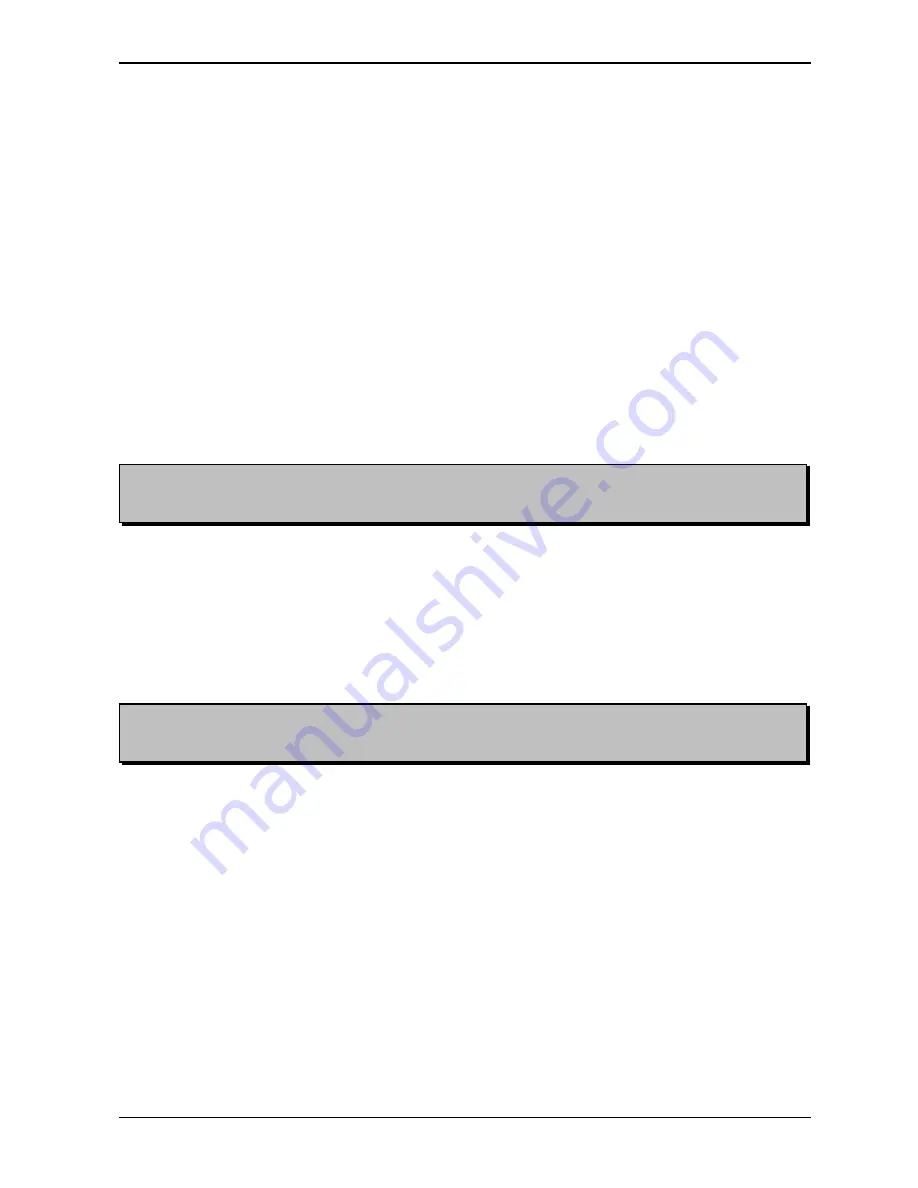
BRAILLO
M
NORWAY AS
B 200
9
Note! This button will not change between the 6 and 8 dot print mode, it just displays which ASCII-
tables that will be used in these modes.
Note! Scrolling trough the resident ASCII-tables will clear any user table that has been downloaded
from the computer. If this table is to be activated again, it must be reloaded from the computer.
I/O - Input/Output
Selects between serial and parallel port, and sets the data transmission values for the serial port.
1st push down: Displays which port is active.
To select serial or parallel port, the button must be depressed and then released. Now, while the display
still shows the active port, press SCROLL to select the other port.
If the serial port is active, a 2nd push down will make it possible to use SCROLL to adjust the settings
for the serial port.
ASCII-TABLES
This button has two functions:
It selects which 6 and 8 dot ASCII-table to be active for braille conversion and it displays the 6 and 8 dot
ASCII-tables currently active.
1st push down:
Displays the active ASCII-table, number and country for the 6 dot mode.
2nd push down:
Displays the active ASCII-table, number and country for the 8 dot mode.
To select from the 8 resident ASCII-tables in the Printer, the following procedure should be used:
Push the ASCII-tables button, release it, then push it once again and hold. Now it is possible to change
the active ASCII-tables with the SCROLL button. ASCII-table pair number one will be displayed first.
(If there has been a pair of ASCII-tables loaded from the computer, these will be displayed first). If
SCROLL is released, and pressed again, ASCII-table pair no. two will be displayed. This continues until
pair no. eight is reached, whereafter it will start at pair number one again.
LAYOUT 1
Selects sheet length, line length or Single/Double -sided printing.
Use SCROLL to choose each setting.
LAYOUT 2
Selects normal or Z-fold printing, if page 1 is to be up or down, and to choose between 6 and 8 dot braille.
Use SCROLL to choose new settings.
LAYOUT 3
Selects the line spacing.
The line spacing is adjustable in steps from 0 to 16. In millimetres this will be from 0 to 5.08 mm. (One
step equals 0.3175 mm). The setting 16 is the standard line spacing, 5.08 mm (0.2"). 8 is the setting for
graphic, 2.54 mm (0.1"), and so on.
The function “Single or Double line spacing” will double the given line spacing. If, e.g. the current line
spacing is 13 steps (4.1275 mm), selecting Double line spacing will increase it to 26 steps (8.255 mm).
Use SCROLL to choose new settings.
Summary of Contents for 200
Page 1: ...INSTRUCTION MANUAL BRAILLO 200 BRAILLO M NORWAY FOR BETTER BRAILLE AND MORE Rev 9705 ...
Page 2: ......
Page 4: ...BRAILLO M NORWAY AS B 200 ...
Page 7: ...BRAILLO M NORWAY AS B 200 3 Removal of Cover Figures ...
Page 10: ...BRAILLO M NORWAY AS B 200 6 ...
Page 16: ...BRAILLO M NORWAY AS B 200 12 2 2 Current Values and Options ...
Page 34: ...BRAILLO M NORWAY AS B 200 30 3 2 Principal Design of Printing Procedure ...
Page 39: ...BRAILLO M NORWAY AS B 200 35 3 6 Magnet Rack Figures ...
Page 40: ...BRAILLO M NORWAY AS B 200 36 Magnet Rack Figures ...
Page 41: ...BRAILLO M NORWAY AS B 200 37 3 7 Magnet Rack Printing Process ...
Page 43: ...BRAILLO M NORWAY AS B 200 39 ...
Page 54: ...BRAILLO M NORWAY AS B 200 50 4 2 Overview Spareparts Side ...
Page 55: ...BRAILLO M NORWAY AS B 200 51 4 3 Overview Spareparts Front ...
Page 56: ...BRAILLO M NORWAY AS B 200 52 5 TECHNICAL SPECIFICATIONS 5 1 Cable Connections Fuses ...




























