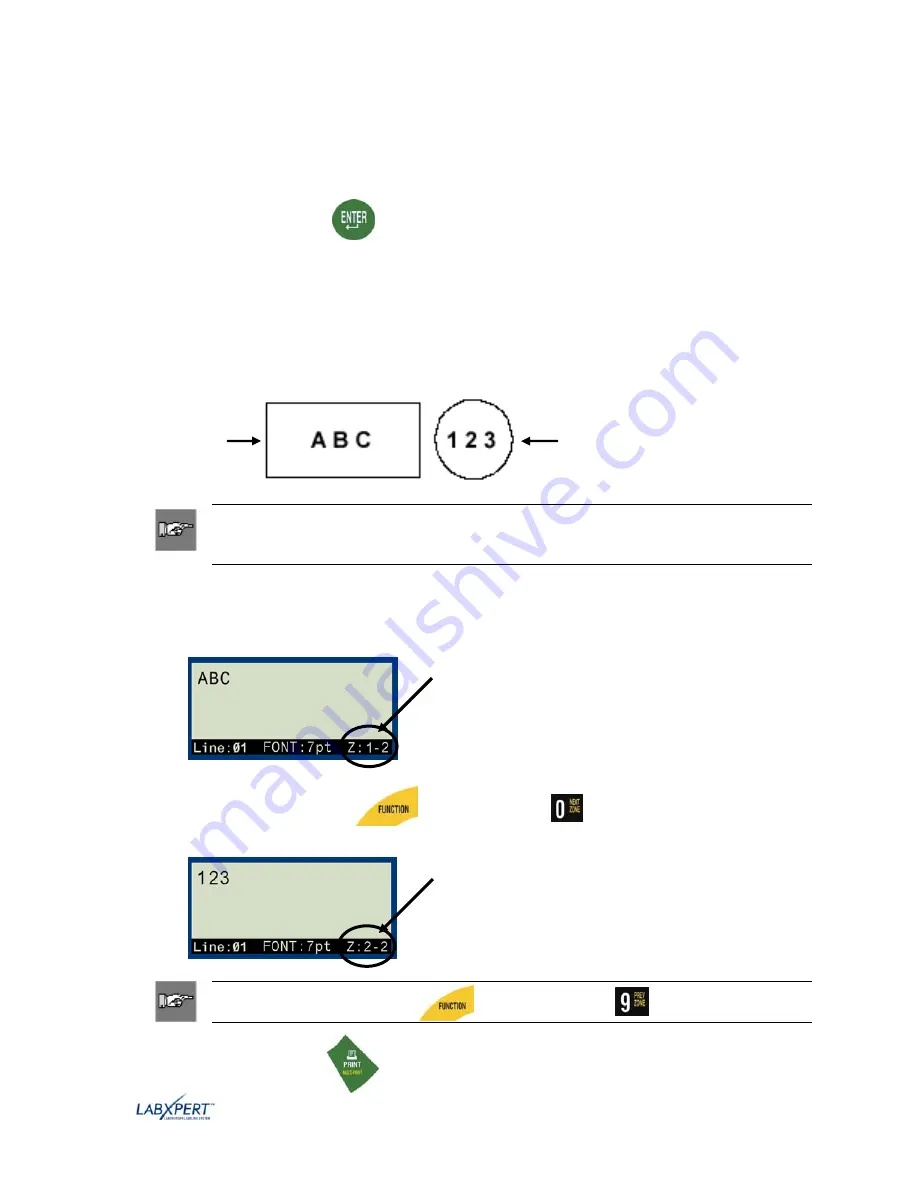
User Manual
31
•
[
HR
] (Human Readable)
Select ON or OFF (HR Font Size = 7 pt.).
•
[
WIDTH
] (Barcode Width)
Select 2 dots or 3 dots.
4.
Press [
ENTER
]. When you print the label, the line(s) designated as barcode will
print as such (if HR has been selected, the text will be centered below).
Multi-Zone Labels
The multi-zone label feature works with numerous label media, for instance, a
Lab Vial Side and Top
cartridge such as
X-98-499
. Once you install the appropriate cartridge, the printer will recognize it
and allow you to create and format multi-zone labels.
Multi-Zone Label Example
Zone 1
Zone 2
Note: Continuous and Vial
modes are disabled when die-cut label media is installed.
If you have continuous label media installed, the printer will not recognize entry of
multi-zone commands. See Glossary of Terms on page 45 for complete definitions.
To create a multi-zone label:
1.
Install a multi-zone (die-cut label) cartridge.
2.
Enter characters for
Zone 1
.
3. Press [
FUNCTION
] + [
NEXT ZONE
].
4. Enter characters for
Zone 2
.
5. Press [
].
Note: Pressing
[
FUNCTION
]
+
[
PREV ZONE
]
toggles back to
Zone 1.
The display will
show that you are
in
Zone 1 of 2
.
The display will
show that you are
in
Zone 2 of 2
.





























