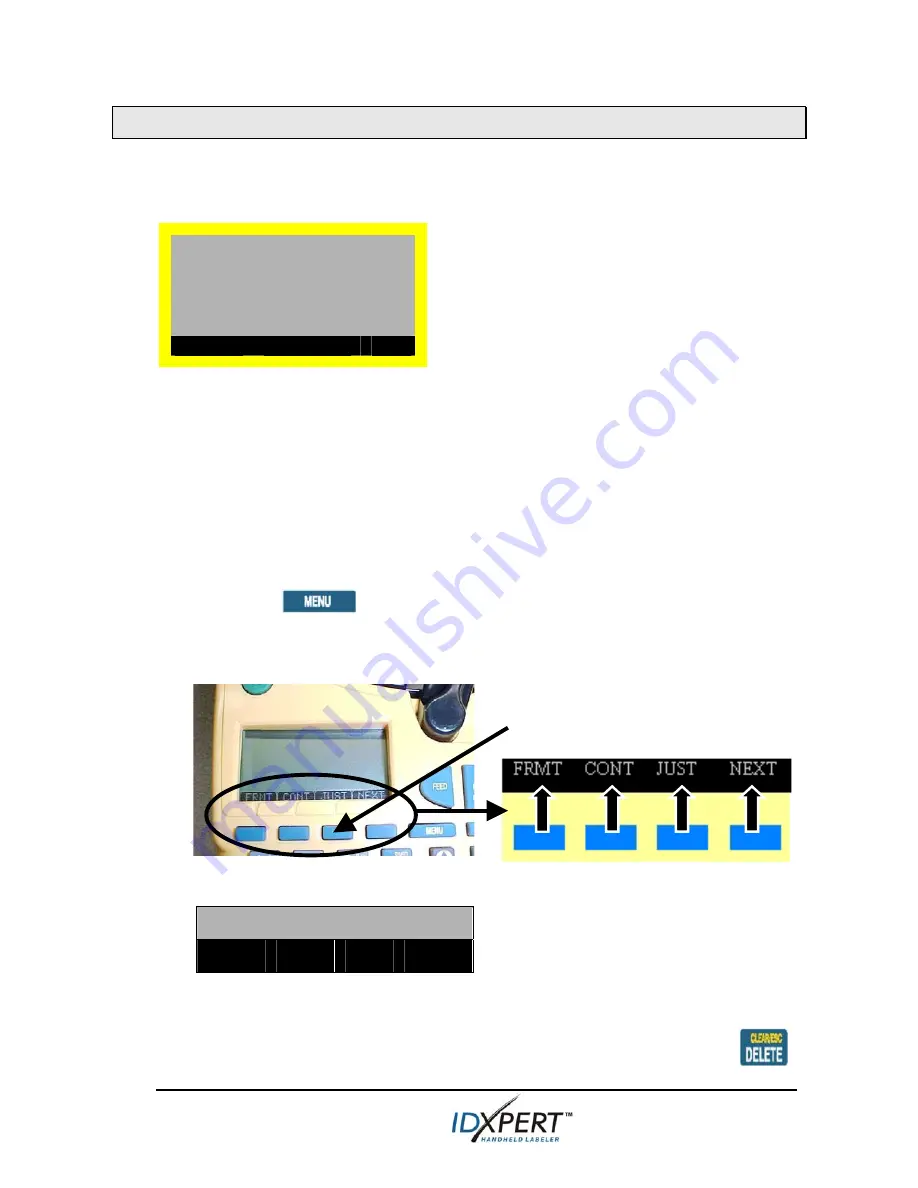
4
Quick Start Guide
Understand the display screen & menu
The Display Screen
When the Power button is pressed, the display screen appears.
LINE:01
FONT:20 pt Gen
The display allows you to see up to
three lines of text and 16 characters per
line. The display auto-scrolls when you
enter more than the maximum displayed
lines or characters. Use the arrows on
your keypad to navigate the screen.
Status Bar
The status bar, located on the bottom of the display, indicates the current
text line, font size, and label format.
Menu
Use the menu and related softkeys to perform many of the label
formatting commands.
See the
Menu Tree
on page
9
of this guide.
To
access the menu:
Step 1. Press
.
When the
MENU
key is pressed, a series of menu choices appears. The
blue softkeys correspond to the menu choices shown on the screen.
Step 2. Press
NEXT
to advance to the next set of menu choices:
ROT
UNIT
BAR
NEXT
Pressing
NEXT
again cycles back to the first set of menu choices when
the last menu choice is reached.
Press
CLEAR/ESC
to either back up to the previous menu
level, or exit menu mode and return to the text editor screen.
SOFTKEYS
Summary of Contents for IDXpert Handheld Labeler
Page 10: ...Quick Start Guide 9 Menu Tree...













