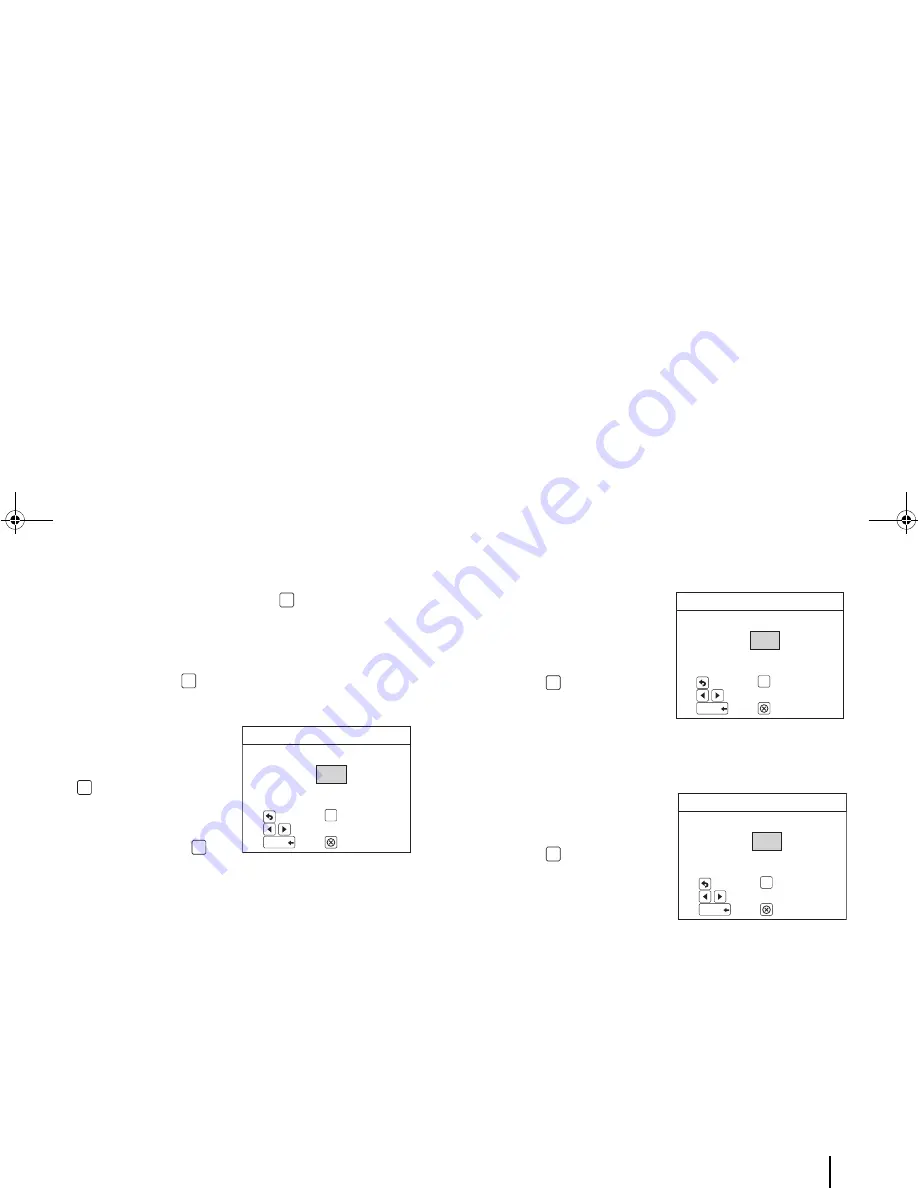
33
3. Printing on Selected Media
4.
Select an application type and press [OK].
If “General” or “Vertical” is entered
:
a.
To let the printer set the segment length
, select “Auto-
sized” and press [OK].
The Tag Editor appears.
b.
To set the segment
length yourself
, select
“Fixed-size” and press
[OK].
Confirm or change the
number in the “Length”
text box and press
[OK].
The Tag Editor
appears.
If “Patch Panel” is entered
:
a. Confirm or change the
number in the “No. of
Ports” text box and
press
[OK].
The Set Width screen
appears.
b. Confirm or change the
number in the “Set
Width” text box and
press
[OK].
The tags will be
created, then the Tag
Editor appears.
OK
OK
Set Length
/
Move Cursor
Confirm
OK
Return Menu
Length
mm
Return Editor
Delete
Backspace
30
OK
OK
No. of Ports
/
Move Cursor
Confirm
OK
Return Menu
No. of Ports
Return Editor
Delete
Backspace
30
OK
Set Width
Set Width
/
Move Cursor
Confirm
OK
Return Menu
mm
Return Editor
Delete
Backspace
30
OK
BMP91UG.book Page 33 Friday, October 14, 2011 7:56 PM
Summary of Contents for BMP 91
Page 1: ...BMP 91 Tubing Label Printer User Guide BMP91UG book Page 1 Friday October 14 2011 7 56 PM...
Page 2: ...BMP91UG book Page 0 Friday October 14 2011 7 56 PM...
Page 5: ...iii BMP91UG book Page iii Friday October 14 2011 7 56 PM...
Page 8: ...English vi BMP91UG book Page vi Friday October 14 2011 7 56 PM...
Page 104: ...BMP91UG book Page 96 Friday October 14 2011 7 56 PM...
Page 105: ...BMP91UG book Page 1 Friday October 14 2011 7 56 PM...
Page 106: ...Y 1 4 4 5 3 3 6 BMP91UG book Page 0 Friday October 14 2011 7 56 PM...






























