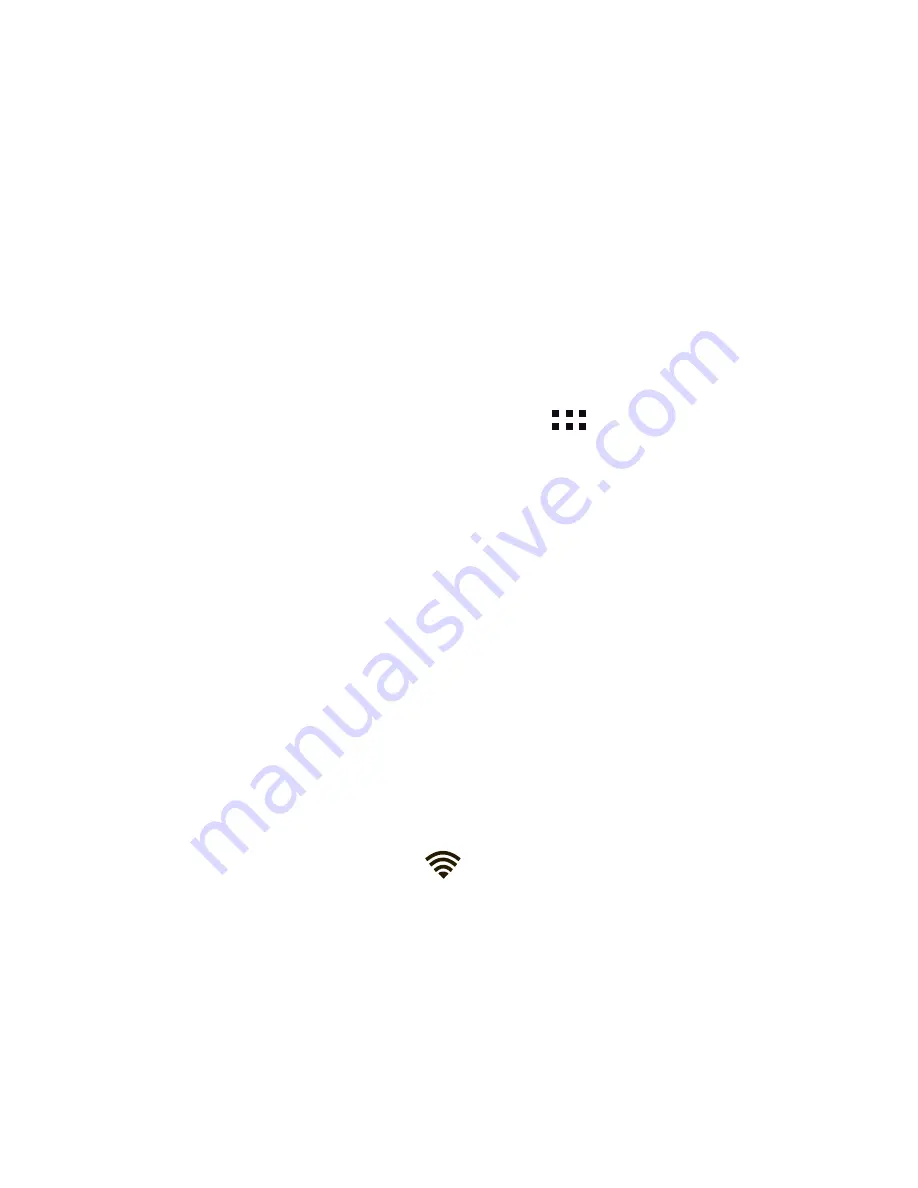
English
41
tablet FNAC 10” 3G
WI-FI CONNECTION
To connect to the Internet or use and application that
requires an Internet connection, you must first connect
the device to a Wi-Fi network. To do this, follow these
steps:
1.
You can access it by pressing the
Notifications
Menu
, which is located in the bar at the bottom
of the screen, or by pressing
and accessing
the
Settings > Wireless & Networks > Wi-Fi.
Turn on Wi-Fi. The device will begin to search for
an available network.
2.
Tap Wi-Fi settings. A list of the names of the Wi-
Fi networks (SSID) detected. Scroll down the list
of the available networks. Tap on the network
detected to check the security level and the
intensity of the signal.
3.
If the connection is secure, enter the password
and tap on
Connect
to start the connection.
In the notifications bar, an icon with the signal
intensity is shown
.
Summary of Contents for Fnac 10 3G
Page 1: ...GU A R PIDA QUICK START GUIDE...
Page 2: ...ESPA OL...
Page 6: ...tablet FNAC 10 3G Espa ol 6 Vistas generales del dispositivo...
Page 26: ...ENGLISH...
Page 30: ...English 30 tablet FNAC 10 3G General views of the device...
Page 49: ...English 49 tablet FNAC 10 3G...
Page 50: ...English 50 tablet FNAC 10 3G...
Page 51: ...English 51 tablet FNAC 10 3G...
Page 52: ......


























