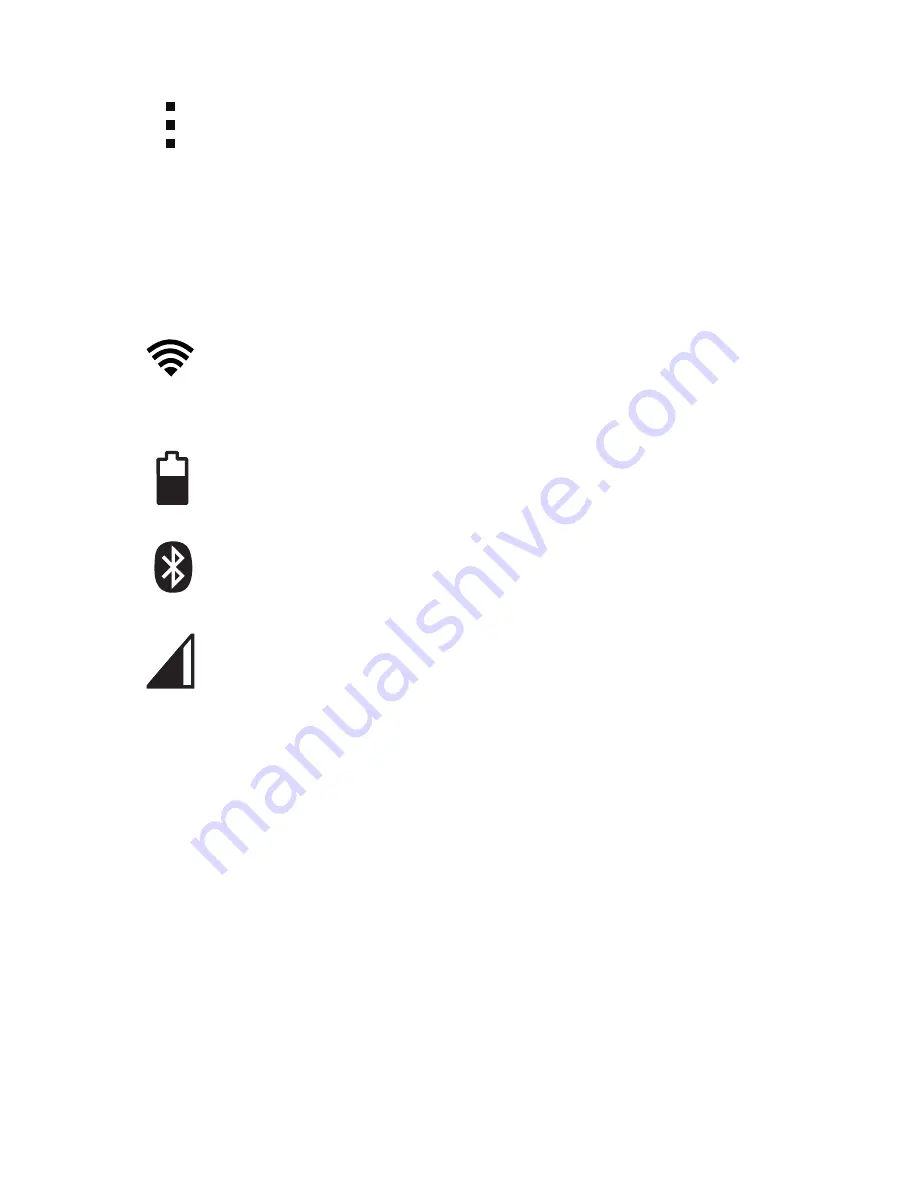
English
38
tablet FNAC 10” 3G
Menu.
This displays the options menu (for
applications which have this function).
Notification bar.
The notification bar displays time,
device status, battery level, the intensity of the Wi-Fi
signal and other system notifications. Press down and
slide to access the Settings.
Wi-Fi.
This will appear if your device is
connected to a Wi-Fi network, and will also
indicate the strength of the signal.
Battery.
This indicates how much charge is in
the battery.
Bluetooth.
This will appear if you have activated
the bluetooth.
3G Connection.
This will appear if you have
activated your 3G connection, and will also
indicate the strength of the signal.
Extended screens
You can use up to four additional extentions of the
Home Screen, that can be personalised with shortcuts,
applications and other tools. To move between the
Home screen and the extended screens, drag the
screen to the left or to the right using your finger.
Summary of Contents for Fnac 10 3G
Page 1: ...GU A R PIDA QUICK START GUIDE...
Page 2: ...ESPA OL...
Page 6: ...tablet FNAC 10 3G Espa ol 6 Vistas generales del dispositivo...
Page 26: ...ENGLISH...
Page 30: ...English 30 tablet FNAC 10 3G General views of the device...
Page 49: ...English 49 tablet FNAC 10 3G...
Page 50: ...English 50 tablet FNAC 10 3G...
Page 51: ...English 51 tablet FNAC 10 3G...
Page 52: ......





























