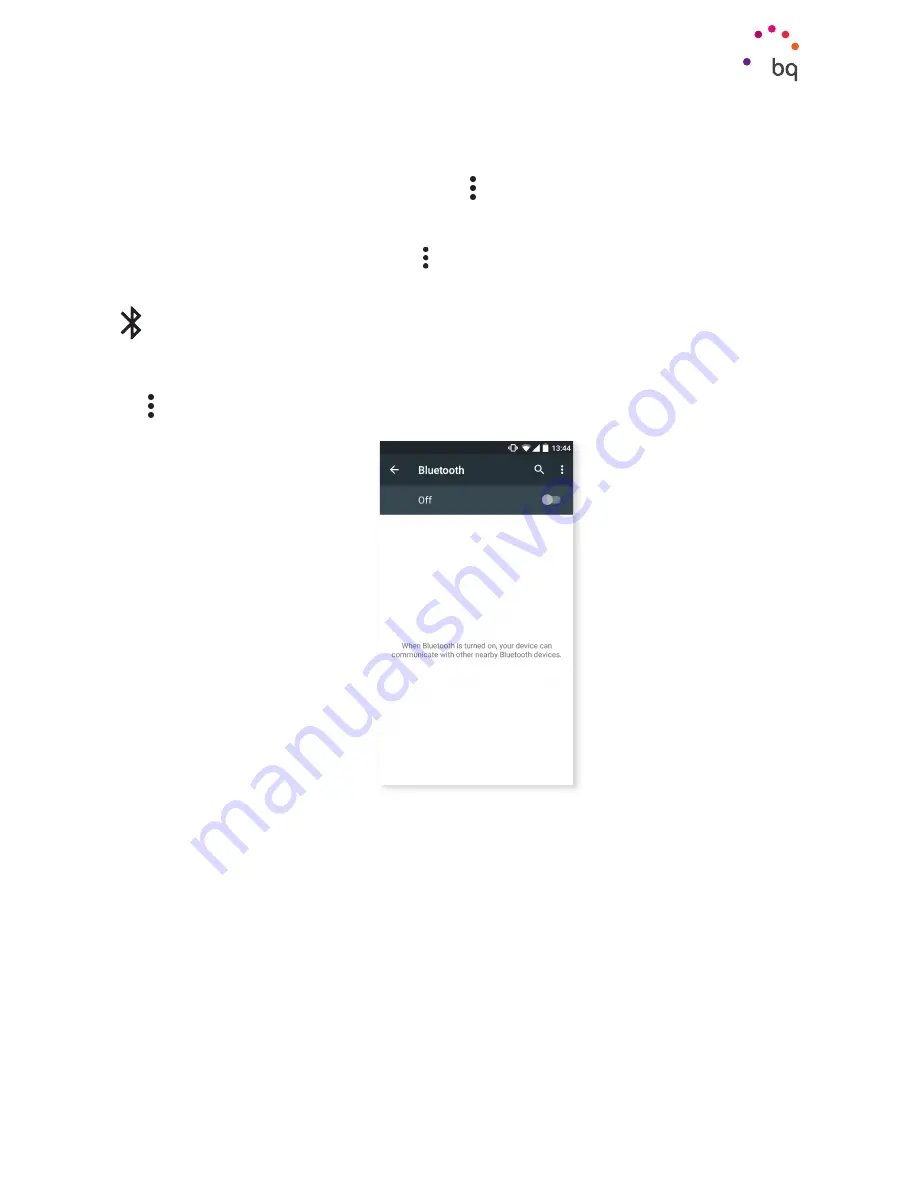
34
//
Aquaris X5
Complete User Manual - English
Settings
To access the
Network notification, Scanning always available, Keep Wi-Fi on during
sleep, Install certificates, Wi-Fi Direct, WPS Push Button
and
PIN options
, go to
Settings >
Wireless and networks > Wi-Fi.
Then press the icon and select
Advanced settings.
WPS-PIN.
Depending on the router you are using, this tool makes it easier to connect
to your Wi-Fi network securely, using a pin. You can connect and sync your smartphone
with your router by going to
Menu > WPS PIN
or by pressing the physical WPS PIN
button on your router.
BLUETOOTH
Enable Bluetooth by going to
Settings > Bluetooth
and moving the tab to the right.
To rename your smartphone, show received files or access the advanced settings, press
the icon.
To connect your smartphone to other devices, go to
Settings > Wireless and networks >
Bluetooth
and select the name that corresponds to your device. The device will be visible as
long as the user remains in the Bluetooth settings area.
To connect to another device, provided that both devices are visible, simply press the name
of the device you want to connect to. A pop-up window will appear on your screen with a
Bluetooth pairing request.
Press Pair on your BQ and confirm on the other device to sync
them.
Summary of Contents for Aquaris X5
Page 1: ...Complete User Manual...
Page 74: ...Firmware version BQ Aquaris X5 3 0 0_20150926 0829...
Page 75: ......






























