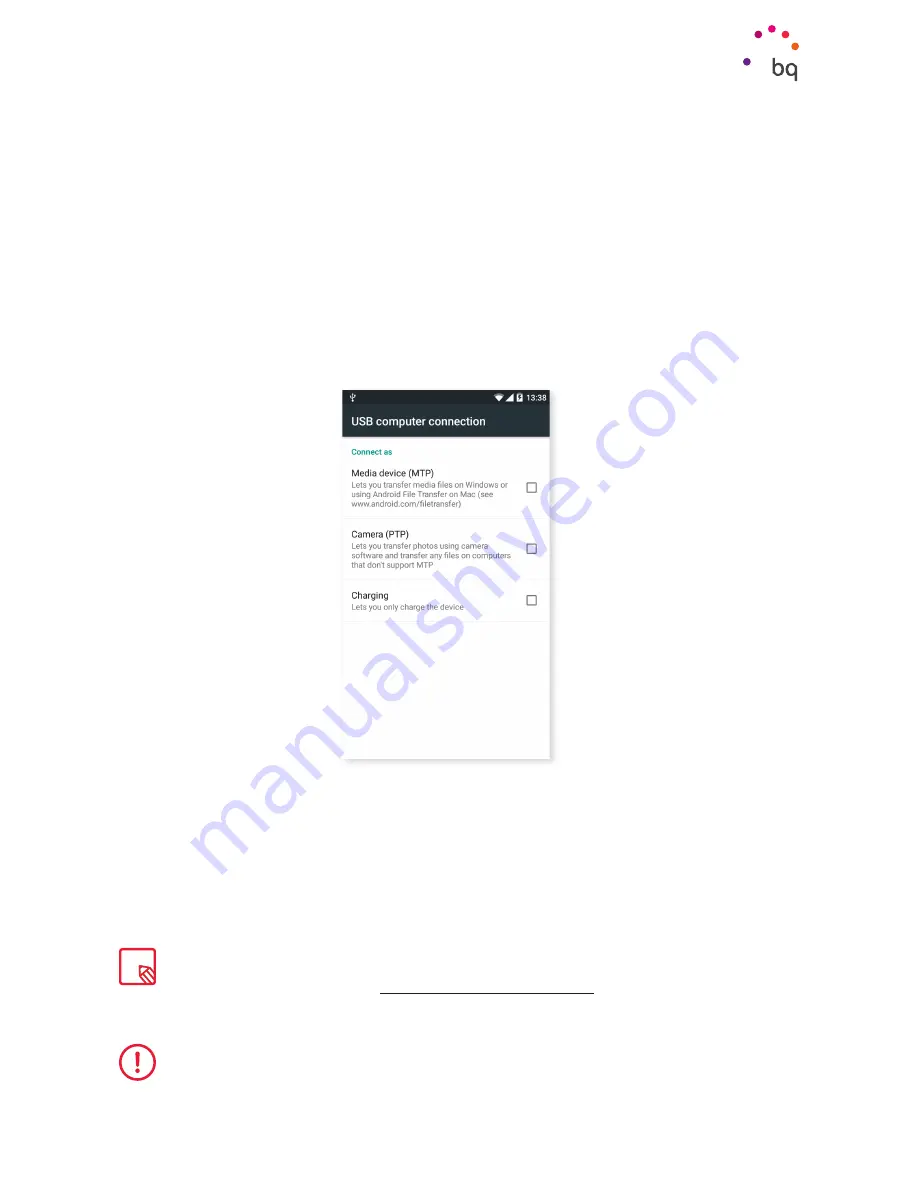
13
//
Aquaris X5
Complete User Manual - English
Getting Started
If you connect your smartphone to a computer using the USB cable, you can also transfer
files between the two devices (to/from the internal memory, or the MicroSD card, if in use).
This will allow you to use, copy or store images, videos, music, text documents, etc. on one
or both devices.
You can select the file transfer mode when you connect your Aquaris X5 to a computer. When
you connect it, press the Touch for other USB options message to see the
USB computer
connection
menu. You can connect as
Media device (MTP)
,
Camera (PTP)
or
Charging,
which
allows data connections and file transfers between the computer and the device to be
deleted in order to improve the charging speed.
There are a number of ways to transfer files. The steps below will show you how to transfer
them via USB:
1.
Connect your Aquaris X5 to a computer using the micro-USB to USB cable provided. Insert
the micro-USB connector into the corresponding port on the device, and the generic USB
connector into the corresponding port on the computer.
2.
Select and copy the desired files onto your smartphone or computer. Remember that you can
store them on either the phone´s internal memory or on the MicroSD card, if you are using one.
To transfer files in
MTP
or
PTP
mode from your mobile (and/or MicroSD card) to a computer
running Mac OS and vice versa, you will need to download and install the free
Android File
Transfer
app on your computer: www.android.com/filetransfer/.
Do not disconnect the cable while files are being transferred.
Summary of Contents for Aquaris X5
Page 1: ...Complete User Manual...
Page 74: ...Firmware version BQ Aquaris X5 3 0 0_20150926 0829...
Page 75: ......




























