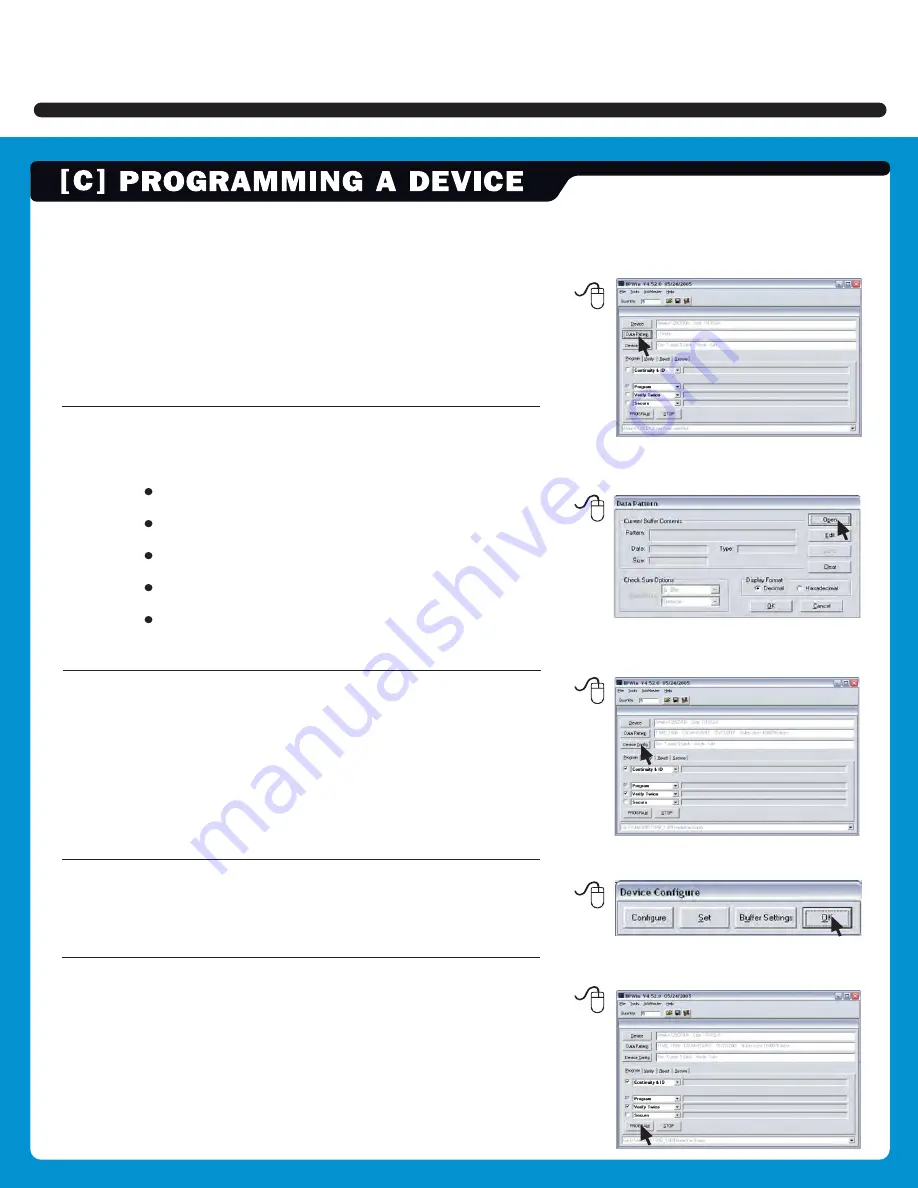
3.
Click the
D ata Pattern
button.
4.
Click the
Open
button for file to be loaded.
Click
the
B rowse
button to search for file
Select file to be loaded
Choose appropriate settings
Click
OK
Click
OK
5
.
Click the
D ev ice C onfig
button.
(Be aware that some devices may require ranges
to be set. Read Device Notes or contact
BPM Microsystems Customer Service with questions.)
6
.
Click
OK
when completed.
7 .
Under the
Program tab
, choose appropriate settings
for device operations.
(3)
(4)
(5)
(6)
(7)
2800 Series Device Programmer








