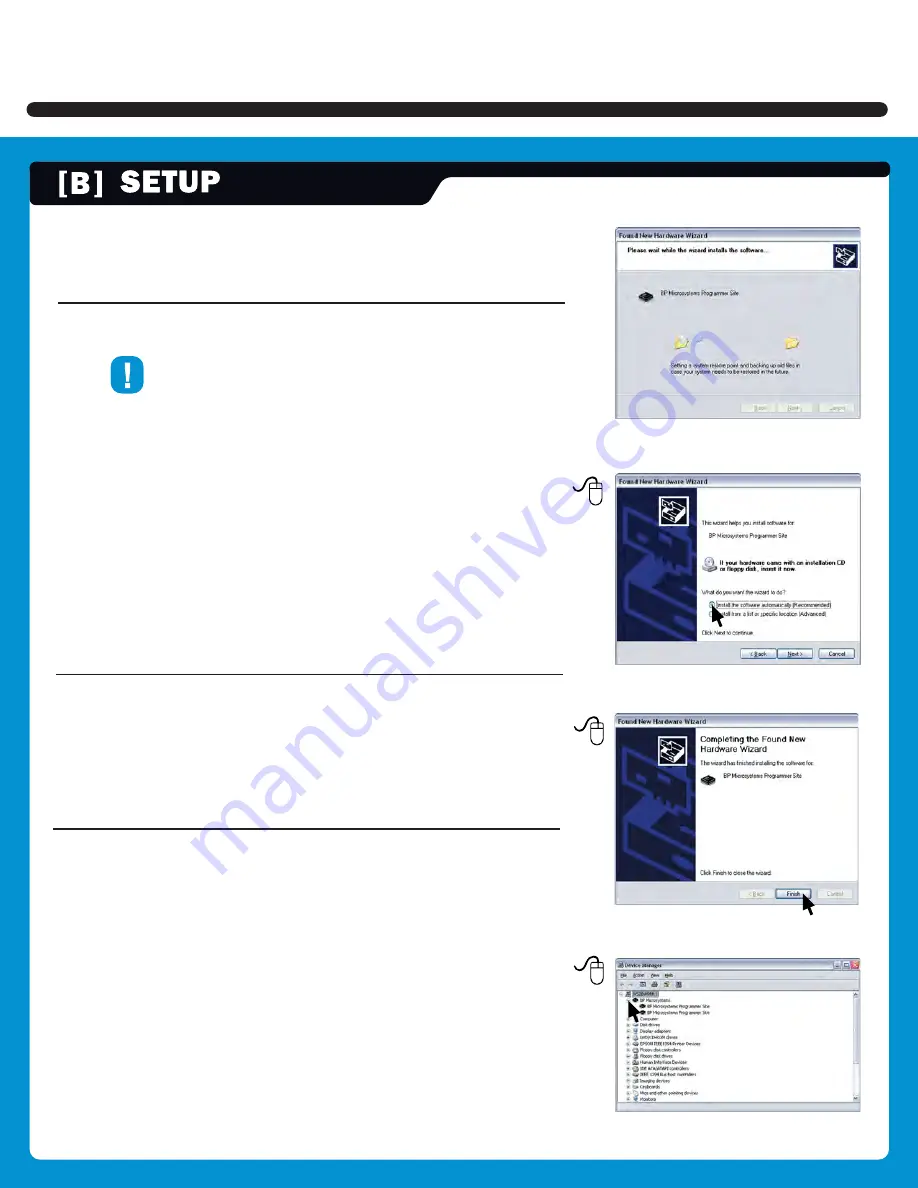
12.
Refer to on- screen information to verify driver installation
13.
IMPORTANT!
the
F ound N ew H ardware W iz ard
will launch for each individual programming site.
Y ou must repeat a USB driver install for each programming
site. O nce the USB drivers are installed, the PC will
recogniz e that the site(s) are connected at a later time.
If a different USB port on the PC is used, the
F ound N ew H ardware W iz ard
will launch and install new
USB drivers.
14.
After Windows has completed the USB driver installation,
Click
F inish.
15.
Verify that all USB drivers are loaded correctly,
recogniz ed by Windows and attached. The programmer
sites will be listed in
W indows D ev ice M anager.
Y ou
can open the Device Manager in Windows with the
W B reak
keyboard combination. Click the
H ardware
selection. Expand the
B PM M icrosystems
node.
There should be a BPM Microsystems programmer site for
each programmer site attached and turned on.
(12)
(13)
(14)
(15)
2800 Series Device Programmer








