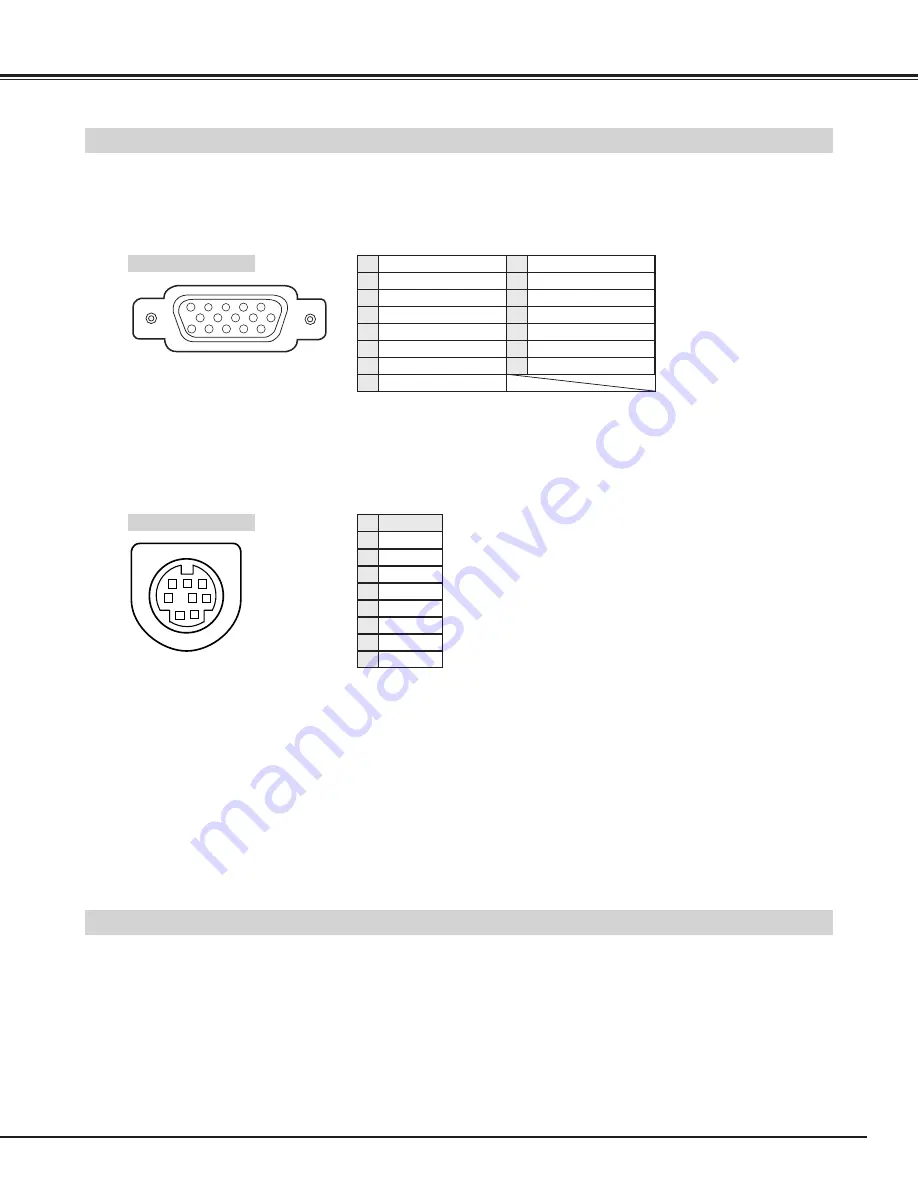
51
Appendix
Configuration of Terminals
COMPUTER INPUT TERMINAL (ANALOG)
Terminal : HDB15-PIN
5
1
2
3
4
10
9
6
7
8
15
14
13
11
12
Red Input
Ground (Horiz.sync.)
Green Input
Sense 2
Blue Input
Ground (Red)
Ground (Green)
Ground (Blue)
1
5
2
4
3
6
7
8
No Connect
Horiz. sync.
Ground (Vert.sync.)
Sense 1
Sense 0
Vert. sync.
Reserved
9
13
10
12
11
14
15
Pin Configuration
Terminal : Mini DIN 8-PIN
1
2
3
4
5
8
7
6
Pin Configuration
SERVICE PORT CONNECTOR
R X D
-----
-----
GND
RTS / CTS
T X D
GND
GND
Serial
1
2
3
4
5
6
7
8
Optional Parts
The parts listed below are optionally supplied. When ordering those parts, give name and Type No. of it to the sales dealer.
●
MAC Adapter
Type No. : POA-MACAP
●
SCART-VGA Cable
Type No. : POA-CA-SCART
(This cable is used for RGB Scart 21-pin output of video
equipment.)
*This port is only used for service.


































