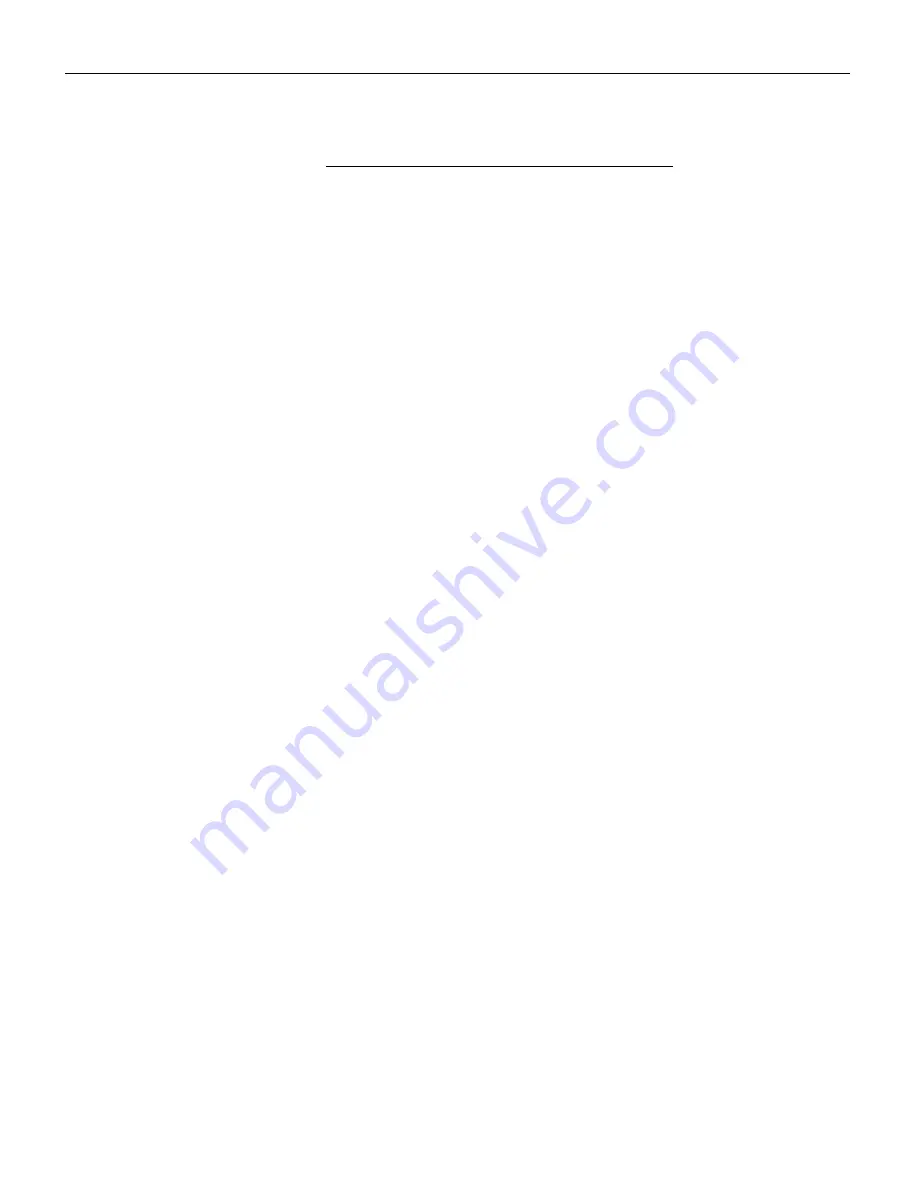
52
A
p
p
e
n
d
i
x
Optional Accessories
Easy Carry Case
Soft Case
Hard Travel Case
Deluxe Travel Case
ATA Shipping Case
CablePro Lite, 6.5 ft (2 m)
Mac Adapter
CablePro Extension Cable, non-plenum rated,
60.7 ft (18.5 m)
CablePro Extension Cable, plenum-rated, 60.7 ft
(18.5m)
CablePro Installation Extension Cable, 70.5 ft
Kensington MicroSaver Security System
Rhapsody II Speakers
JBL Subwoofer
Portable Projector Stand
S-Video Cable
Ceiling Mount
False Ceiling Plate
Pipe Tubing Extension
CablePro Wall Plate
3
rd
Year Extended Warranty
(1 year extension)
Summary of Contents for MP-355m
Page 1: ...Copyright 1999 by Boxlight Poulsbo Washington All rights reserved...
Page 4: ......
Page 44: ......
Page 56: ......
Page 68: ......
Page 74: ...Part Number 010 0224 00...















































