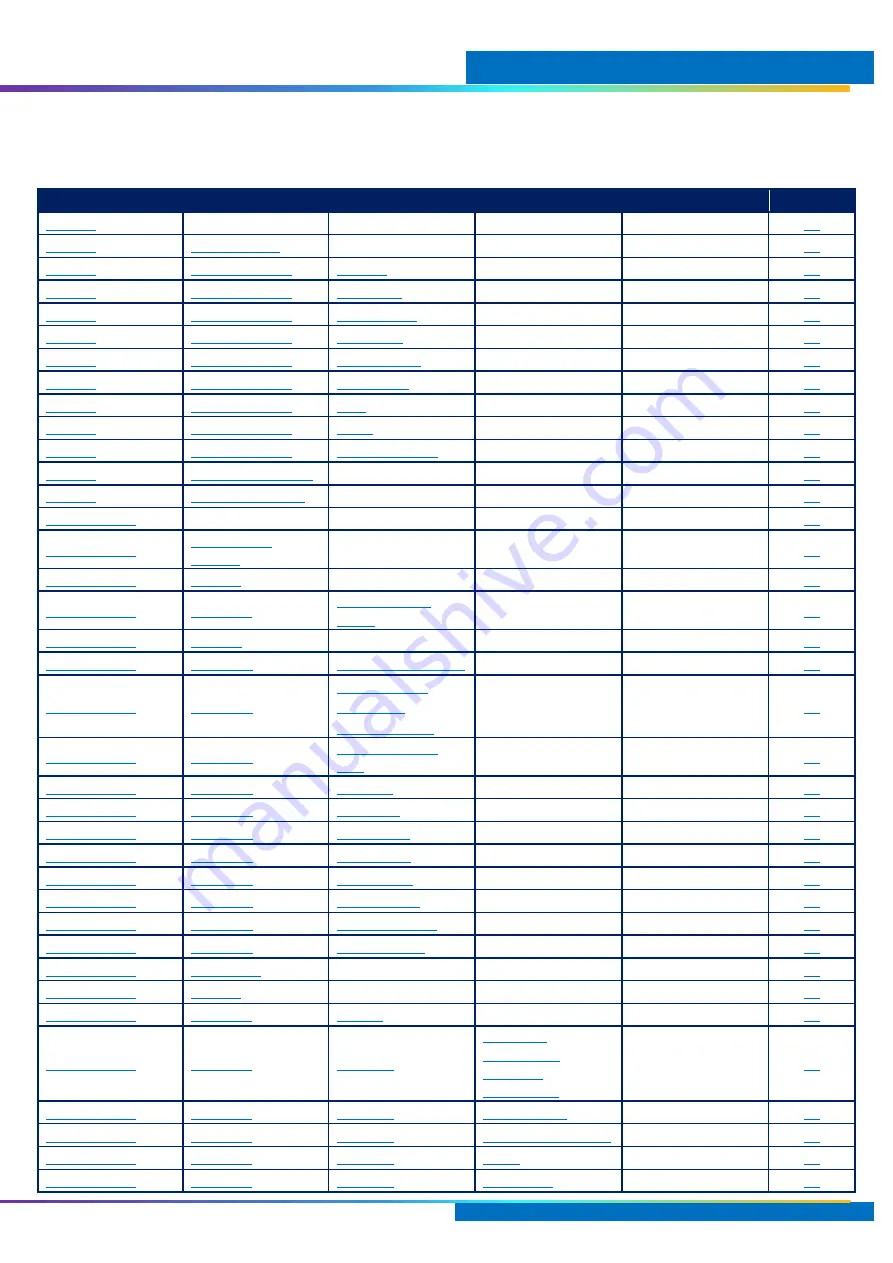
Software
MimioDisplay 3 Installation and User Guide 15
Software
Index of Features
Level 1
Level 2
Level 3
Level 4
Level 5
Page
Sources >
Widgets >
Widgets >
Widgets >
Widgets >
Widgets >
Widgets >
Widgets >
Widgets >
Widgets >
Widgets >
Widgets >
Display >
Wallpaper
Screensaver
No Signal
Background
Display >
Display >
Display >
















































