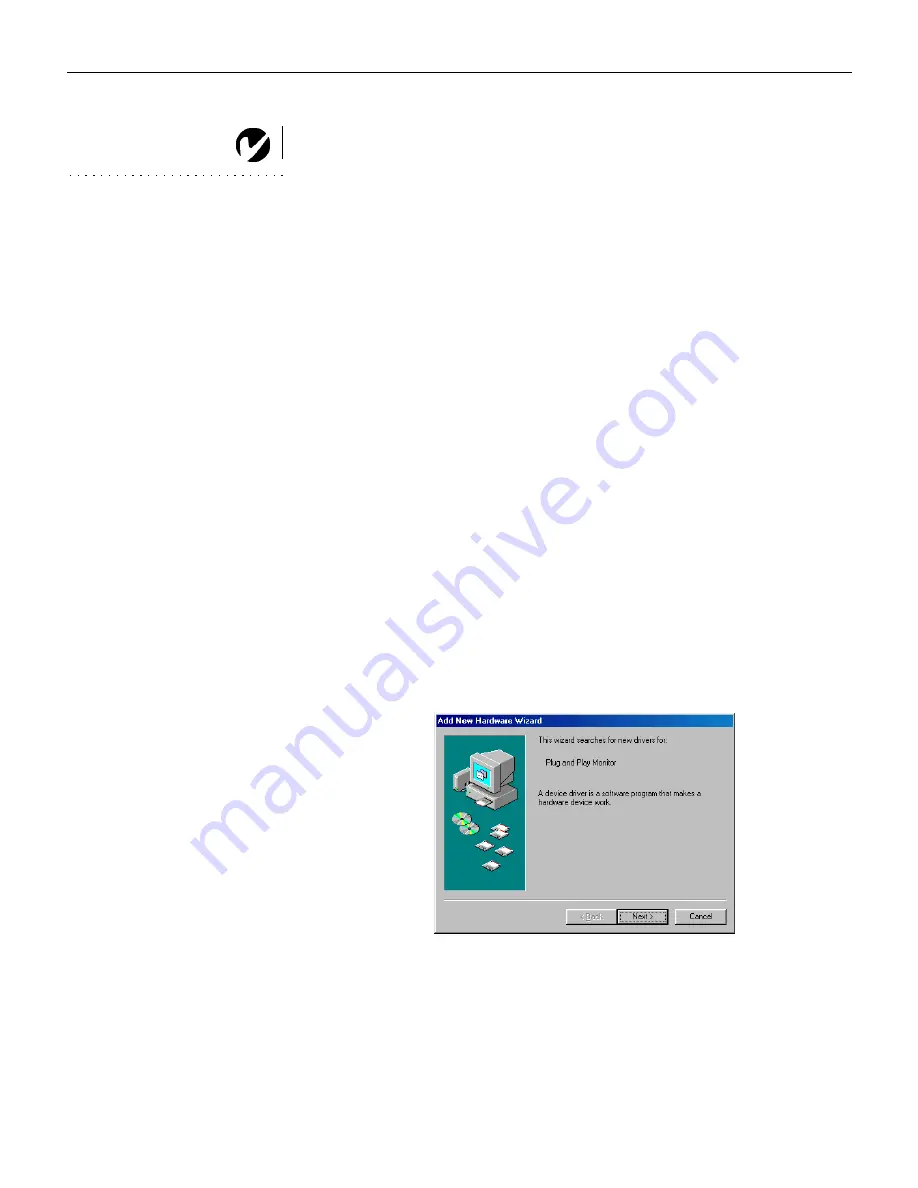
24
Displaying your Computer Source
NOTE
: Always use the power cord
that shipped with the projector.
1
Remove the lens cap.
2
Plug the power cord into the side of the projector, then plug it
into your electrical outlet. A surge-protected power strip is
recommended.
•
The LED on the top of the projector (Figure 24 on page 30)
lights green.
3
Turn on the lamp by pressing the green
power
button on the
keypad or remote.
•
A tone sounds when you press the button, and the LED
blinks green while the software initializes. When initializa-
tion is complete, the LED lights solid green and the startup
screen appears.
4
Turn on your computer.
a
The first time you connect a particular computer to the pro-
jector, the computer recognizes the projector as “new hard-
ware” and the Add New Hardware Wizard appears.
Follow these instructions to use the Wizard to load the cor-
rect driver (which was installed with your Windows oper-
ating system).
Click Next. Make sure “Search for the best driver” is selected,
then click Next.
Summary of Contents for Cinema 12SF
Page 1: ...Cinema 12SF USER S GUIDE USER S GUIDE 5466User qxd 11 1 01 11 36 AM Page 1...
Page 2: ...Cinema 12SF User s Guide 5466User qxd 11 1 01 11 36 AM Page 2...
Page 3: ...Copyright 2001 by BOXLIGHT Poulsbo Washington All rights reserved...
Page 6: ......
Page 63: ...53 Replacing the Batteries in the Remote Control 1 2 5 3 4 111 7 5...
Page 70: ...60 M a i n t e n a n c e T r o u b l e s h o o t i n g...
Page 76: ...66 A p p e n d i x...
Page 80: ...70 I n d e x S 1 417 H F B8 T 0 1 2 B 2 F 2 V B 5 B 4 2 F W B Z K...






























