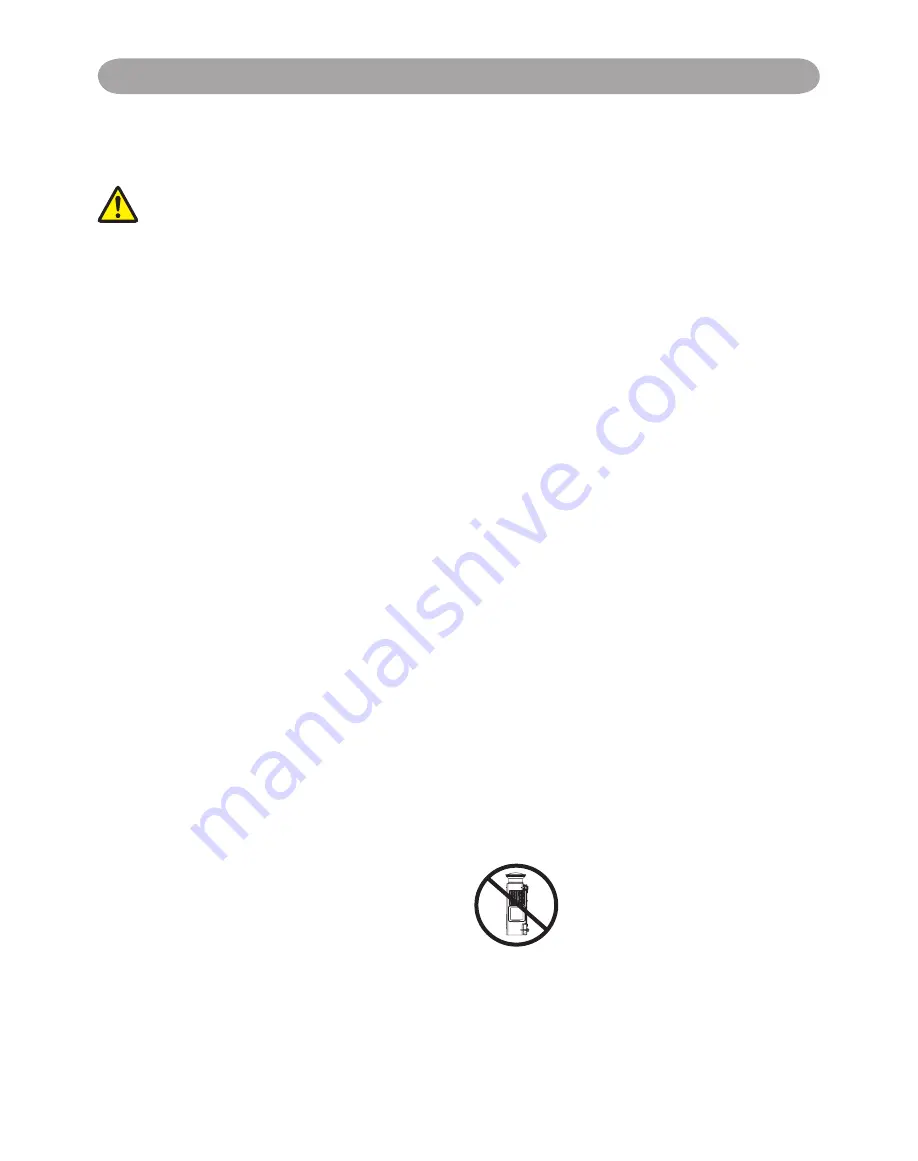
4
Safety Instructions
The projector is designed and tested to meet the latest standards for safety of information technology
equipment. However, to ensure safe use of this product, it is important that you follow the
instructions mentioned in this manual and marked on the product.
WARNING / CAUTION
1. If a problem occurs
- If smoke or trange odors arise, continued use
could result in fire or electrical shock.
- If there is no image or sound, or the sound
is distorted in the projector. In some cases,
immediately remove the power cable from the
power outlet. After making sure that the unit has
stopped, contact your dealer for repairs.
Never attempt to repair by yourself because this
is dangerous.
2. Do....
- Place the projector in a stable horizontal
position.
- Put the projector in a cool place, and ensure that
there is sufficient ventilation.
- To consult with your dealer before a special
installation such as suspending from a ceiling.
3. Do not....
- Do not place the projector on an unstable,
slanted or vibrating surface such as a wobbly or
inclined stand.
- Do not cover the projector's vents. Keep a space
of 20 cm or more between the projector and
other objects such as walls.
-Do not place the projector on metallic goods.
- Do not place the projector on carpet, cushions
or bedding. Do not place the projector in direct
sunlight or near hot objects such as heaters.
- Do not place anything near the projector lens or
vents, or on top of the projector.
- Do not place anything that may be sucked into
or stick to the vents beside of the projector.
- Do not use this projector if there is no image or
sound, or if the sound is distorted.
- Do not place this projector in a container
containing liquid.
4. While connecting, make sure that the shape
of the cable’s connector fits the port to
connect with. Be sure to tighten the screws
on connectors with screws.
5. Do not disassemble or modify the projector
and accessories.
6. Be careful not to damage the cables, and do
not use damaged cables.
7. Use appropriate accessories or otherwise
designed cables. Ask your dealer about non-
accessory cables that may have other lengths.
8. Make sure that devices are connected to the
correct ports. An incorrect connection may
result in malfunction or damage to the device
and the projector.
9. Do not look through the lens when the lamp
is on.
Do not look through the lens when the lamp is
on. The powerful light could adversely affect
vision. Use special caution in households where
children are present.
10. A strong light is emitted when the projector’
s power on. Do not look into the lens of the
projector or look inside of the projector.
Do not place the projector upon either side
to project an image.
NO SIDEWARD
Summary of Contents for BL WX25NU
Page 71: ...Appendix Appearance...







































