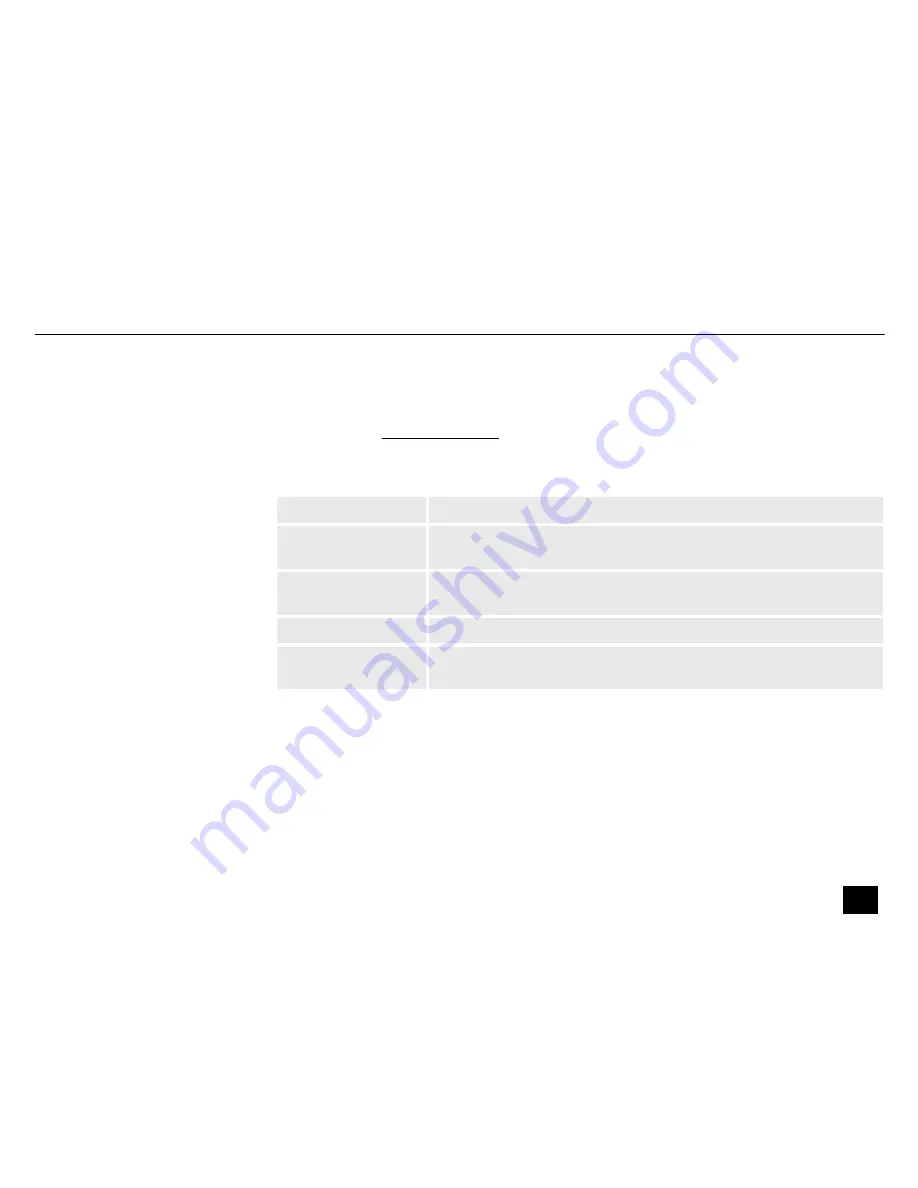
1.1 Further information
On our website (
www.thomann.de)
you will find lots of further information and details on the
following points:
Download
This manual is also available as PDF file for you to download.
Keyword search
Use the search function in the electronic version to find the topics of
interest for you quickly.
Online guides
Our online guides provide detailed information on technical basics
and terms.
Personal consultation For personal consultation please contact our technical hotline.
Service
If you have any problems with the device the customer service will
gladly assist you.
General information
DMX DC-192
7
DMX controller
Summary of Contents for DMX DC-192
Page 1: ...DMX DC 192 DMX controller User manual...
Page 5: ...DMX DC 192 5 DMX controller...
Page 17: ...Wiring diagram for fog machines Installation DMX DC 192 17 DMX controller...
Page 19: ...6 Connections and controls Connections and controls DMX DC 192 19 DMX controller...
Page 54: ...Notes 54 DMX DC 192 DMX controller...
Page 55: ......
Page 56: ...Musikhaus Thomann Hans Thomann Stra e 1 96138 Burgebrach Germany www thomann de...








































