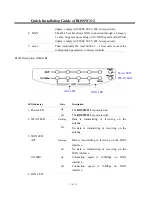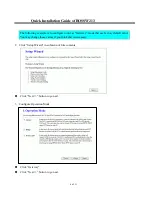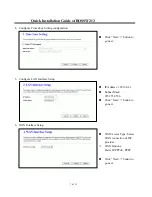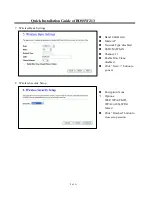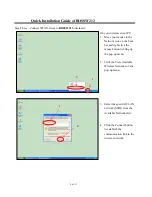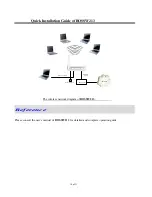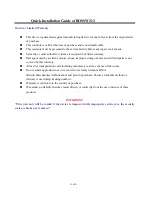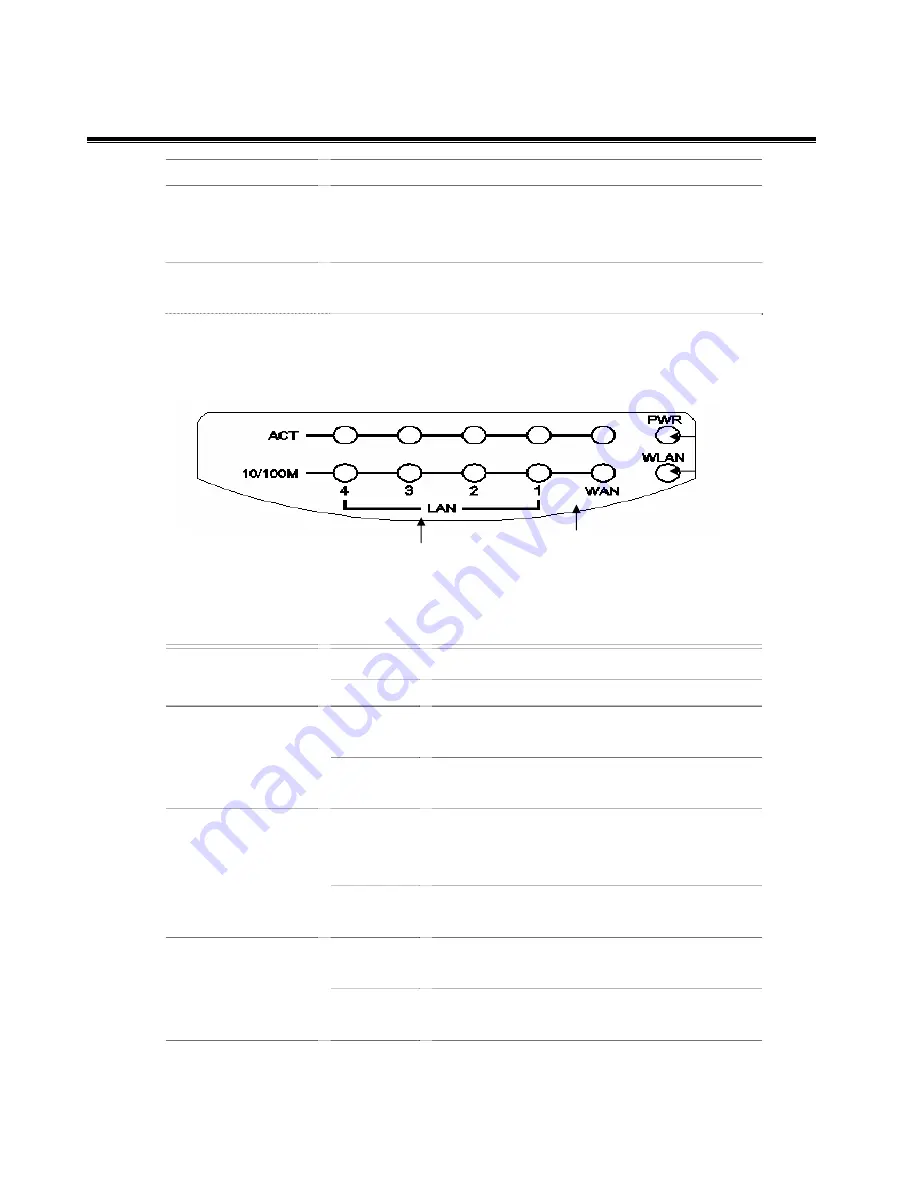
Quick Installation Guide of
BOSSW213
3
of
11
duplex; comply with IEEE 802.3/ 802.3u respectively.
4.
WAN
The RJ-45 socket allows WAN connection through a Category
5 cable. Support auto-sensing on 10/100M speed and half/ full
duplex; comply with IEEE 802.3/ 802.3u respectively.
5.
reset
Push continually the reset button 5 ~ 10 seconds to reset the
configuration parameters to factory defaults.
Panel Description (Model B)
LED Indicator
State
Description
1. Power LED
On
The
BOSSW213
is powered on.
Off
The
BOSSW213
is powered off.
2. WLAN LED
Flashing
Data is transmitting or receiving on the
antenna.
Off
No data is transmitting or receiving on the
antenna.
3. WAN LED
ACT
Flashing
Data is transmitting or receiving on the WAN
interface.
Off
No data is transmitting or receiving on the
WAN interface.
10/100M
On
Connection speed is 100Mbps on WAN
interface.
Off
Connection speed is 10Mbps on WAN
interface.
4. LAN LED
WAN LED
LAN LED
Power LED
WLAN LED