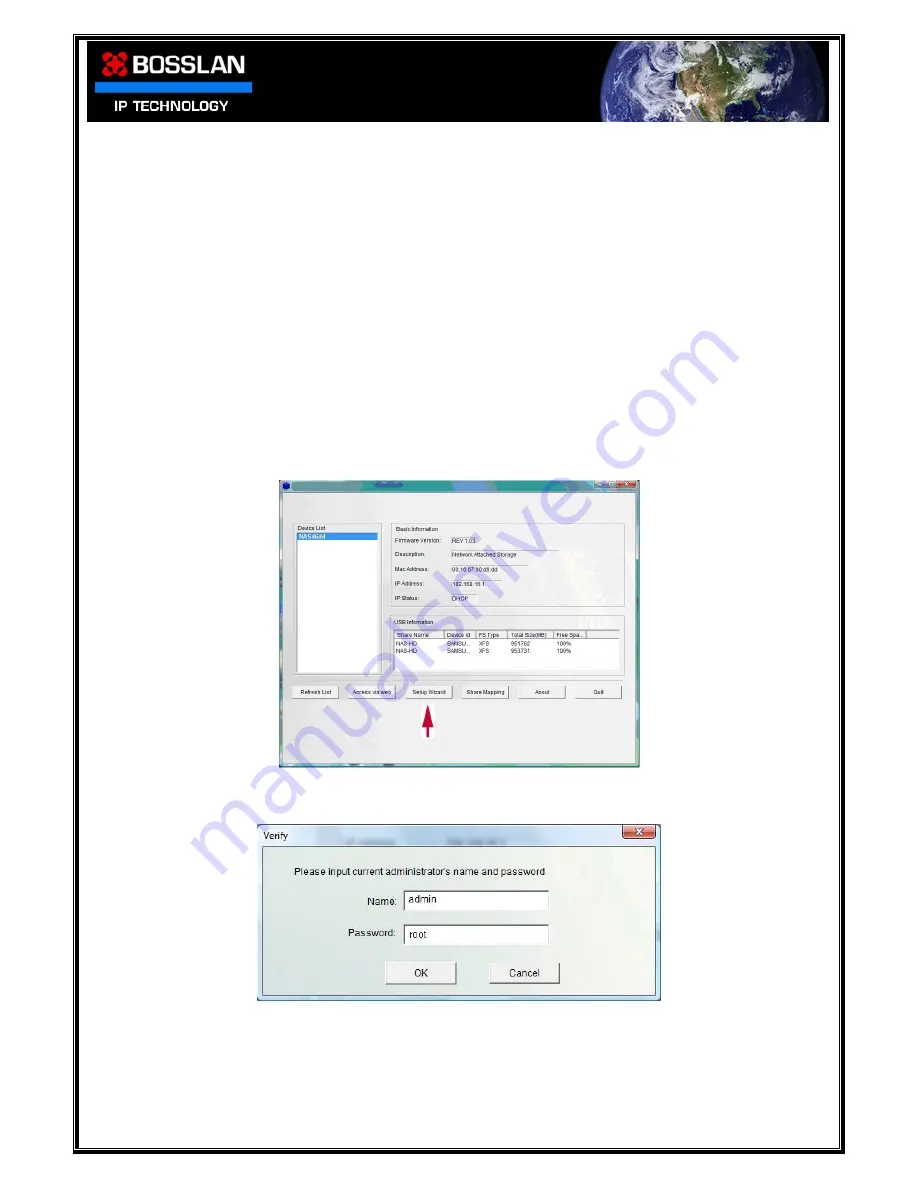
DOC0003192. Rev 03
14 / 79
06 July, 2009
Connecting your
BOSSNAS122
to a Static IP Address Router
BOSSNAS122
has a default IP address of
192.168.16.1
In order to change this IP address to one within the range of your static IP address
router you must first connect the
BOSSNAS122
to a PC via its LAN connection
Please disable any wireless connection on your PC before attaching your
BOSSNAS122
.
Once finished setting up the static IP address you can re-enable the wireless
connection.
1: Connect
BOSSNAS122
directly to your PC via LAN cable
2: Open
BOSSNAS122
NetTool on PC
3: Select device (NASxxxx)
4: Select Setup Wizard
5: Enter default user name (admin) and password (root)
6: Click OK





























