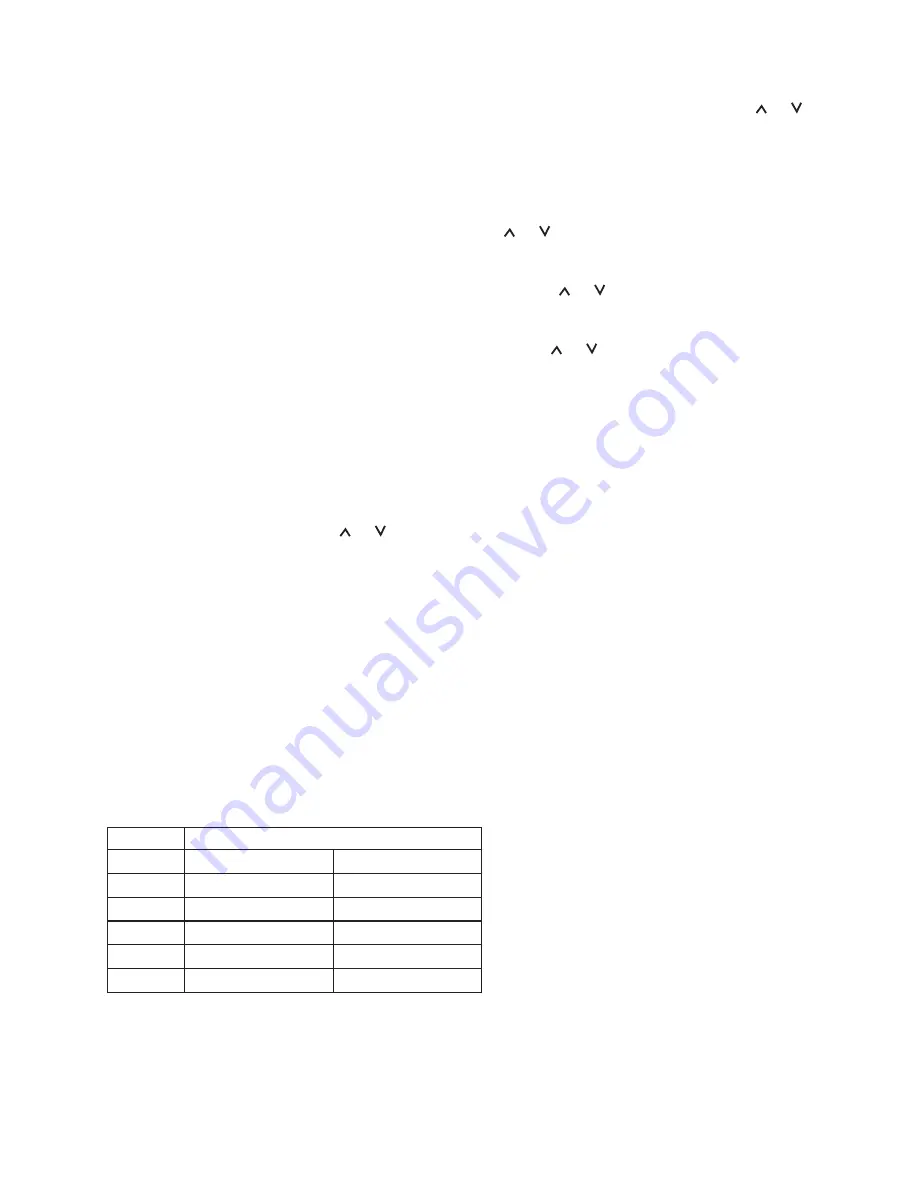
6
Program Setting Mode
You can change the program setting as follows:
1. Press Set to enter programming mode. Days will flash on the LCD for 10 seconds. Press or
repeatedly to step through the days, in consequent of 7 day, 5/2 day and 24 hour programme
options:
--- [M], [TU], [W], [TH], [F], [SA], [SU] -- [M, TU, W, TH, F], [SA, SU] -- [M, TU, W, TH, F, SA, SU] …
2. Press
Select
at any time to confirm the selection.
• Press
Set
to return to the home screen.
3. Program 1 will display with the Hours flashing. Press or to change.
• Press
Select
to set the hour.
• Press
Set
to return to the home screen and store the setting.
4. Program 1 will be displayed with the Minutes flashing, press or to change
• Press
Select
to set the minute
• Press
Set
to return to the home screen and store the setting.
5. Program 1 will display with the temperature flashing, press or to change
• Press
Select
to set the temperature.
• Press
Set
to return to the home screen and store the setting.
6. Program 1 and its temperature is set, Program 2 and the Hour will flash for 10 seconds to allow
you to set, repeat steps 3 to 5 (above).
7. After Program 6 is set, the next Day will flash as in step 1.
8. Repeat step 1 to 6 to set the rest days.
Note:
• During steps 1-8 (above), only or ,
Select
and
Set
have functionality.
• During steps 1-8 (above), if there is no key press within 10 seconds, the unit will store the
current setting and return to AUTO mode.
Chronological sequence of programming
• If you set the start time of a programme to be later than a subsequent set programme, the
subsequent programme start time will be changed to the same.
• Similarly, if you set the time earlier than the previous program, the previous program start time
will be changed. The temperature setting will also be changed. See examples below:
Here is an example:
Original
Program
1
Time: 06:30am
Temp: 21°C
2
Time: 08:00am
Temp: 18°C
3
Time: 10:00am
Temp: 23°C
4
Time: 12:00pm
Temp: 21°C
5
Time: 6:00pm
Temp: 21°C
6
Time: 10:30pm
Temp: 16°C
Now if you change program 2 start time from 8.00am to 1.00pm, the new program setting is as
below and uses the temperature setting of the last period as the current setting i.e. use 21˚C in
our example.


























