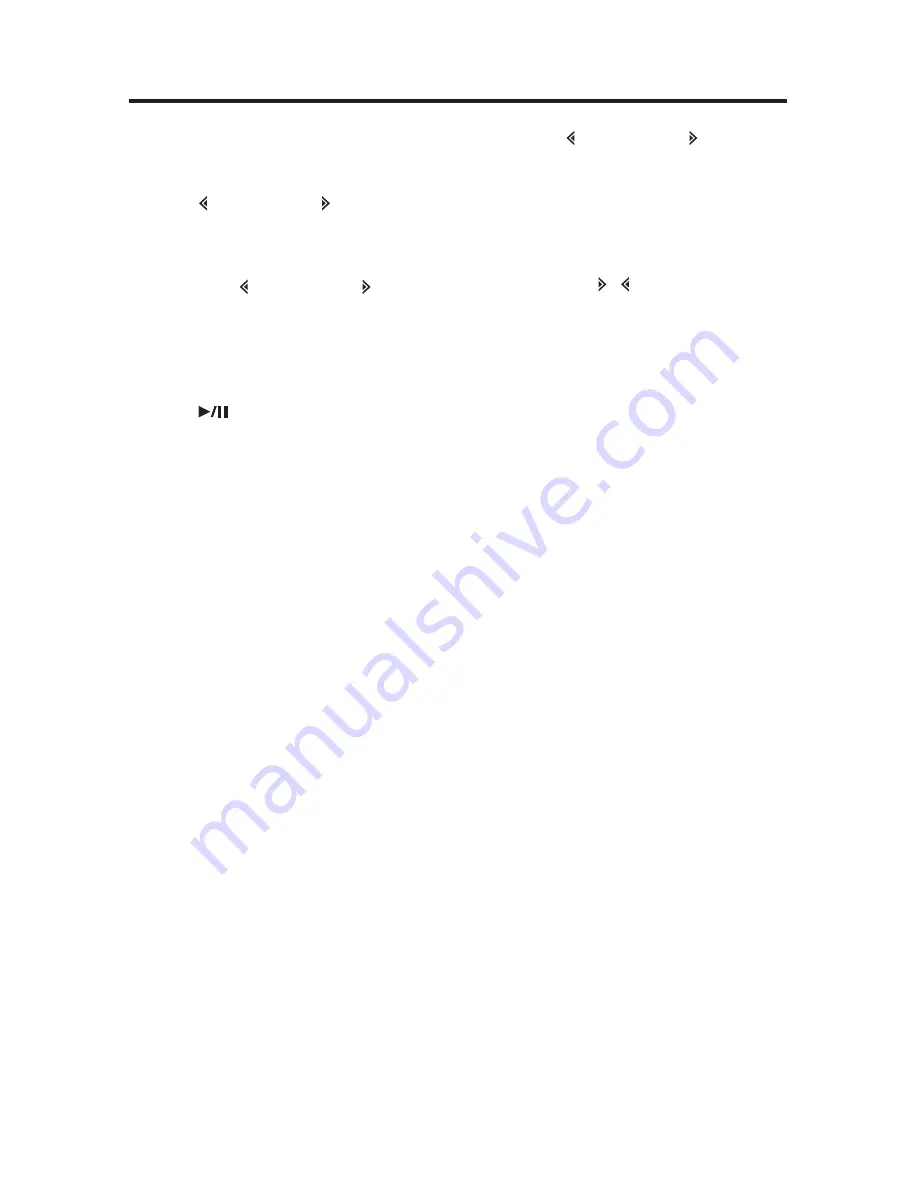
CD OPERATION
• SELECT TRACKS
Press button (16) or button (17) to
move to the previous track or the
following track. Track number shows
on display.
Hold
press button (16) or button
(17) to fast reverse or fast forward. Disc
play starts from when you release the
button.
• PAUSE PLAYING
Press
/MUTE
button (3) to pause
CD player. Press it again to resume
play.
• REPEAT THE SAME TRACK
Press
RPT
button (22) for few seconds
to continuously repeat the same track.
Press it again to stop repeat.
• PREVIEW ALL TRACKS
Press
INT
button (24) for few seconds
to play first several seconds of each
track on current disc. Press it again to
stop intro scan and listen to track.
• PLAY ALL TRACKS IN RANDOM
Press
RDM
button (23) for few seconds
to play all tracks on the current disc in
random. Press it again to cacel the
function.
• PROGRAM CD TRACKS
Use Program function to select up to
32 tracks to play in any order. Program
works by allowing you to select a track
number for each spot in the playing
sequence. A CD must be inserted and
in CD playing mode to use Program.
- How to program CD tracks
1. Press
MEM
button (20) for few
seconds to enter Program mode,
then “PGM” starts flashing and “P-
01” icon appears on the display.
2. Press button (16) or button (17)
to choose track number. For
example, select track 6, then press
MEM
button (20) for few seconds
to memorize it and “P-02” will
appear on the display. So track 6
will be played first. Thus, you can
also press
/ buttons (17) and (16)
to choose track number 10 and
press
MEM
button for few seconds,
then “P-03” will appear. So track 10
will be secondly played. Repeat
these operations, and you can
program CD tracks to your need. If
you completed program setting,
press
PGM
button (21) for few
seconds to play CD in programmed
order
.
Note: Using Program function can only
select up to 32 tracks to play in any
order. When you have selected 32
tracks to be programmed. “FULL” will
appear on the display.
- When the CD is played in
programmed order by pressing
PGM
button (21) for few seconds,
pressing it again will exit PGM mode.
- When the disc is playing in
programmed order, pressing
MEM
button (20) for few seconds will
cancel the all programmed content
and “CLR” appears on the display.
- If you don’t press
MEM
button (20)
for few seconds to carry out
program setting, then press
PGM
button (21) for few seconds, “NO-
P” will appear.
• TRACK/TIME DISPLAY
Press
AS/PS
button (2) to show running
time/remain time of track.
• EJECT
When the front panel is sliding down,
press
EJECT
button (4) to eject the
disc.
14
OPERATION



















