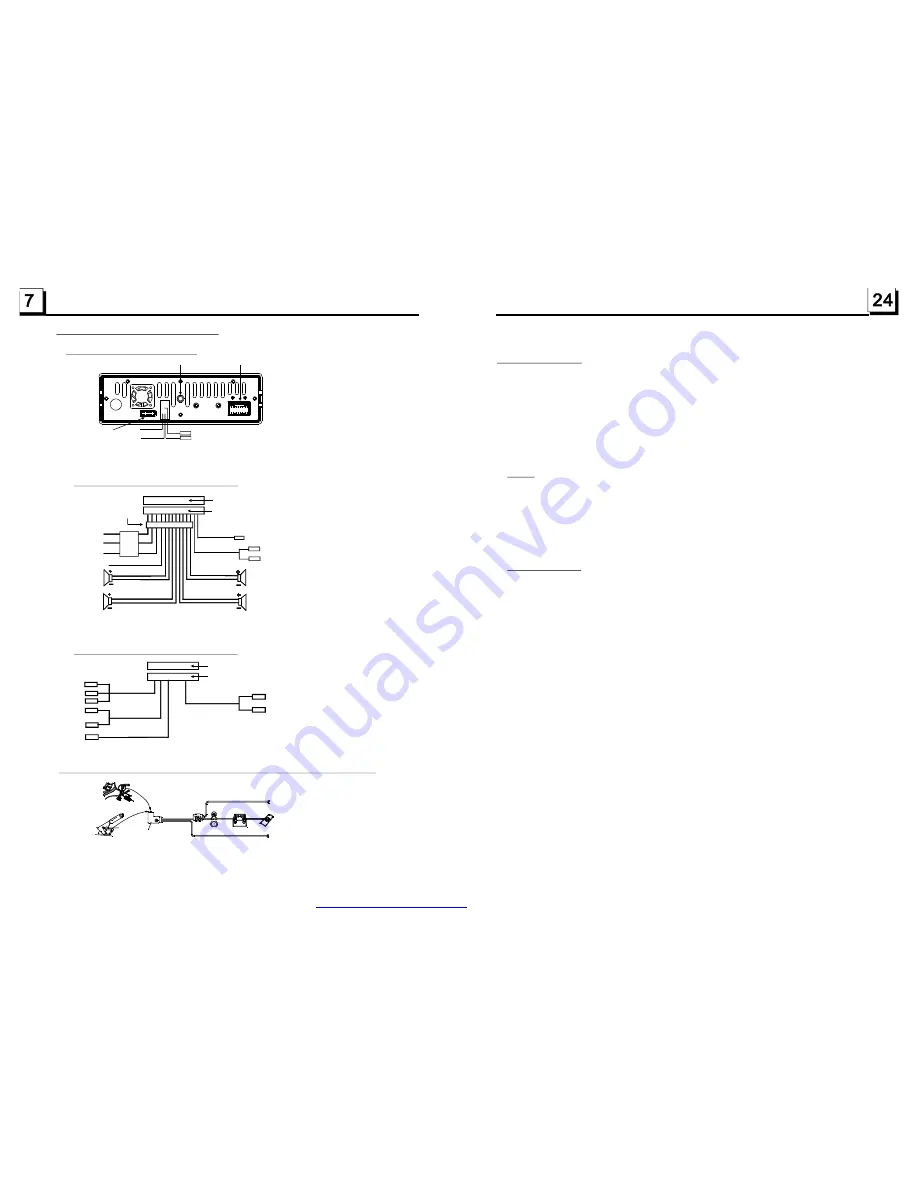
1.7 Wires Connection Description
The Description of the Wiring Diagram for Socket 1
1. Parking wire must be connected. And the parking brake must be engaged in order for the monitor to work.
2. Use the clip end of the Ground Wire provided by manufacturer to connect Mounting Screw, using the other
end of the Ground Wire to connect the negative pole of the power source. Otherwise, the video on screen
maybe flashes.
The Description of the Wires Connection
Description of Connecting the Parking Brake Line to the Parking Brake System Built in the Car
Parking brake
Parking brake switch
(inside the car)
Parking brake wire(Green)
To metallic body or chassis of the car
NOTE: after connecting the Parking Line, the video on the small monitor of the front panel will be display only after br aking the car.
The Description of the Wiring Diagram for Socket 2
YELLOW
MEMORY B+
BLACK(GND)
IGNITION SWITCH
BLUE AUTO ANT
GREEN
WOOFER LINE OUT
RED
FRONT
REAR
RIGHT
SP
FRONT
WHITE
WHITE / BLACK
GREEN / BLACK
VIOLET / BLACK
GRAY / BLACK
GRAY
VIOLET
GREEN
REAR
LEFT
SP
RED R
WHITE L
FRONT AUDIO RCA OUT
FUSED
FILTER
BOX 1A
& 10 A
FUSES
WIRING CONNECTING SOCKET 1
WIRING CONNECTING PLUG 1
NOTES:
1. Only speakers with 4 ohms impedance may be used.
2. Ensure that the blue auto antenna cable does not make contact
with any ground connection.
BLACK
ISO CONNECTOR
GREY
YELLOW
YELLOW
VIDEO RCA OUT
PARKING LINE
GREEN
REAR VIEW CAMERA
BLACK
YELLOW
REAR AUDIO RCA OUT
GREY
REVERSAL LINE USB LINE IN
WHITE
WHITE L
RED R
Fixing Screw Bolt
Wiring Connecting Socket 1
Wiring Connecting Socket 2
Radio Antenna jack
Black
Black
Black
WIRING CONNECTING SOCKET 2
WIRING CONNECTING PLUG 2
BROWN
AV RCA AUX IN
RED R
WHITE L
YELLOW VIDEO
* Parental Control
Q:Why after inserting DVD disc in the disc slot, a dialogue window appears that asks
to input a 4 digits password ?
A:This is because the movie you are playing is rated with the Parental Control, and
the current rating level of DVD player is lower than the current disc. You must change
the Parent Control setting to higher rating level.
!
* For the factory preset password of the DVD player,
The Parental Control function of a DVD player can control the playback of movie
rated level in a disc. You can set the DVD player to be a certain rating level with
SETUP MENU on screen. If the rating level in the disc is higher than one set in the
DVD player, the DVD player can not playback the disc. The rating level setup can
be protected by the password. Therein, if you select Unlock item, the Parental
Control function will be invalid, and all level DVD rating will be played.
The disc movie can be designed as that the DVD player will playback the different
version of content of a same movie according to the different rating level set by
Parental Control. Depending on the DVD feature of seamless switching described
above, the scenes that are not fitting for children will be cleared or replaced by the
other fitting scene automatically.
All rating levels of Parental Control are as follows:
Unlock
1
Kid Safe
2
G
3
PG
4
PG 13
5
PG R
6
R
7
NC 17
8
Adult
NOTE
Parental Control
please refer to the relative
content of PASSWORD setup menu for details.
PDF created with FinePrint pdfFactory trial version
http://www.pdffactory.com


































