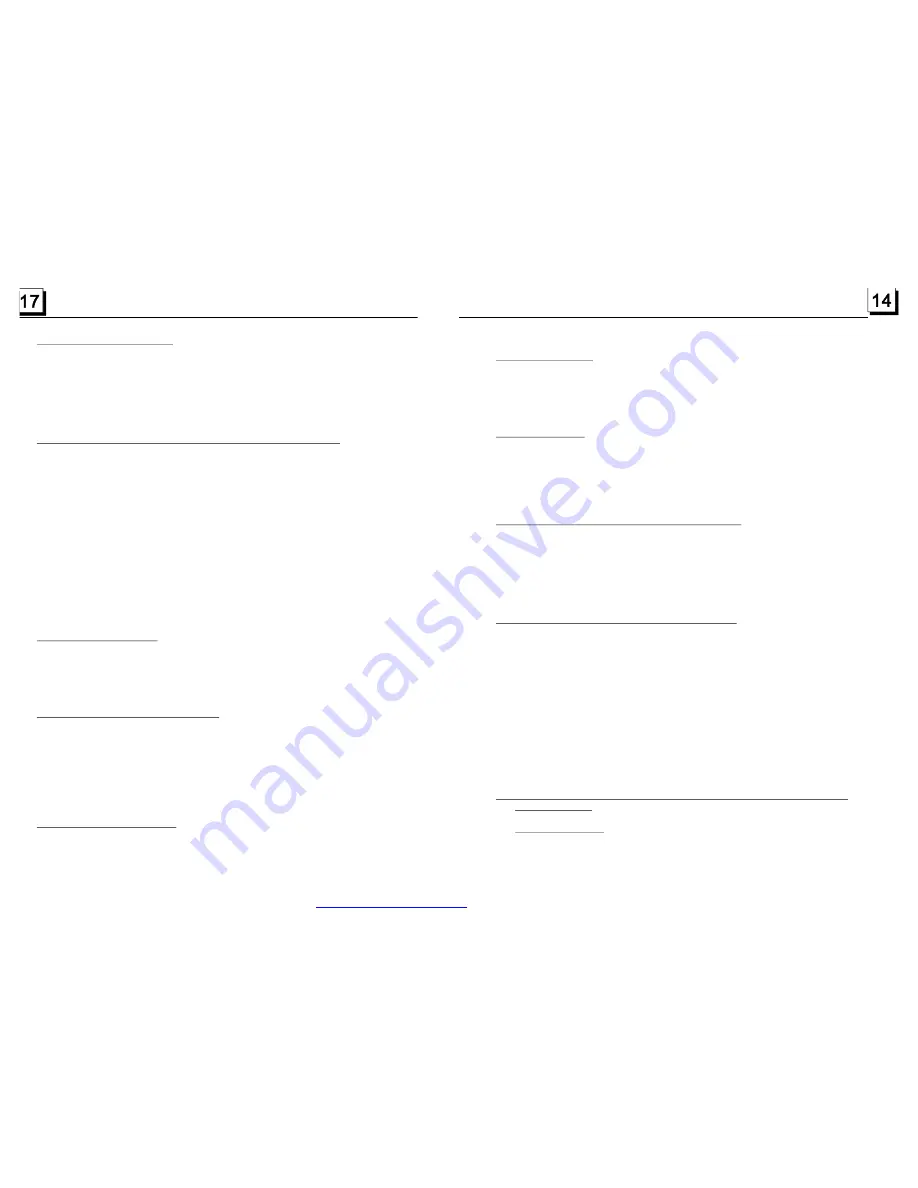
4.2 Pause Playback
4.3 Stop Playback
4.4 Select Chapter/Track with the >>| or |<< Button
4.5 Select Chapter/Track with the Number Buttons
4.6 Select Chapter/Track with the Root/PBC Menu (If the disc includes the
root/PBC menu)
When playing DVD
When playing DVD/VCD/CD/MP3/WMA , press the PAUSE button on IR
remote control to pause the playback, press the PLAY button to resume
normal playback.
When playing DVD/VCD/MP3/WMA/CD , press the STOP button once to
pause the playback, then press the PLAY button to resume the normal
playback; press the STOP button twice to full stop the playback, then press
the PLAY button to start playing from the beginning of the first chapter/track.
Press the >>| or |<< button during playback to select the next or previous
chapter/track to playback.
Note: Press the >>| or |<< button multiple times to advance multiple chapters/
tracks forward or backward.
When playing DVD/VCD(PBC OFF)/MP3/WMA/CD , press one of the 1~9
and the 0/10 number buttons to directly select and play the 1st to 10th track
/chapter (the 0/10 button is used as the 10 button).
If you want to play the track/chapter larger than 10, use the 10+, 1~9 and
0/10 button. Example 1: to play the 13th track/chapter, first press the 10+
button once, then press the 3 button. Example 2: to play the 34th track/
chapter, first press the 10+ button 3 times, then press the 4 button.
(The 0/10 button is used as the 0 button)
Note: long pressing the +10 or -10 button can play the next 10th or previous
10th chapter/track(only for MP3/WMA).
1.
Press the TITLE button on the remote control to display the title list.
4.11 Playback in Scan Mode
4.12 Playback from a specified chapter/track or a specified time
4.13 Playback in Random
4.14 Playback in Different View-Angle
4.15 Playback in Zoom Mode
1. When playing VCD(PBC OFF)/CD , press the INT button to play the previous
15 seconds part of each track on the disc. Press the INT button again to
resume normal playback.
2. When playing DVD/MP3/WMA , the INT button is not available.
1. When playing DVD , press the SEARCH button to display a interface and
highlight the title item, then use the number buttons to input the serial number
of the title; use the direction buttons to highlight the chapter item, then use the
number buttons to input the serial number of the chapter; you can still use the
direction buttons to highlight the time item, then use the number buttons to
input the desired time to start playback; finally press the OK or PLAY button
to play the selected chapter or play from the selected time.
2. When playing VCD/MP3/WMA/CD , press the SEARCH button to display a
interface and highlight the track item, then use the number buttons to input
the serial number of the track; you can still use the direction buttons to
highlight the time item, then use the number buttons to input the desired
time to start playback; finally press the OK or PLAY button to play the selected
track or play from the selected time.
When playing DVD/VCD(PBC OFF)/MP3/WMA/CD , press the RDM button to
switch between RANDOM (ON)/RANDOM OFF. When in RANDOM (ON) mode,
it will play in random.
1. When playing VCD/MP3/WMA/CD , the VIEW-ANGLE button on the IR remote
control is not available.
2. When playing DVD , press the VIEW-ANGLE button repeatedly on the IR
remote control to view in different angle.(This function is only for the DVD
media with ANGLE function)
In video/image mode, during playback, press the ZOOM button continuously
to enlarge a certain area of the images on the screen with these multiples:
PDF created with FinePrint pdfFactory trial version
http://www.pdffactory.com
















