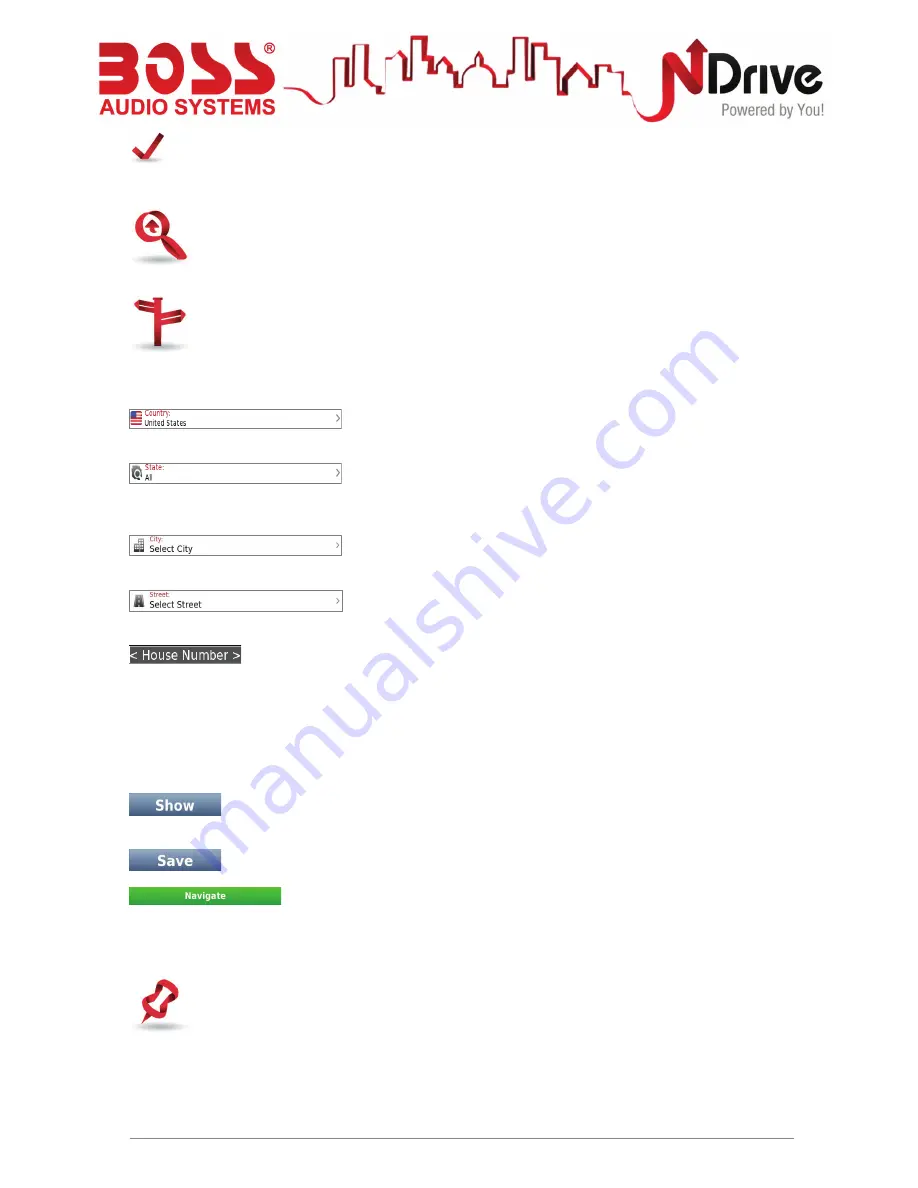
18
What is…
Go To
- This button allows you to enter a destination such as an address or a Point of
Interest. You can then display it on the map, navigate there or set it as your current
location.
Address
- Select this button to search for a location by its address.
– Use this button to change the country where your destination is
located. You can skip this step if the country is correct.
- Use this button to change the state where your destination is
located. You can skip this step if the state is correct. This button is only enabled for countries that
are divided into states, such as the USA.
– Type the name of your destination city here. If your city name
already appears, you may skip this button and go directly to Street.
– Type your destination street here. You can also select “City
Center” if you do not know the street name or wish to navigate to the center.
– type here the house number. If you do not know the house number, you may
select “Anywhere” to be taken to the nearest point in this street or Crossing.
Note: If the house number you typed does not appear, NDrive will offer you the nearest number
available.
The GO screen –
This screen displays the information about the destination you selected. It can
contain an address, a place name or even additional information, if available.
– Displays the selected destination on the map. Click anywhere on the map to set
your current location there, which will be presented by a red dot.
– Use this button to save this location in your favorites.
– Click on this button to start live turn-by-turn guidance to the destination
you selected. If your software version does not include live guidance, this button will show the
route to your selected location.
Places
- Allows you to search or navigate to Points of Interest (POI) on the map or by
using various online sources
USERGUIDE_V11.3_ENG
Summary of Contents for BV9980NV
Page 20: ......
Page 21: ...NAVIGATION USER S MANUAL POWERED by...
Page 26: ...5 USERGUIDE_V11 3_ENG...
Page 27: ...6 USERGUIDE_V11 3_ENG...
Page 46: ...AUDIO SYSTEMS...
Page 47: ...PLACE POSTAGE HERE...


























