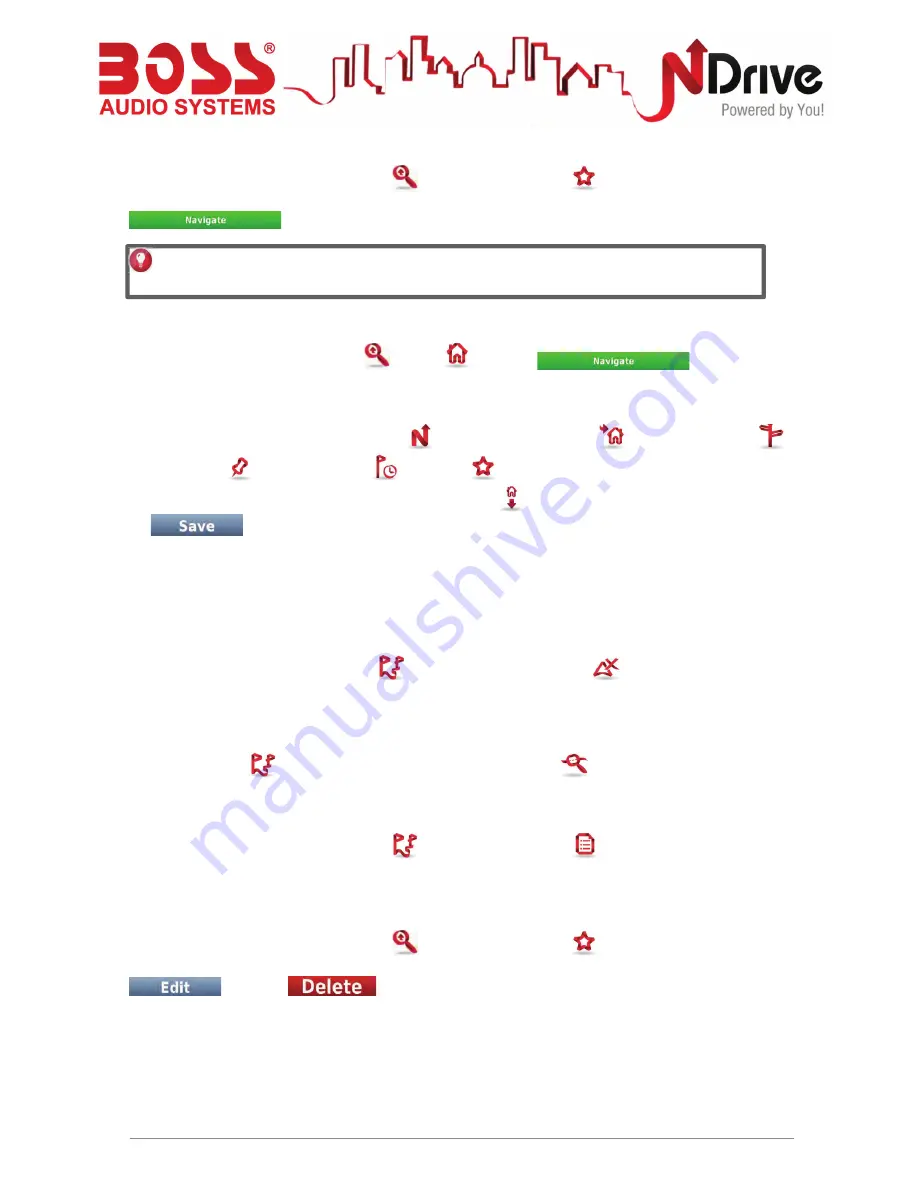
10
Navigate to my favorite locations
From the main menu select
Go To
and then
Favourites
. Use the scroll bar or the
keyboard to filter your search. After selecting the desired location from the list, click
.
Navigate Home
From the main menu select
Go To
,
Home
and then
.
Define my Home
From the main menu select
My NDrive
and then
Define Home
. Input an
Address
,
select a
Place
,
Recent Location
,
Favourite
, or the current location, according to GPS
signal or to your previous selection on the map -
Here
. After completing your selection, click
on
.
The first time you try to navigate home, if you haven’t previously defined your home location,
NDrive will ask you to set that location. It is possible to edit it at any time, following the steps
described above.
Stop navigating in the current route
From the main menu, click
My Route
, and then
Stop Navigation
.
See an overview of my route
After defining a route and during navigation, you can see an overview of the whole route by
clicking
My Route
on the main menu, and then
Show Route
.
See the list of all maneuvers included in my route
From the main menu, click
My Route
, and then
Roadbook
. Scroll down to see all the
items on the list.
Delete a favourite location
From the main menu select
Go To
and then
Favourites
. Use the scroll bar or the
keyboard to filter your search. After selecting the desired location from the list, click
and then
.
k
k
USERGUIDE_V11.3_ENG
You may type in either the name or the tag of the favourite you have previously defined.
NDrive will filter your search according to both fields.
N
Summary of Contents for BV9980NV
Page 20: ......
Page 21: ...NAVIGATION USER S MANUAL POWERED by...
Page 26: ...5 USERGUIDE_V11 3_ENG...
Page 27: ...6 USERGUIDE_V11 3_ENG...
Page 46: ...AUDIO SYSTEMS...
Page 47: ...PLACE POSTAGE HERE...






























