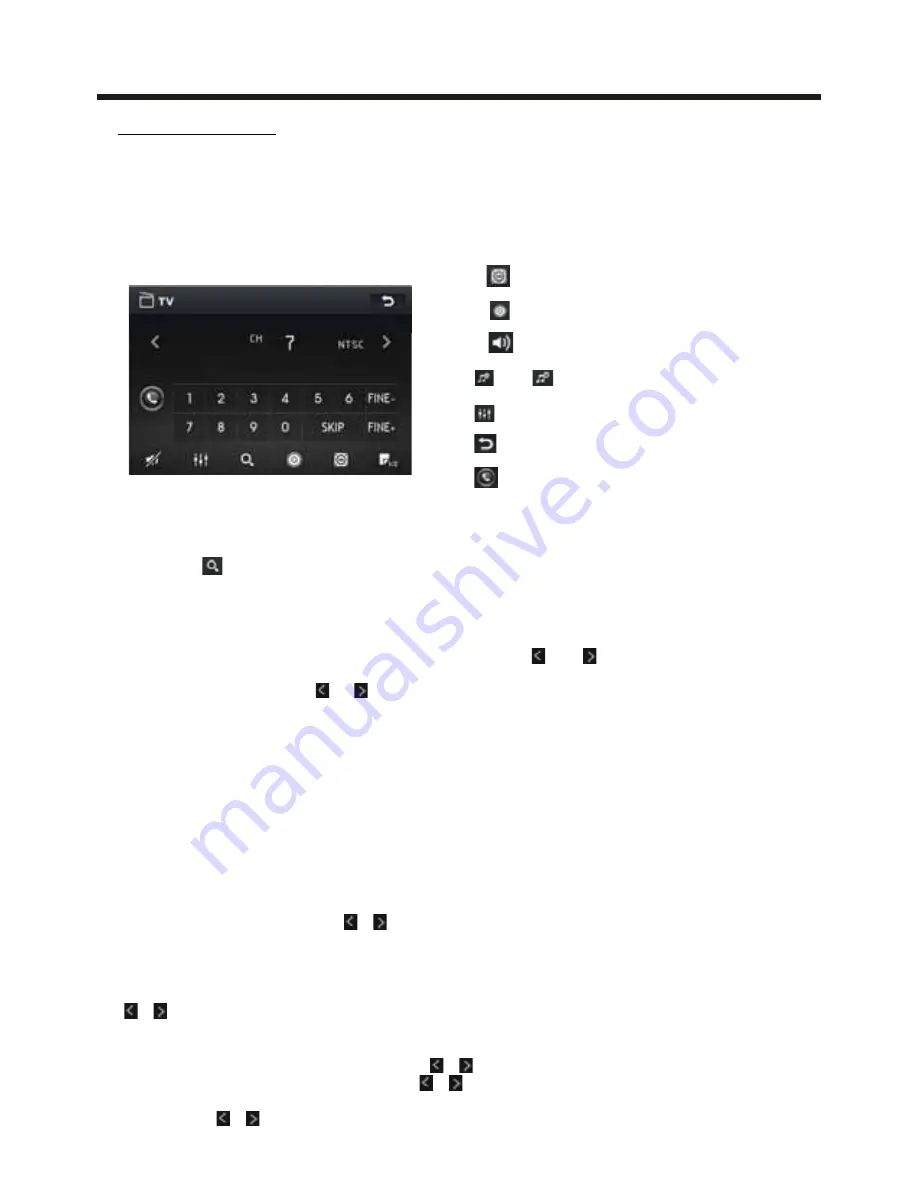
Touch Screen Operation
-25-
TV operation
1. To enter TV mode (SOURCE button or TV icon)
When you use SOURCE button or source menu(tapping TV icon) to enter TV mode, first it
displays TV interface, and broadcastes program after a while.
During TV broadcasting, touching any place on touch screen can pop up TV interface as
follows:
2. To search and save TV channels(SCAN icon or SEARCH button)
Touching icon or pressing SEARCH button can search for all available channels from
the lowest frequency to highest frequency. After searching for a circle, it will stop searching
and broadcast the available channel with the lowest frequency and all the available channels
from the lowest frequency to the highest frequency will be saved.
3. To select a desired channel with an available station ( and icon or CH- and CH+ or
|<< and >>| buttons)
After searching, touching or icon or pressing CH- or CH+ button on remote control
or pressing |<< or >>| button on control panel can select the channels with available stations.
4. To select a desired channel (0~9)
Use the 0~9 icons or the 0~9 buttons to directly select the channel.
* the +10 button is not available.
5. To fine tune the current channel(FINE- and FINE+)
Touching FINE- or FINE+ icon or pressing FINE- or FINE+ button to fine fune for better signal.
6. To add or delete a channel(SKIP button or OK icon)
After searching channels automatically, the CH+/CH- buttons on remote control and >>|/|<<
buttons on control panel and / icons can select only the channels with available signal.
1) Add Channels
Use the number buttons to select a channel, then press SKIP button or touch OK icon, the
screen will display SAVE, the channel will be available for the CH+/CH- & >>|/|<< buttons and
/ icons.
2) Skip Available Channels
Use the CH+/CH- or >>|
/
|<< buttons or / icons to select a channel you want to skip
for the CH+/CH- & >>|/|<< buttons and / icons, then press SKIP button or touch OK
icon, the screen will display SKIP, the channel will be skipped for the CH+/CH- & >>|
/
|<<
buttons and / icons.
icon = SW button
icon = LOUD button
icon = MUTE button
and icons = VOL- and VOL+ buttons
= VOL knob
icon = EQ button
icon: To enter source menu.
Icon : press it to pop up BT PHONE interface
(after pairing and connecting a mobile
phone with BT function)
-25-
Summary of Contents for BV9980BT
Page 1: ......












































