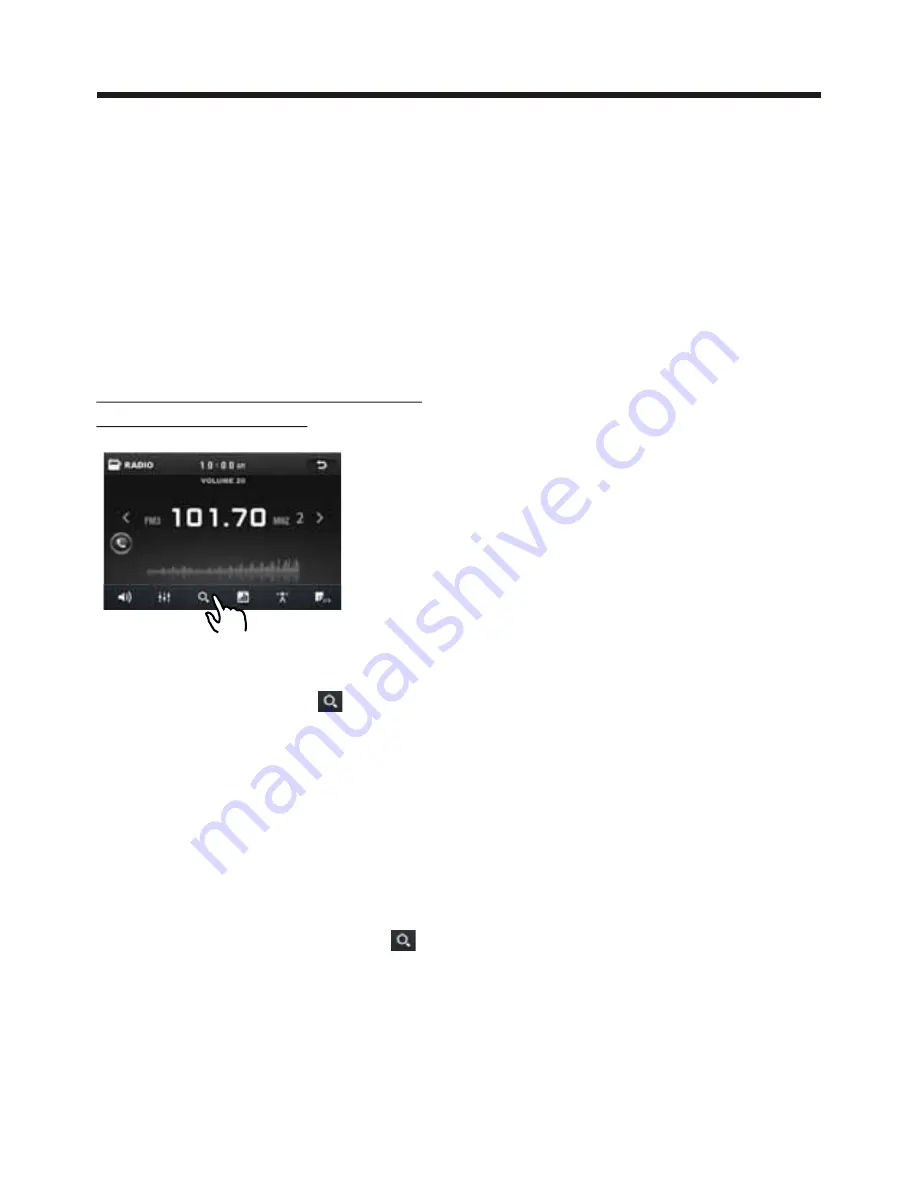
-18-
Touch Screen Operation
Automatic Memory Storing &
Program Scanning
3
Automatic Preset Setup
In Radio Mode, touch and keep (for more
than 2 ’ S) the screen of
“ ”
range to
active automatic station storage.
The radio searches within the current
frequency band, e.g. Fm , for the
stronger signal level until the search cycle
has finished . The six strongest stations
are then allocated to the corresponding
storage locations .
Then the station of the first storage
location is set .
Scan Function
In Radio mode, briefly touch the
“ ”
section on the touch screen , the radio
briefly plays all the preset stations of the
frequency band .
- Store in Memory
>
Select the frequency band
>
Select the station
>Press and the station until it show
the frequency band your select.
- Retrieve a preset station
Touch the
1-6
ranges briefly to retrieve
a station which had been stored in the
memory in advance the chose number
is shown on display .
10:00 AM
10:00 AM
Summary of Contents for BV9980BT
Page 1: ......
















































