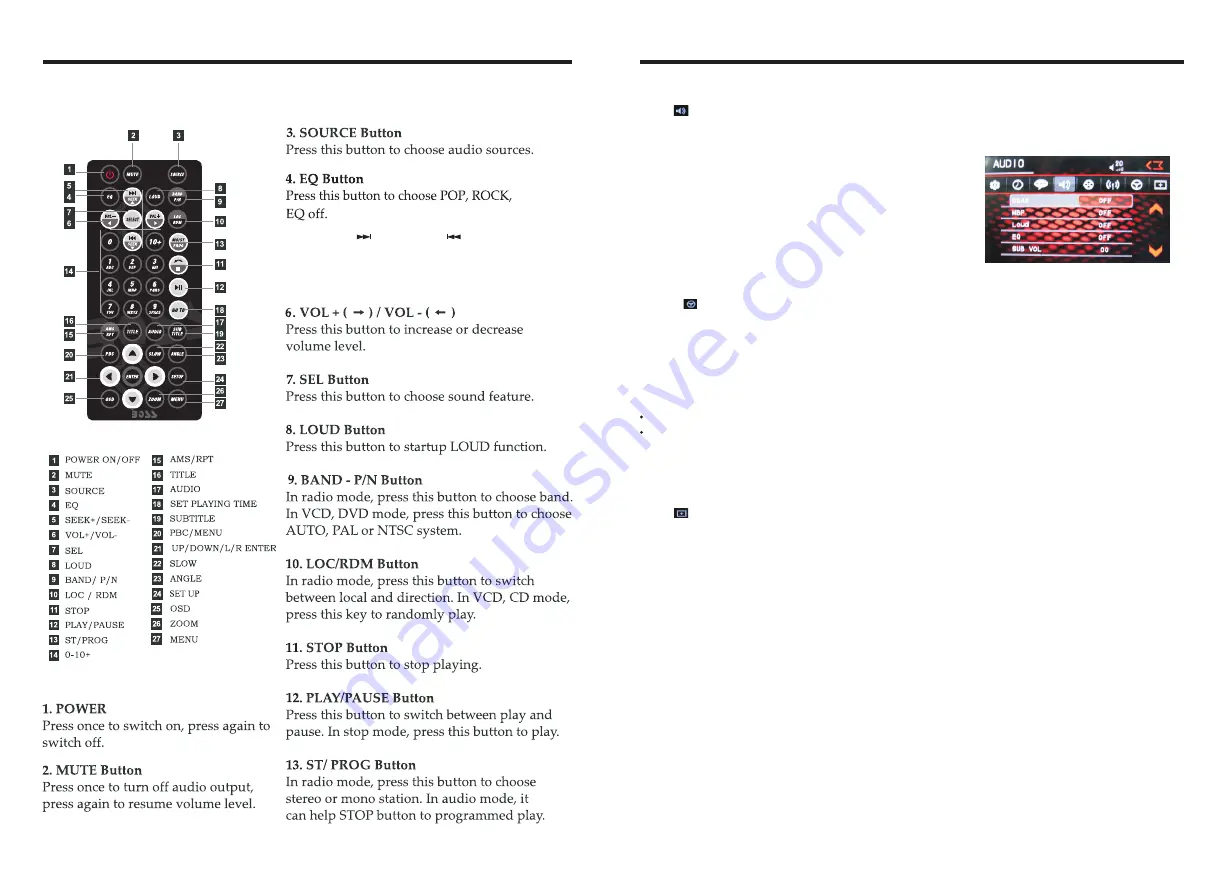
INSTRUCTIONS
INSTRUCTIONS
05
REMOTE CONTROL FUNCTION
1
4
Click icon on setup interface to access audio setting interface, as shown in
diagram:
right(PIC 1)
Audio setting
You can turn on or turn off the existing functions on audio setting interface.
Steering wheel setting
II.Connect anode and cathode of direction control wire of the car with anode and cathode of
direction control wire of this device, and press the buttons on steering wheel one by one
and record the corresponding sequence and functions.
III. Click the button of steering wheel needs to be allotted so as to select the corresponding
setting function, such as .
I. Click icon on setup interface so as to access steering wheel setting interface.
IIII. Buttons on steering wheel shall display the corresponding functions, such as .
To reset functions, click [Reset] icon, all the settings set before shall be cleared, repeat
procedures 3~4 for resetting.
To modify function settings, repeat procedures 3~4.
Touch calibration
If touch calibration error occurs, you can adjust the touch coordinate by “Touch calibration”.
Click icon on setup interface, input password [888888] to confirm to access touch
calibration interface, as shown in below diagram:
Touching methods
Use touch pen to click the center of “+” icon, and move along with center of “+” icon so as
to calibrate the screen. It shall automatically save data and exit after screen calibration.
Please accurately click all positions on screen, or the accuracy of touch calibration shall be
affected.
PIC 1
CLASSIC
5.SEEK+ ( )/ SEEK- ( )button
In normal playback MP3, USB, SD songs,
press this button to previous song or next
song.










