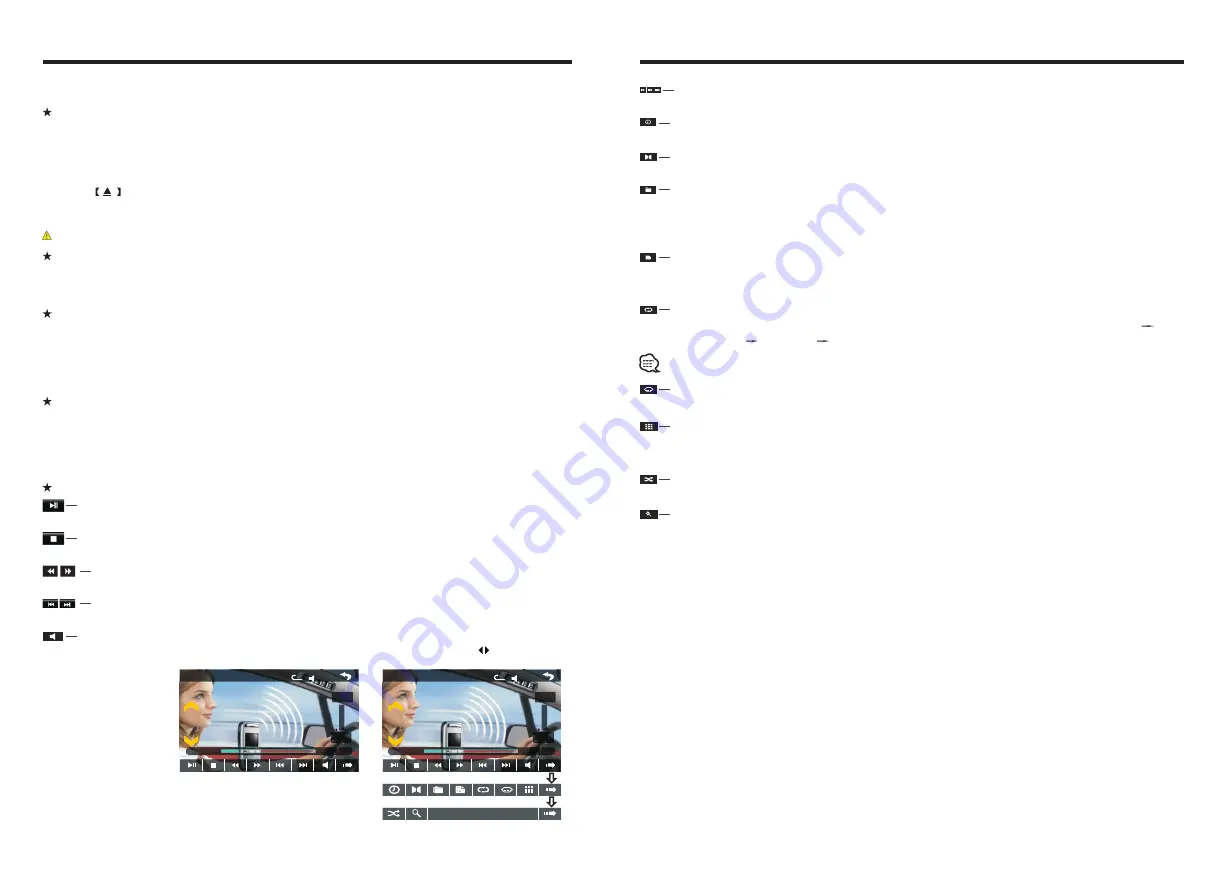
INSTRUCTIONS
INSTRUCTIONS
10
Access next menu
Touch it to access the next menu interface.
Time setting
Touch this button to access time setting interface.
Stereo on/off
Touch it so as to turn on/off stereo.
Return to root menu
Touch this icon, it shall return to root menu of disk in DVD state and access PBC
menu playing in VCD state. All chapters in the disk shall be displayed on the interface,
touch the chapter icon directly for playing.
Access title menu
Press this button to return to title menu of the disk. Directly click menu bar at title
menu interface for playing.
Language selection
Touch this button to select language.
Digit keyboard
Touch this button and digit keyboard shall appear, click number buttons directly to
select tracks for playing.
Randomly play
Touch this button to instantly play each song. Press again to back to the normal play.
Zoom in/Zoom out image
Touch this button to zoom in /zoom out the image.
Repeat play
In playing state, touch this button to start repeat play function: Chapter repeat
Title repeat repeat all Off.
During VCD playing, this function only works when PBC is off.
09
Disc Function Operation
PIC 1
x
00
00
:
01
:
44
00
:
09
:
43
TT 1/5 CH 1/1
VOL
x
00
00
:
01
:
44
00
:
09
:
43
TT 1/5 CH 1/1
VOL
Do not insert two discs or more.
Eject disc
(1) Click button on the panel to eject the disc.
(2) If a disc has not been took away 15 seconds after it is ejected, system will
automatically take in the disc but not play.
Play/eject disc
Play disc
Insert the disc into the disc slot with the printing surface up, system will detect the disc
and automatically take it in to read and play.
During playback of disc, touch the middle lower area of the screen to pop up the touch
menu, operate the touch menu to perform various playback controls.(
PIC 1
)
DVD/VCD disc playback
CD Disc Playback
After a CD is inserted, system shall access disc reading state immediately.
When there is a disc in the device, click [Disc] at the main interface so as to access disc
reading state.
After the disc being read out, system shall automatically play in sequence.
Play/pause
Touch the button to pause, retouch it to continue to play.
Stop
Touch the button to enter into prestop status.
Touch the button to select the previous/next song.
The previous/next song
Touch Menu Function Description
Fast forward/backward
Consecutively touch this button to select the speed of fast-forward/fast-backward.
Volume adjustment button
Touch this button and volume adjustment modulation shall pop up, touch button to
adjust the volume.
MP3/JPEG/MPEG4 disk playing
When the disc contains readable files, such as MP3/JPEG/MPEG4 files, it shall be
automatically read out and played after slipping into DVD player.
During playing, touch the screen area and the touch menu shall pop up. Operate the
touch menu for various playing.




























