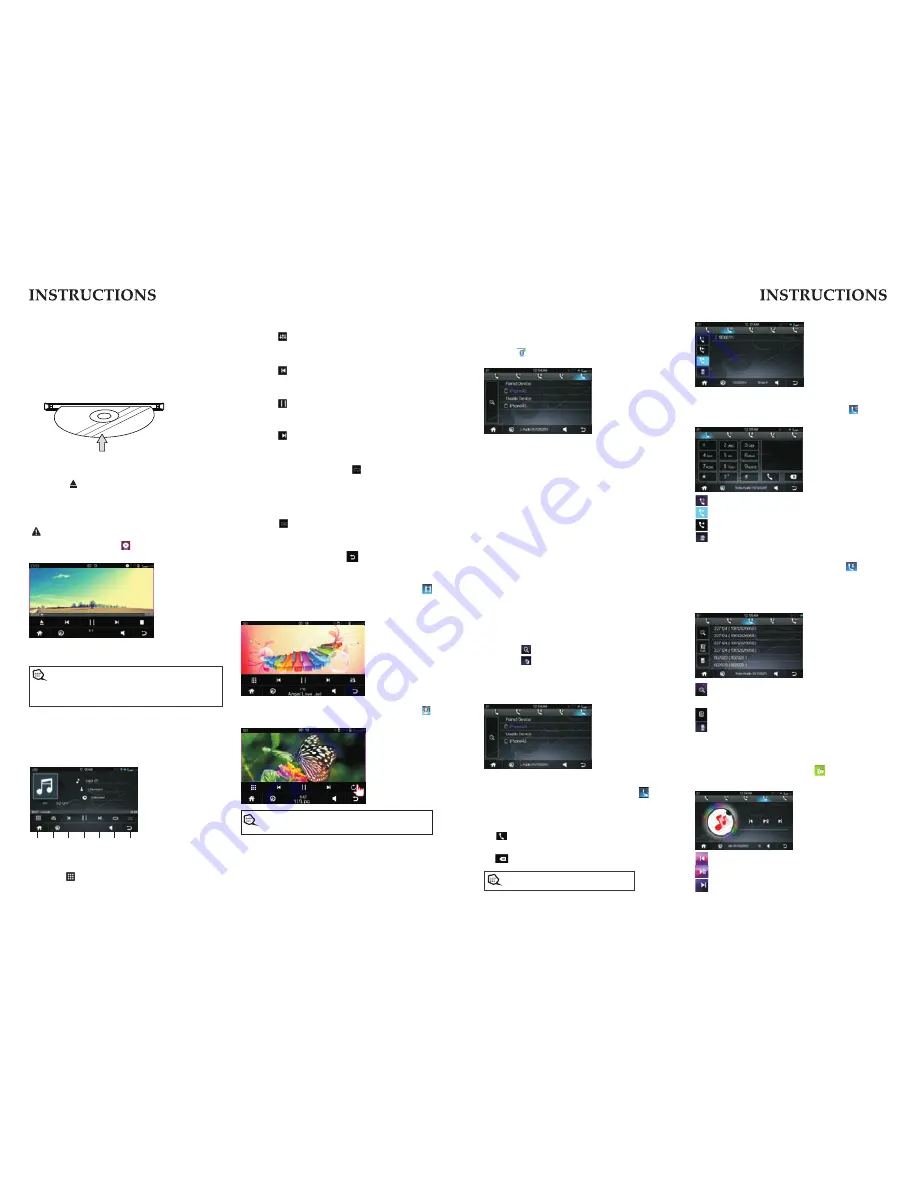
Disc Function Operation
1. Play/eject disc
Play disc
Insert the disc into the disc slot with the printing
surface up, system will detect the disc and
automatically take it in to read and play.
Eject disc
(1) Click [
]button on the panel to eject the disc.
(2) If a disc has not been took away 15 seconds
after it is ejected, system will automatically take
in the disc but not play.
Do not insert two discs or more.
Touch main menu's
【
】
icon can enter disc
menu.
Disc's audio / video / photo function, pls
refer to external memory/SD's audio
function introduction.
In disc playing menu, left or right sliding function
buttons can enter next page's function buttons.
①
②
③
④
⑤
⑥
⑦
Play SD/external memory device
When there is SD/ external memory device,
unit will play audio / video / photo from SD/
external memory device. As below interface:
1 .Input song item
Touch
【
】
icon can switch input song
item menu.
2. Sound effect
Touch
【
】
icon can switch sound effect
menu.
3.Last song play
Touch
【
】
icon can choose last song
playing.
4.Play / Pause
Touch
【
】
icon can pause playing, touch
again to go on playing
5.Next song playing
Touch
【
】
icon to choose next song
playing
6. All
In playing mode, touch
【
】
icon can play
following content repeat function:
Repeat one
Repeat all
Repeat off
7.Play randomly
The system defaulted is playing by sequence.
Touch
【
】
con can start play songs
randomly.
icon can enter
In playing mode, touch
SD main menu.
In SD/external memory device menu, click
【
】
icon can enter video play list, click again video
option list to enter below interface:
In SD/external memory device menu, click
【
】
icon can enter picture playing interface:
In picture scan menu, left or right sliding function
buttons can enter next page's function buttons.
】
【
Disc's audio / video / photo function, pls refer to external
memory/SD's audio function introduction.
BT Function Operation
1.
1. Enter/ex
Touch [ ] icon in the main interface to enter
the BT interface.
. Pair/li
2.
2
To use BT hand free function, make connection
first, i.e. match thehost with the BT mobile phone.
Operation methods:
The first to pair mobile phone and car unit, pls
follow below steps:
①
open phone's BT
②
Scan BT and search for bluetooth pairing
name " Boss Audio BV9382NV ",then connect it.
③
there will be a prompt message on the screen,
then input password “0000”, press OK button to
confirm.
④
after pair finished, the mobile phone's name
will be shown on the screen.
⑤
for wireless connection, if system restarted, car
unit will automatically connect the last
disconnected phone.
matching record
3.
Touch
【
】
icon can search mobile BT device.
Touch
【
】
icon can disconnect current
connection; after disconnection, press again to
re connect last device; choose one of matching
record, press again can delete it.
Dial/Answer/Switch/Hang up
4.
◆
Dial phone
In wireless connection menu, touch
【
】
icon can enter dial number interface:
When phone and car unit connected successfully,
inp number buttons in touch screen, and touch
【
】
icon to dial.
In
ling mode, if input wrong number, click
【 】
icon can delete number one by one.
You can dial by mobile directly as well
View missed calls
View answered calls
View dialed calls
Delete one call record
Call record
In wireless connection menu, touch
【
】
icon
can enter call record interface.
Phone book
In wireless connection menu, touch
【
】
icon
can enter phone book interface.
After phone and car unit paired well, can read
and store phone book's address book in unit.
Touch number/letter can search phone book's
telephone number.
Touch icon can download phone book record.
Touch icon can delete one of the numbers.
Phone music
After phone and car unit paired well, in wireless
connection interface, touch
【
】
icon can enter
phone music, then can play music in the phone.
Touch icon can play last song.
Touch icon can pause/play.
Touch icon can play next song.
07
08
Summary of Contents for BV9382NV
Page 1: ......








