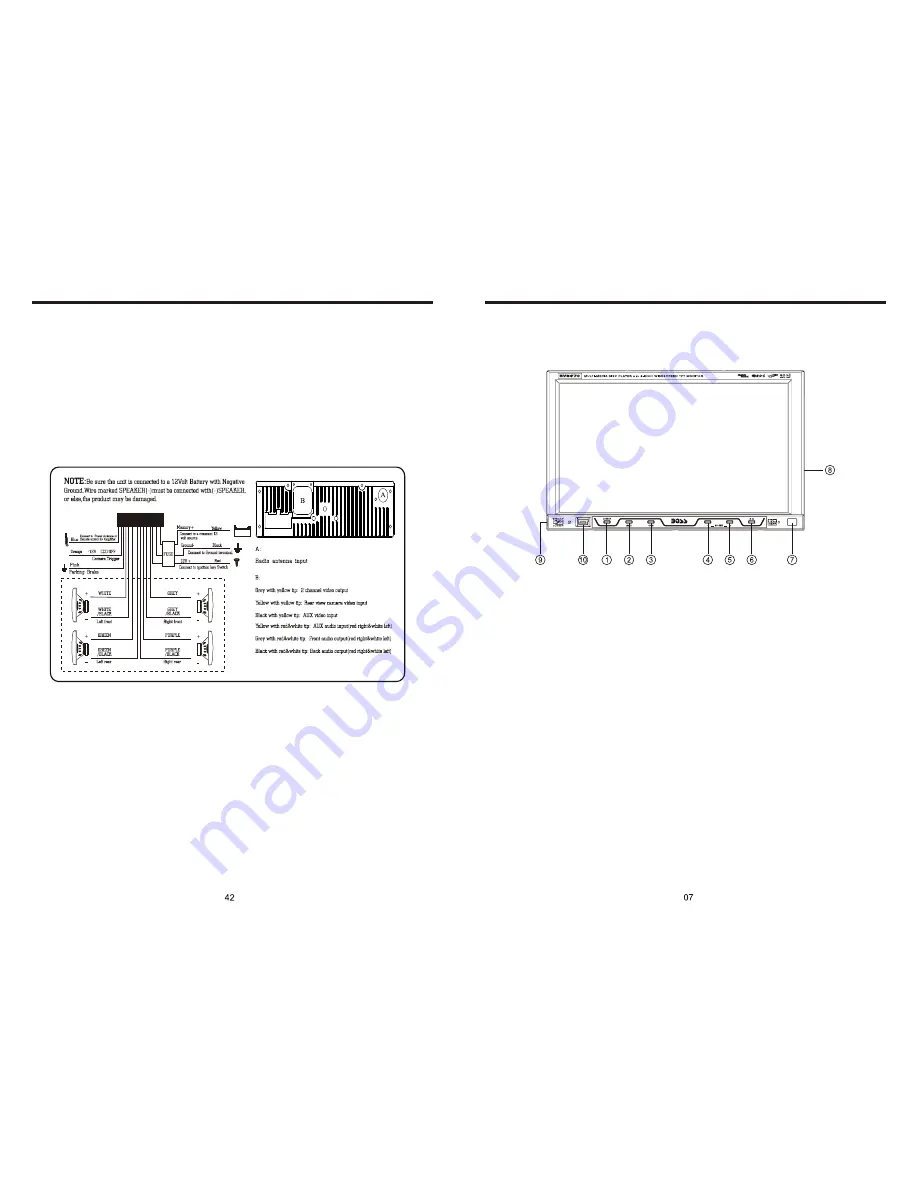
INSTRUCTIONS
INSTRUCTIONS
PANEL ARRANGEMENT
WIRING DIAGRAM
This player is equipped with ISO standard connector, please follow below instruction:
●
Yellow – 12 V Constant
●
Black – Ground wire
●
Blue - Power Antenna / Remote Amp Turn On
●
Orange – Back-Up Camera Trigger (+)
●
Pink – Parking Brake (-)
●
White/White black - Left front speaker (+-)
●
Purple/Purple black - Right rear speaker (+/-)
●
Green/Green - Left rear speaker (+/-)
●
Red - ACC ON (+12V)
●
Grey/Grey black - Right front speaker (+/-)
Note:
The “PARKING BRAKE” wire must be connected to the parking brake system
of your car. When the parking brake is engages, the LCD will be allowed to view
your video. If not, the screen will produce an image saying, “PARKING BRAKE”.
This is a safety feature designed for the driver not to watch a video while driving.
The video output on this unit will not be affected by this.
1.
SOURCE Button
2.
MUTE / TFT on/off Button
3.
OPEN Button
4.
VOLUME - Button
5.
Button
6.
PAUSE Button
7.
REMOTE CONTROL RECEIVER
8.
SD Input
9.
AUX INPUT JACK
10.
MINI USB PORT
Summary of Contents for BV8970
Page 1: ......








































