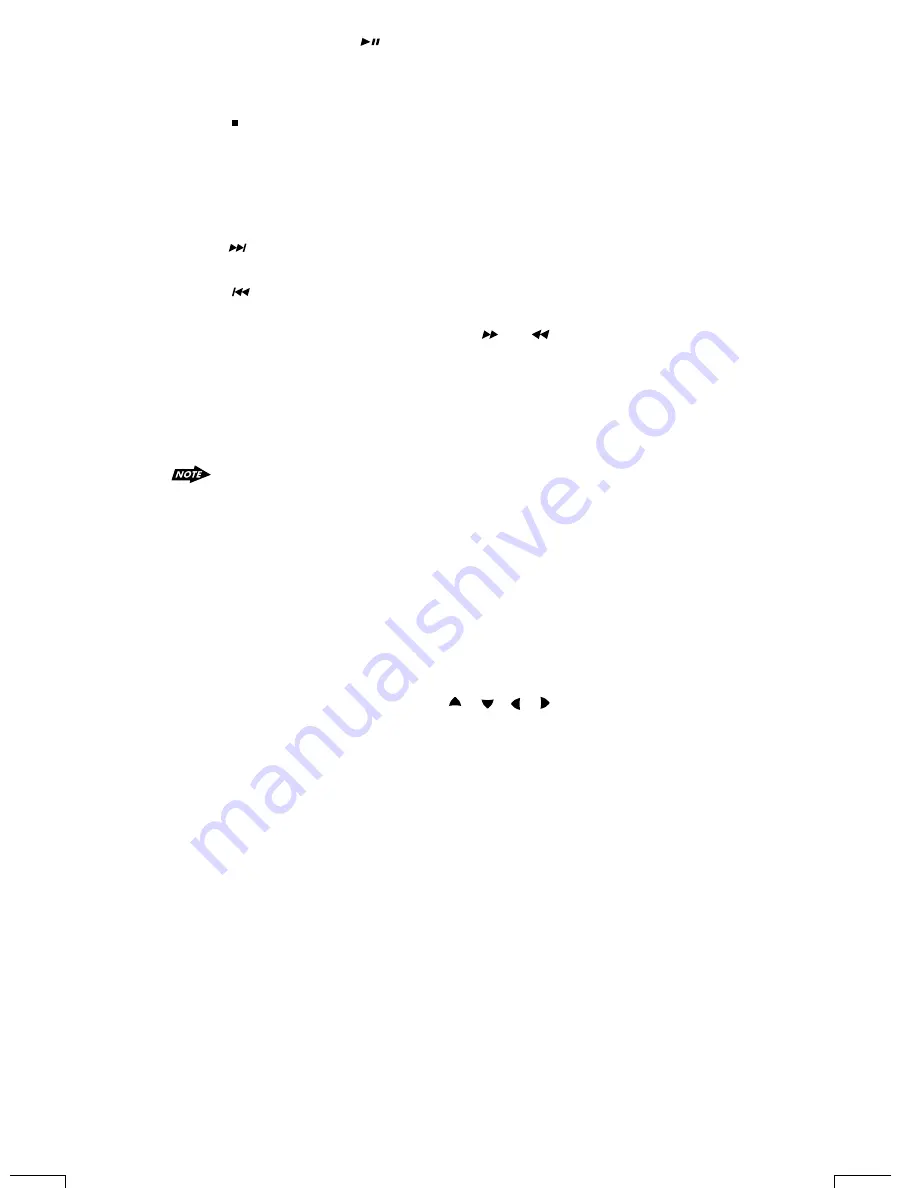
14) NEXT( )
Press NEXT to skip forward to the beginning of the next chapter.
Press BACK to skip backward to the beginning of the previous chapter.
15) BACK( )
1. Press FAST FORWARD to fast forward through the disc. Each time the button is
Pressed,a new speed (2X, 4X, 8X or 20X) is selected.
2. Press PLAY to resume normal playback.
3. Press FAST BACKWARD to fast reverse through the disc. Each time the button is
pressed, a new speed (2X, 4X, 8X or 20X) is selected.
4. Press PLAY to resume normal playback.
8~9) FAST FORWARD & FAST BACKWARD( or )
19~29) NUMERIC BUTTONS
1. When playback CD/MP3/WMA use for track number or File number direct access and
use when function need numeric Selection or Input, like in the Goto function,etc.
2. Use when playback DVD which need numeric Selection or Input, like in the
Goto function,etc
32) REPEAT
Press REPEAT button less than 3 seconds to “repeat play” the current file. And keep on repeat
Playing the current file until the “repeat play” is disabled. To disable current file “repeat play”,
press REPEAT button less than 3 seconds
10~13) UP/DOWN/LEFT/RIGHT BUTTON ( / / / )
Use to move cursor up/down/left/right.
16) OK BUTTON
Use this button to confirm the selection.
28
The fast forward/backward speed may differ depending upon the disc.
18) STOP( )
1. Press PAUSE to pause playback (still mode). The sound from the disc is muted during
still mode.
2. Press PLAY to resume normal playback.
17) PAUSE/ PLAY BUTTON ( )
1. Press STOP to stop playback and show the logo screen. The player memorizes the
location where playback is stopped.
2. Press PLAY to resume playback from the location where playback is stopped (DVD,
VCD 1.1, VCD 2.0 and audio CD).
3. Pressing STOP twice is resume playback from the beginning of the disc.
7) RANDOM BUTTON
Press RANDOM button less than 3 seconds is “random play” all files on the disc. To disable all
file “ random play”, press RANDOM button less than 3 seconds.
Summary of Contents for BV7970
Page 1: ......
Page 50: ...4 10 R 02 0809 ...
















































