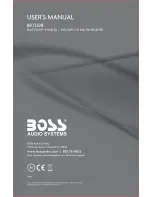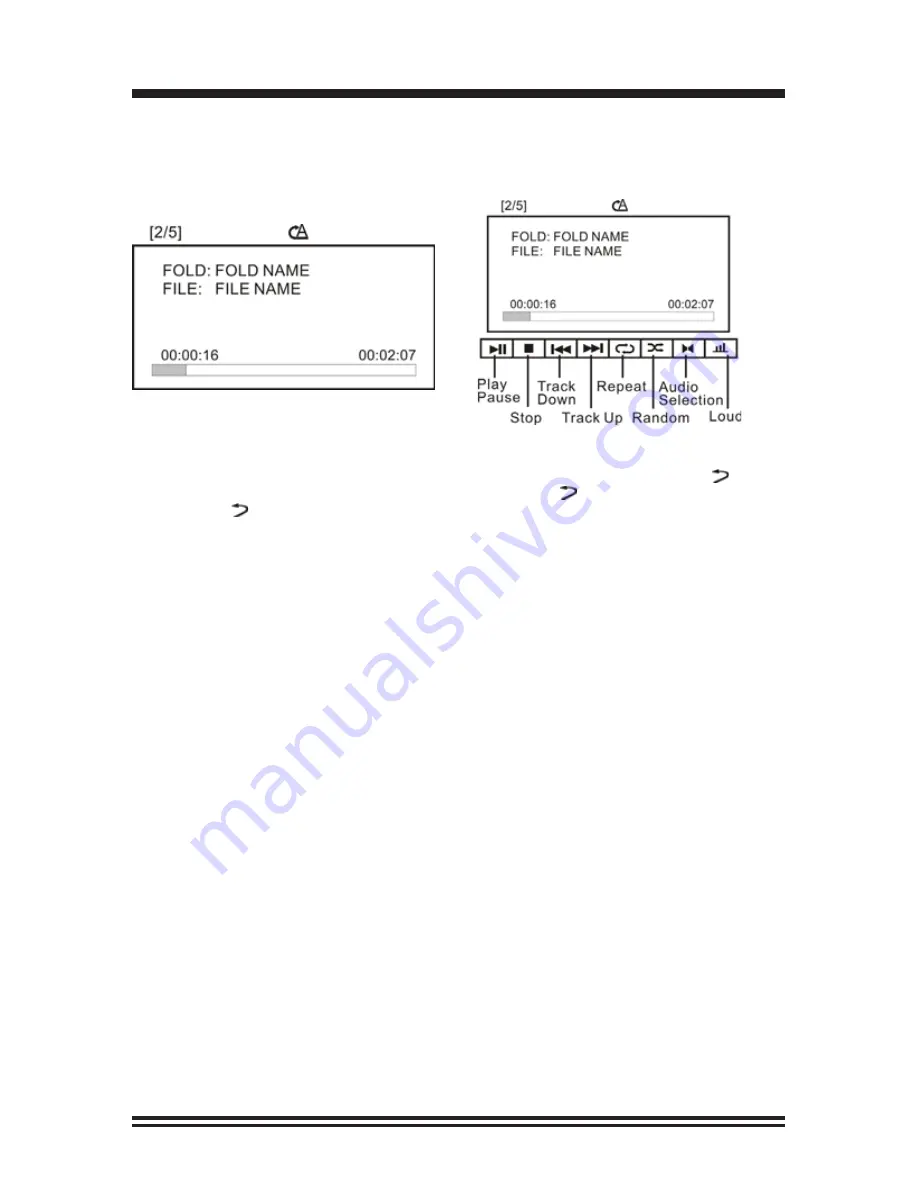
11
C. MP3 disc
While you are playing MP3 disc, the screen will show the details as picture 05.
Press OSD button on the front panel or on the remote, the screen will show the
functions icon as picture 06, and then you can select this functions by turning
and pressing volume knob, also you can select this functions direct by the panel
button or remote button.
While you are playing DVD/CD/USB/SD, which contains audio/video/image
formats, the unit will directly play the andio files. However, press APS/ button
on the front panel once to go to file list, press APS/ again to go to folder list,
press APS/ third to select the format amoung audio, video, image, and then
you can use the volume knob to select the file or folder or format that you would
like to view/listen.
PIC:05
PIC:06
2. Title / PBC Playing
Press the TITLE button on the remote control so that the first title track of the
DVD will be played. After playing, the current running track will be resumed. For
VCD2.0, press the PBC button on the remote controol while the disc is playing.
You can switch between PBC on and PBC off mode.
3. Selecting Tracks
Press SEEK >>| or SEEK |<< On the Remote Control, Track numbers will be
shown on the display. Press and hold the SEEK |<< Button to fast reverse. Disc
will play normally when the SEEK >>| or SEEK |<< Button is released.
4. Button 1: Display OSD
The number 1-6 buttons contains dual fuctions during Disc play. Press the
button for OSD functions, so that disc details will be displayed.
5. Button 2: Repeat
Press he button for repeating the same track continuously. “RPT" will appear on
the display. Press this button again to stop repeating.
6. Button 3: Scanning Tracks
Press the button to play the first 10 seconds of each track. “INT" will appear on
the display. Press this button again to resume playback.
7. Button 4: Random
Press the button to play all the tracks in random order. “RDM” will appear on the
display. Press this button again to stop random play.
DVD/VCD/CD/MP3/WMA Operation (Con’d)