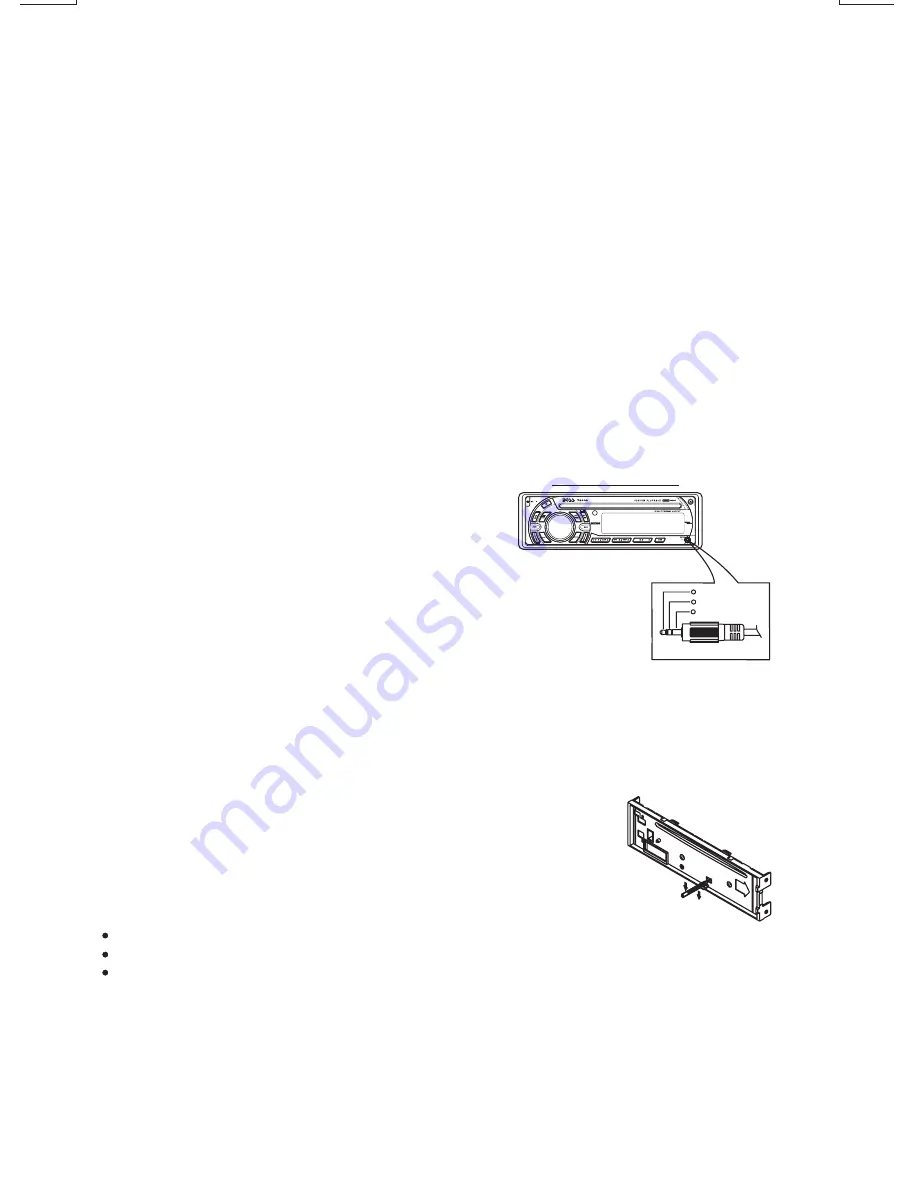
9
16) SOURCE BUTTON (SOURCE)
Press this button to select Radio and CD modes.
The available selections depends on version:
Radio CD Player
Radio > CD > AUX in
Sub-woofer On/Off
Press SOURCE button for more than 3 seconds to activate or turn off the Sub-woofer output.
Press this button to remove the control panel.
7. BASIC OPERATIONS
1) PANEL RELEASE BUTTON (REL)
12) POWER ON/OFF BUTTON
5) DISPLAY BUTTON (DISP)
Press this button to turn on or off the power.
Press this button briefly, the LCD will display the clock for about 2 seconds, then return to previous
display mode.
Under clock display mode, press DISP button until the LCD flashes, press Tuning Up Button to adjust
hour and Tuning Down Button to adjust minute.
Clock Adjustment
The RESET button is located on the main unit (as shown on the diagram). To press it vertically with a
ballpoint pen or metal object will activate it. The reset button is to be activated for the following reasons:
Initial installation of the unit when all wiring is completed.
All the function buttons do not operate.
Error symbol on the display.
RESET BUTTON
Note:
If the unit cannot function normally after reseting
please use a cotton swab soaked in
isopropyl alcohol to clean the socket on the back of the control panel.
,
This unit features AUX IN line input jacks on both the front (headphone type) and rear (RCA
type) panels.
PLEASE NOTE:
These two inputs cannot be used simultaneously. If
you have a source unit plugged into the rear panel
jack and wish to listen to a portable device (such as
an MP3 player) by using the front panel jack, be sure
to power off the unit plugged into the rear unit to
avoid interference.
Similarly, if you have a device plugged into the front
panel jack and wish to listen to the unit plugged into
the rear panel, be sure to turn off the front panel
device.
To select either the front or rear AUX IN device as a listening source, press the SOURCE
button to select AUX mode. To cancel AUX IN listening, press SOURCE again.
3.5mm Audio In Cable (not included)
Right Audio
Left Audio
Ground
1
2
3
AUX IN JACK IN PANEL
18) FRONT (AND REAR PANEL) AUXILIARY INPUT JACKS
Summary of Contents for 720CA
Page 1: ......
Page 17: ...4 10 R 02 1397...



































