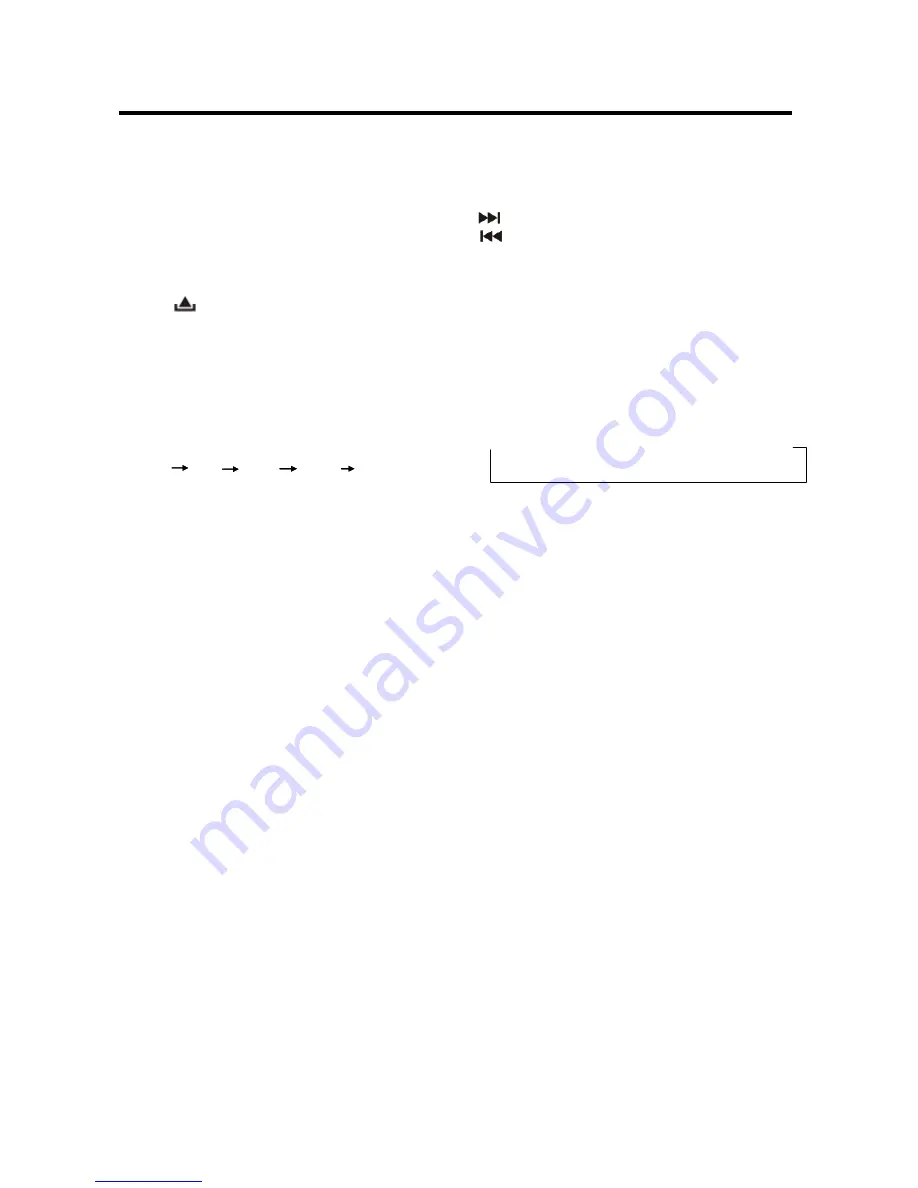
9
OPERATION
BASIC OPERATION
SWITCHING ON/OFF THE UNIT
Press
PWR/MUT
button (23) to switch on
the unit. When system is on, press and
hold
PWR/MUT
button (23) to turn off the
unit.
FACEPLATE RELEASE
Press
button (1) to detach the
removable faceplate.
SOUND ADJUSTMENT
Press the volume button (3) shortly to
select the desired adjustment mode. The
adjustment mode will change in the
following order:
VOL BAS TRB BAL FAD
(Volume) (Bass) (Treble) (Balance) (Fader)
By rotating the volume knob (3) clockwise or
counter-clockwise, it is possible to adjust the
desired sound quality.
SYSTEM SETTING
Press and hold the volume button (3) on
the front panel to enter system setting
mode. Then shortly press the volume
button (3) to select the item you want to
change and rotate the volume knob (3) to
change the corresponding setting.
1) BEEP ON/OFF
Use the volume knob (3) to set Beep
sound ON or OFF.
2) AREA OIR/EUR/USA/ASI/S-R/JPN
In radio mode, Use the volume knob
(3) to set the different area frequency
spacing.
3) DIM HIGH/LOW/MID
In this menu, rotate the volume knob (3)
to change the brightness of the backlight
among High, Low and Middle.
LOUDNESS
Press
BND/LOU/ENT
button (14) for
several seconds to reinforce the bass
output. Press it for several seconds again
to release this function.
SET THE CLOCK
Press the
DISP
button (22) until the clock
is shown on the display. Then hold the
button until the clock flashes. Then press
button (2) to change the minutes and
button (15) to change the hours.
DISPLAY INFORMATION
Press
DISP
button (22) to operate as the
conversion of each display mode.
EQUALIZATION
Press
EQ
button (20) to turn on
equalization function and to select desired
audio mode. There are five kinds of mode
as below:
ĺ
FLAT
ĺ
CLASSICS
ĺ
POP M
ĺ
ROCK M
ĺ
DSP OFF
MUTE
Press
PWR/MUT
button (23) shortly to
mute down the sound instantly. Press it
again to resume the sound.
LIQUID CRYSTAL DISPLAY
Exhibit current frequency and activated
functions on the display (13).
REMOTE SENSOR
Point the remote control handset to the
remote sensor (26). Press the function
keys on the handset to control the system.
ESP FUNCTION
The unit can be shockproof about ten
seconds.
AUXILIARY INPUT
The unit can be connected to a portable
audio player through the auxiliary input jack
(24) on the front panel. After finishing the
connection, you can press
MOD
button
(11) on the front panel to switch the mode
to AUX IN mode.
RESET FUNCTION
Reset button (25) must be activated with
either a ballpoint pen or thin metal object.
9
OPERATION
BASIC OPERATION
SWITCHING ON/OFF THE UNIT
Press
PWR/MUT
button (23) to switch on
the unit. When system is on, press and
hold
PWR/MUT
button (23) to turn off the
unit.
FACEPLATE RELEASE
Press
button (1) to detach the
removable faceplate.
SOUND ADJUSTMENT
Press the volume button (3) shortly to
select the desired adjustment mode. The
adjustment mode will change in the
following order:
VOL BAS TRB BAL FAD
(Volume) (Bass) (Treble) (Balance) (Fader)
By rotating the volume knob (3) clockwise or
counter-clockwise, it is possible to adjust the
desired sound quality.
SYSTEM SETTING
Press and hold the volume button (3) on
the front panel to enter system setting
mode. Then shortly press the volume
button (3) to select the item you want to
change and rotate the volume knob (3) to
change the corresponding setting.
1) BEEP ON/OFF
Use the volume knob (3) to set Beep
sound ON or OFF.
2) AREA OIR/EUR/USA/ASI/S-R/JPN
In radio mode, Use the volume knob
(3) to set the different area frequency
spacing.
3) DIM HIGH/LOW/MID
In this menu, rotate the volume knob (3)
to change the brightness of the backlight
among High, Low and Middle.
LOUDNESS
Press
BND/LOU/ENT
button (14) for
several seconds to reinforce the bass
output. Press it for several seconds again
to release this function.
SET THE CLOCK
Press the
DISP
button (22) until the clock
is shown on the display. Then hold the
button until the clock flashes. Then press
button (2) to change the minutes and
button (15) to change the hours.
DISPLAY INFORMATION
Press
DISP
button (22) to operate as the
conversion of each display mode.
EQUALIZATION
Press
EQ
button (20) to turn on
equalization function and to select desired
audio mode. There are five kinds of mode
as below:
ĺ
FLAT
ĺ
CLASSICS
ĺ
POP M
ĺ
ROCK M
ĺ
DSP OFF
MUTE
Press
PWR/MUT
button (23) shortly to
mute down the sound instantly. Press it
again to resume the sound.
LIQUID CRYSTAL DISPLAY
Exhibit current frequency and activated
functions on the display (13).
REMOTE SENSOR
Point the remote control handset to the
remote sensor (26). Press the function
keys on the handset to control the system.
ESP FUNCTION
The unit can be shockproof about ten
seconds.
AUXILIARY INPUT
The unit can be connected to a portable
audio player through the auxiliary input jack
(24) on the front panel. After finishing the
connection, you can press
MOD
button
(11) on the front panel to switch the mode
to AUX IN mode.
RESET FUNCTION
Reset button (25) must be activated with
either a ballpoint pen or thin metal object.

















