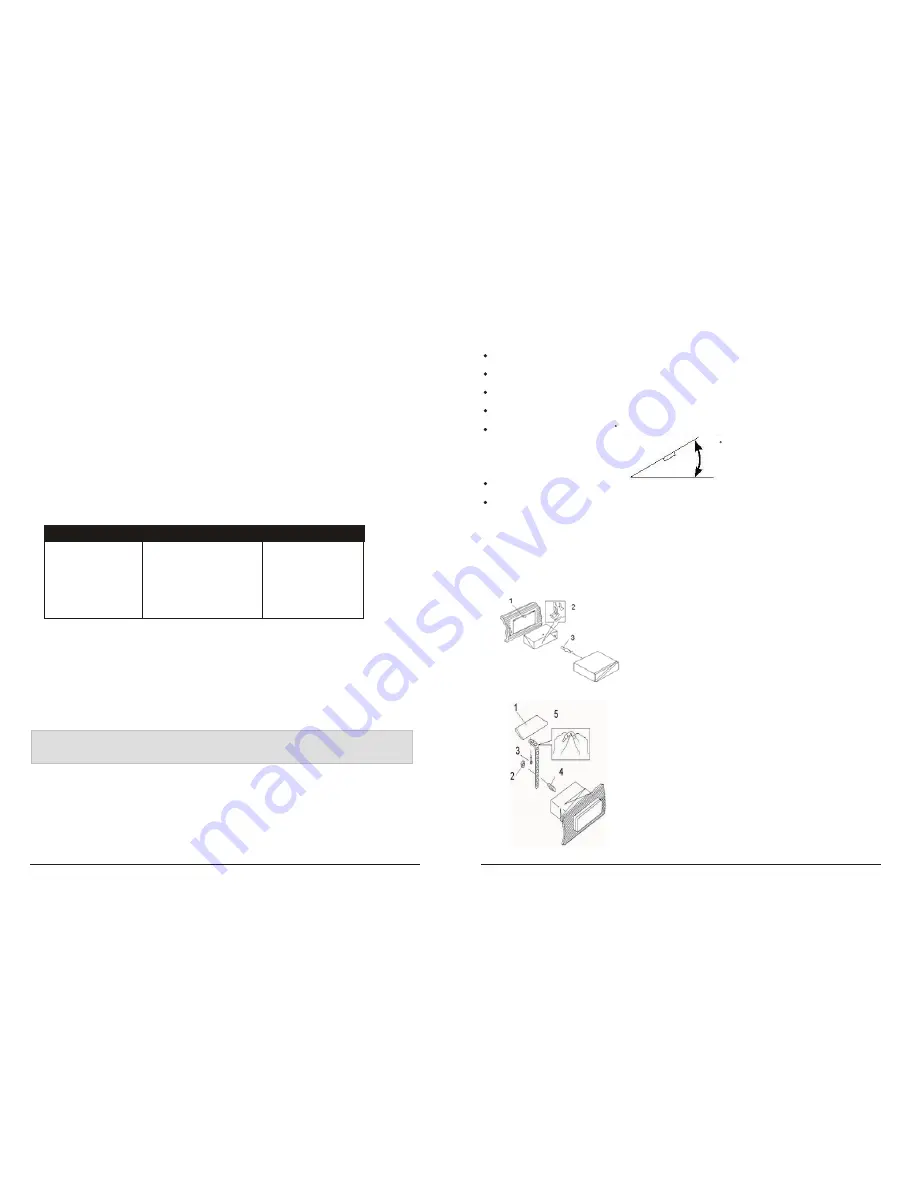
Setting Mode
Installation
DIN FRONT/REAR-MOUNT
Installation the unit
1. Dashboard
2. Holder
After inserting the half sleeve into the
dashboard, select the appropriate tab according
to the thickness of the dashboard material and
bend them inwards to secure the holder in
place.
3. Screw
1. Dashboard
2. Nut (5mm)
3. Screw(5x15mm)
4. Screw
5. Support Strap
Be sure to use the support strap to secure the
back of the unit in place. The strap can be bent
by hand t the desired angle.
This unit can be property installed either from " Front " (conventional DIN Front-mount) or " Rear " (DIN
Rear-mount installation, utilizing threaded screw holes at the sides of the unit chassis). For
details, refer to the following illustrated installation methods A and B.
DIN FRONT-MOUT(Method A)
You can make changes to the system setting in the following area:
Before finally installing the unit, connect the wiring temporarily and make sure it is all connected up
properly and the unit and system work properly.
Use only the parts included with the unit to ensure proper installation. The use of unauthorized parts
can cause malfunctions.
Consult with your nearest dealer if installation requires the drilling of holes or other modifications of
the vehicle.
Install the unit where it does not get in the driver
’s way and can not injure the passenger if there is a
sudden stop, like an emergency stop.
If installation angle exceeds 30 from horizontal, the unit might not give its optimum performance.
Avoid installing the unit where it would be subject to high temperature, such as from direct sunlight,
or from hot air, from heater, or where it would be subject to dust dirt or excessive vibration.
Be sure to remove the front panel before installing the unit.
Radio Frequency Range + Enable/Disable AUX In+ Clock Format
- Radio Settings
The unit can operate on several different frequency ranges. Please see
the following for these ranges.
- AUX Input Enable/Disable
Press DOWN ARROW to move between Enable and Disable modes.
When the selection has been made, press > to save it and move to
next setting area or press ENTER to leave the System Setting mode.
- Clock Format (12-hour or 24-hour)
Press DOWN ARROW to move between 12-hour or 24-hour format,
press > to save it and move to next setting area or press ENTER to
leave the System Setting mode.
To enter setting mode, input the following command by pressing remote
keys" 8, DOWN DIRECTION KEY, 9, ENTER "
To change the range to suit your location, press DOWN ARROW unit
the desired frequency range is hight lighted. The press > to save it and
move to next setting area.
The display will show "TEST MOD " breifly to indicate you are in
system setting area and then automatically change to Radio Frequency
selection mode. At anytime, you can press the > button to step through
the above areas. When you are ready to leave the System Setting area,
press ENTER. The unit will reboot to initialize with the new setting.
-14-
-3-
BAND NAME FREQUENCY RANGE
AMERICA 1 FM:87.5-107.9MHz
AM:530-1710kHz
AMERICA 2 FM:87.5-108MHz AM:520-1620kHz
AMERICA 3
FM:87.5-107.9MHz
AM:530-1620kHz
EUROPE
FM:87.5-108
MHz AM:522-1620kHz
MID EAST FM:87.5-108
MHz AM:531-1602kHz
AUST(AUSTRALIA)
FM:87.5-108
MHz AM:522-1710kHz
RUSSIA FM:65.0-108
MHz AM:522-1620kHz
If AUX Input is disable in System Settings, any input connected will not
be played.
30
Summary of Contents for 639UA
Page 1: ......



























