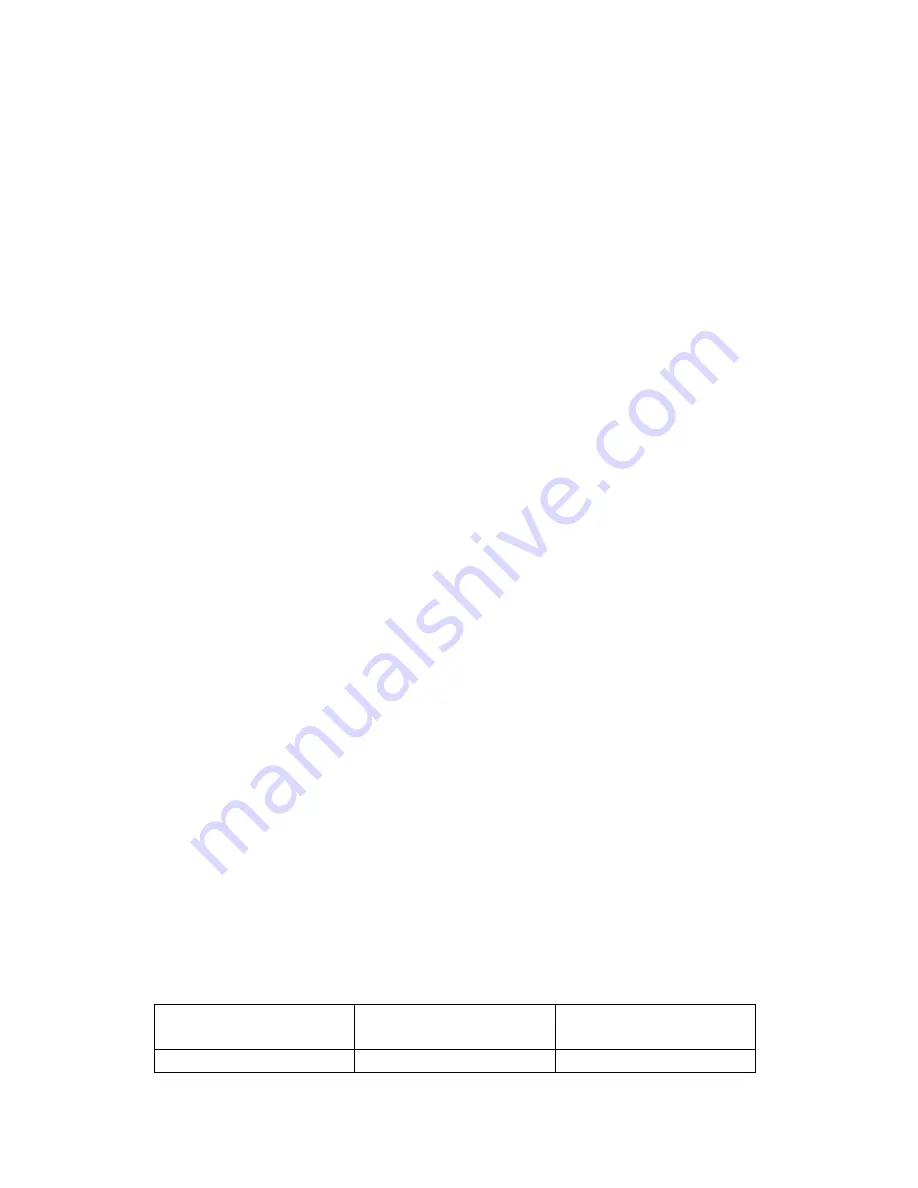
You can either move the power switch directly from OFF to ON mode, or stop at the SETUP
position first to change one or more settings, then move the switch to ON after you have finished
doing so.
SETUP Mode
In the SETUP mode you can check and change the setting of the BG-526 Camera with the help of
its built-in LCD. These settings, found in the SETUP Menu, let you change the photo or video
resolution,time lapse between photos, switch the time imprint on, etc. Moving the power switch to
the SETUP position will turn on the LCD display, and you will see an information screen that
shows how many images have been taken, the battery level, camera or video mode, etc
NOTE: always move the power switch from OFF to SETUP mode. It is possible that the
camera could lockup if it is switched from ON to SETUP mode. If this occurs, simply move
the switch to OFF and then push it up to SETUP again.
SETUP Mode Keys Functions
As mentioned earlier in “Parts & Controls”, Below are the keys Function below the LCD when the
camera is switched to SETUP mode :
.
l
Press
Menu
Key to Enter into menu or exit.
l
the
OK
button is used to confirm the setting
l
UP ,Down, Left
and
Right
Key can be used to choose function mode and setup camera .
l
Shot&Play
key is used to manually take photos or videos and also playback photos or videos
on LCD
Using the SETUP Menu to Change Settings
The main purpose of the SETUP mode is to allow you to change the settings of the camera’s
parameters
so your BG-526 Camera operates exactly the way you want it to. You will do this by
entering the SETUP Menu and pressing the keys below the LCD display which will show you
each parameter and its setting
The SETUP Menu – Parameters and Settings List /Descriptions
Parameter
Setting
(Bold=default)
Description
Mode
Photo/
video/photo+video
Selects whether still photos or
















