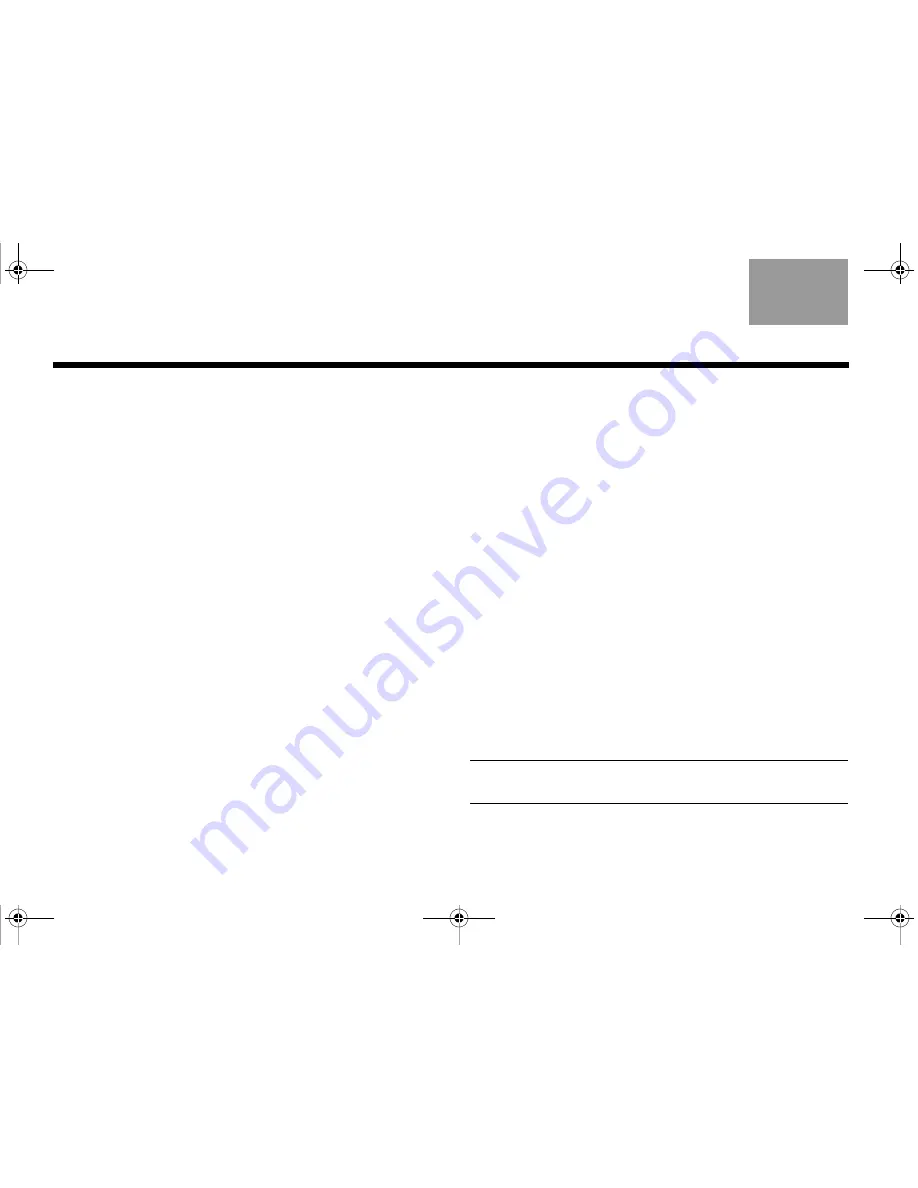
16
O
PERATION
English
TAB 6, 14
TAB 8, 16
TAB 7, 15
TAB 3, 11
TAB 5, 13
TAB 2, 10
TAB 4, 12
Checking the optional battery power level
1.
Press and hold the remote control Off button.
2.
Notice the color of the light on the front of the
wireless computer speaker.
• Green – Battery power is above 70%.
• Green (blinks briefly) – A remote button is pressed.
• Yellow – Battery power is between 20% and 70%.
• Yellow – Battery is charging (if the system is
plugged in).
• Red (solid) – Battery power is 20% or less.
• Red (blinking) – Recharging is required.
• Red, yellow, green (cycle) – Optional battery is not
installed.
• Off – Battery is fully charged or the system is off.
More to know about the optional battery
Plugging in the power supply recharges the battery. The
indicator light glows yellow, then green when the battery
is at or above 70% of power.
• If the light remains yellow after 10 hours of recharging,
the battery needs to be replaced.
• If the period of battery operation becomes shorter and
shorter, the battery needs to be replaced.
• If the system is unplugged and unused for many days,
the system enters battery power protection mode.
Plugging in the power supply is the only means to
reactivate the system.
• With the battery fully charged and the system playing
at full volume, the battery provides approximately
three hours of play.
• Lowering the volume extends the battery power
significantly.
• There is very little depletion of battery power when the
wireless computer speaker is not in use.
CAUTION:
Please carefully read and follow the important safety
instructions included with the battery.
Trinity_OG.book Page 16 Tuesday, May 17, 2011 11:56 AM
Summary of Contents for Wireless Computer Speaker
Page 1: ...WIRELESS COMPUTER SPEAKER Owner s Guide Gu a de usuario Notice d utilisation...
Page 62: ......
Page 63: ......
















































