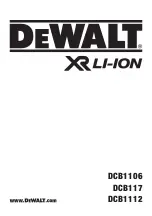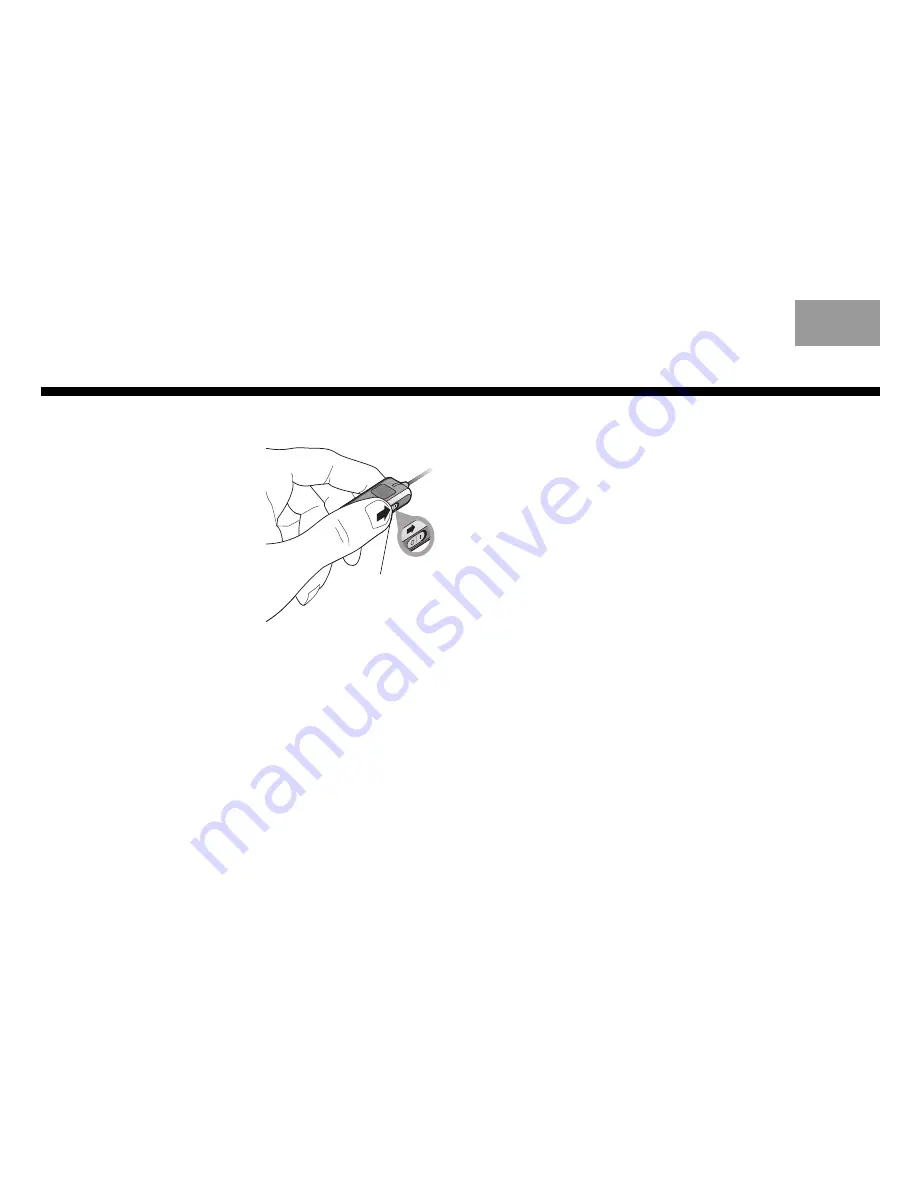
U
SING
THE
K
IT
12
English
Deutsch
Français
Dansk
Español
Italiano
Svenska
Nederlands
Talking on the phone
Turn on the headphones,
the kit control module,
and your cell phone.
Make sure the
Bluetooth
®
connection between the
kit and your cell phone is
active. If it is, you can hear
sounds from the cell
phone in the headphones.
If you move around, be
sure to stay within 33 feet
(10 m) of your cell phone.
Making calls
Use your cell phone to enter or select a phone
number and send the call as you normally do.
The phone links automatically to your head-
phones, enabling you to hear the call connect.
If it does not connect, your cell phone may be
out of range to make this call. When out of
range, some phones emit a beep that can be
heard in the headphones.
• To redial, press the + Volume button.
• To adjust the volume, press the control
Volume button or – Volume button.
Or use the volume control on your phone.
Note:
Using voice commands to make a call
requires a phone that supports this option and is
set up to recognize your voice. Refer to your cell
phone user’s manual to confirm this.
O
/
I
power
switch