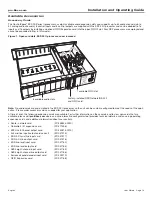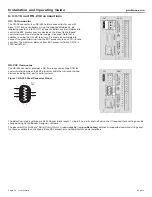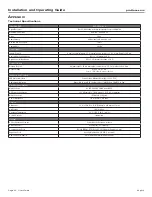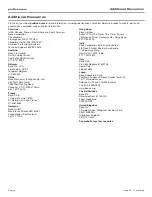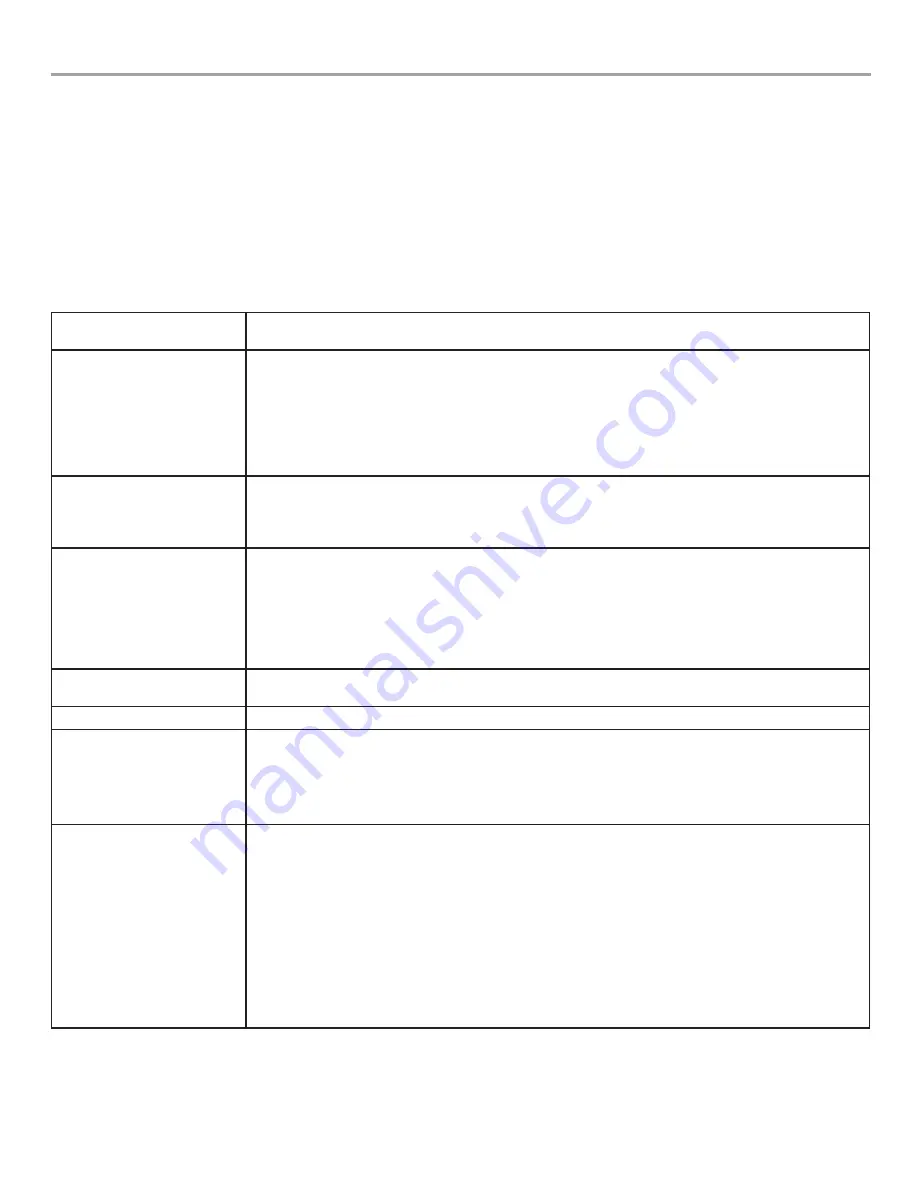
English
User Guide Page 21
pro.Bose.com
Installation and Operating Guide
M
aIntenance
o
PeratIons
Firmware / Software Upgrades
ControlSpace
®
Designer
™
software is constantly undergoing improvements and is updated on a periodic basis. Please check our
website at
pro.Bose.com
for new software releases.
Battery Replacement
The ESP-00 II processor contains a replaceable lithium battery for maintaining the real time clock (RTC) capability of the system. These
batteries last at least 10 years from time of production and usually do not require replacement.
Troubleshooting
No Power LED activity on
front panel
•
Plug in IEC power cord, check mains power.
Power is on, but no sound
•
Verify that there is an input signal from the source. The audio input indicator should be green (or
yellow).
•
Verify that there is an output signal. The audio output signal indicator should be green (or yellow).
•
If there is an input signal (indicator green) and no output signal (indicators off), the ESP may be
muted, output levels may be down, or the unit may be completely unprogrammed. Run Control-
Space Designer software and connect to the ESP and verify. Signals should be passing from inputs
to outputs.
Power is on but sound is low
•
Verify that the audio input indicator is green. If it is off, increase the source output or use the
Designer software to increase the input gain.
•
If the audio input indicator is green and the audio output signal indicator is green, verify there is
enough gain in the amplifier.
Sound is distorted
•
Verify that the audio input signal indicators are not solid red or flashing red. If they are, reduce the
source output level or use the Designer software to reduce the input gain.
•
Verify that the audio output signal indicators are not solid red or flashing red. If they are, and the
input indicators are green, use the Designer software to reduce the output gain or any intermediary
gain in the signal path.
•
If the input source signal is clean when it enters the ESP system, and the input and output
indicators are green, verify that the loudspeakers are not being overdriven and are not damaged.
Power LED is Red
•
Power-cycle the unit using the rear-panel power switch. If the issue continues, call your Bose
Sales/Support representative.
Status LED is Red or Off
•
Connect using ControlSpace Designer software and load a valid configuration into the hardware.
Ethernet LED is off
•
Verify that the ESP LAN port is connected to a PC.
•
Verify that the Ethernet LAN connection on the PC is enabled. If it is not enabled, the Link LED on
the PC will probably be off.
•
If connected to a hub or switch, check that device's Link LED.
•
If using a rear-panel network card, unplug the ESP and try reseating the card.
Ethernet LED is on but cannot
communicate with ESP
•
Verify that the LAN settings on the TCP/IP Ethernet device you are using on the PC are set
correctly:
- If not using a DHCP server, the IP address of the PC should be set manually to an unused IP
address (e.g. 192.168.0.2)
- The default IP Subnet mask is set to 255.255.255.0.
- Check firewall settings on the PC, unblock all ports
•
Verify that the proper NIC card is selected in ControlSpace Designer software network tool.
•
If using a rear-panel network card, make sure the front-panel network connection is not plugged
into the same network.
•
Verify that there is not another ESP connected with the same address. If unsure, disconnect one,
scan for the remaining unit, and change its address. Repeat with the second unit.