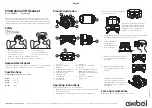Summary of Contents for A20 Aviation
Page 1: ...Bose A20 Aviation Headset Owner s Guide ...
Page 42: ......
Page 43: ......
Page 44: ... 2017 Bose Corporation The Mountain Framingham MA 01701 9168 USA AM746706 0020 Rev 00 ...
Page 1: ...Bose A20 Aviation Headset Owner s Guide ...
Page 42: ......
Page 43: ......
Page 44: ... 2017 Bose Corporation The Mountain Framingham MA 01701 9168 USA AM746706 0020 Rev 00 ...