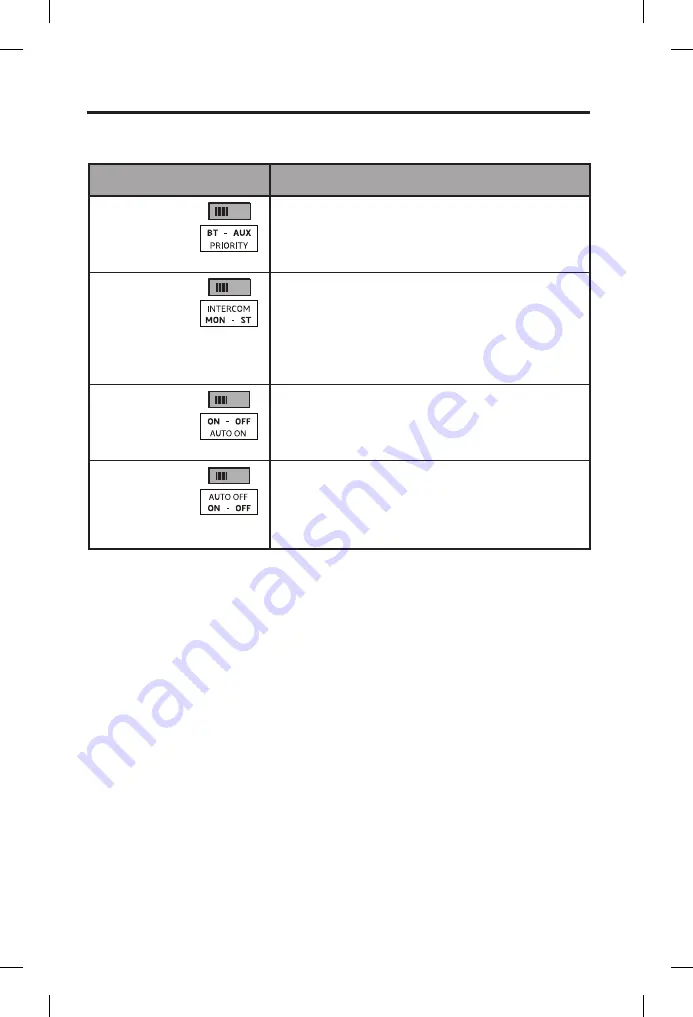
Preparing the Headset for Use
12 - English
This table shows possible positions, default setting, and purpose for each
operation switch.
Operation Switch
Purpose
PRIORITY
(Available for
Bluetooth
®
headsets only)
Establishes priority between two secondary audio
sources. Select BT to give the
Bluetooth
(wireless)
connection higher priority. Select AUX to give the wired
connection higher priority.
See “Setting the Priority (BT-AUX) switch” on page 25.
INTERCOM
(Available
for headset
configurations
that support
two-channel or
stereo intercom
systems only)
For most configurations, set at the factory for mono
audio systems (to provide audio in both ears).
Set it to stereo (ST) if your aircraft has a stereo intercom.
AUTO ON
(Available for
aircraft powered
headset versions
only)
Set at the factory to enable the Auto On function. The
headset will turn on when aircraft power is available.
To disable Auto On, set the switch to OFF. With the
switch in OFF position, the user must manually turn the
headset on.
AUTO OFF
Set at the factory to enable the Auto Off function.
The headset will turn off after three to nine minutes of
inactivity.
To disable Auto Off, set the switch to OFF. With the
switch in OFF position, the user must manually turn the
headset off.
Auto On
With aircraft powered versions (5-pin XLR, 6-pin, and 8-pin) the headset will turn
on automatically when aircraft power is available. If you do not want the headset to
turn on automatically, set the switch position to OFF.
Auto Off
The Auto Off feature detects when the headset is not in use and shuts it off after
several minutes to preserve battery power. The exact time it takes to shut off varies
and can range between three to nine minutes after you stop using the headset.
When the headset is running on battery power and is not plugged in to a powered
intercom, it will shut off, unless there is an active AUX audio source present.
If you are on a phone call and unplugged from the intercom, the headset will allow
you to complete your call, then it will turn off approximately three minutes after the
call is ended.
Summary of Contents for A20 Aviation
Page 1: ...Bose A20 Aviation Headset Owner s Guide ...
Page 42: ......
Page 43: ......
Page 44: ... 2017 Bose Corporation The Mountain Framingham MA 01701 9168 USA AM746706 0020 Rev 00 ...













































