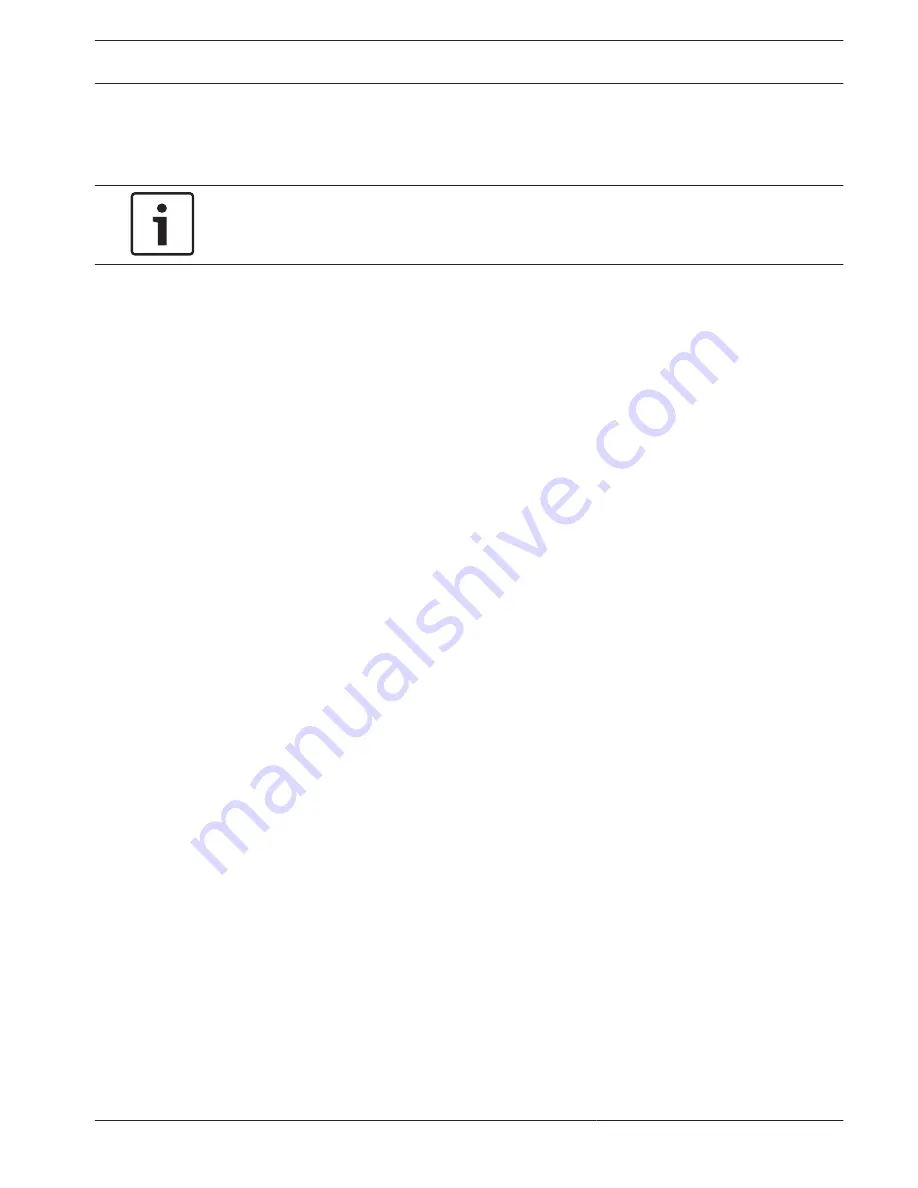
Advanced tab
In the Video windows group, you edit the default display of the cameos. Cameos are the
viewlets which show the video stream in your video management system.
Notice!
The settings in this area apply to all cameos. You cannot configure settings here for individual
cameos.
Ignore video aspect ratio
With this parameter you define the handling if the cameo and the video stream aspect ratio
are not matching. Choose Off to display the original video stream aspect ratio; unused cameo
space is blackened. Choose On to use the complete cameo; overhanging video is cut off.
Aspect ratio
Select the default aspect ratio for cameos. Choose the ratio that is appropriate for most of
your video sources.
Metadata
Define if you want to display metadata overlays in the video. Metadata overlays will only be
shown if provided with the connected video stream.
Video smoothing
Due to network jitter decoded videos might be jerky. You can improve the smoothness with
the disadvantage that the video display is delayed. The higher the selected value, the
smoother the video but the greater the time delay. Select 0 (zero) to disable video smoothing.
Distance between cameos
Set your preferred distance between the cameos.
Reconnect on restart
If you enable this parameter the previous session is restored anytime you restart the decoder.
If Reconnect on restart is disabled connections must be manually reestablished after
restarting the decoder.
Number of decoders
Define the maximum number of cameos limiting the number of possible connections, for
example to match the licensed channels of your video management system.
Destination
Set the password to restrict connections between decoders and video sources. Only video
sources which have that password entered as Destination password, can setup a connection
to the decoder.
It can be used as a general password. Find more information in the documentation for the
video sources.
Display resolution
By default, Resolution adaptation is set to automatic mode. Thus, on start the optimum
resolution for the display device is selected.
The manual mode should only be used for project-specific adaptations by personnel qualified
by Bosch.
Network Access tab
In this area, you define the network settings for the decoder.
Device IP address
In this box, enter an IP address that is valid in the network.
Subnet mask
Enter an appropriate subnet mask for the IP address.
6.1.2
6.1.3
VIDEOJET decoder 8000
Configuration | en
17
Bosch Security Systems B.V.
Installation Manual
2015.08 | V1 | DOC
Summary of Contents for VJD-8000
Page 1: ...VIDEOJET decoder 8000 VJD 8000 VJD 8000 N en Installation Manual ...
Page 2: ......
Page 26: ......
Page 27: ......


























