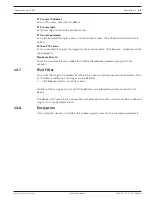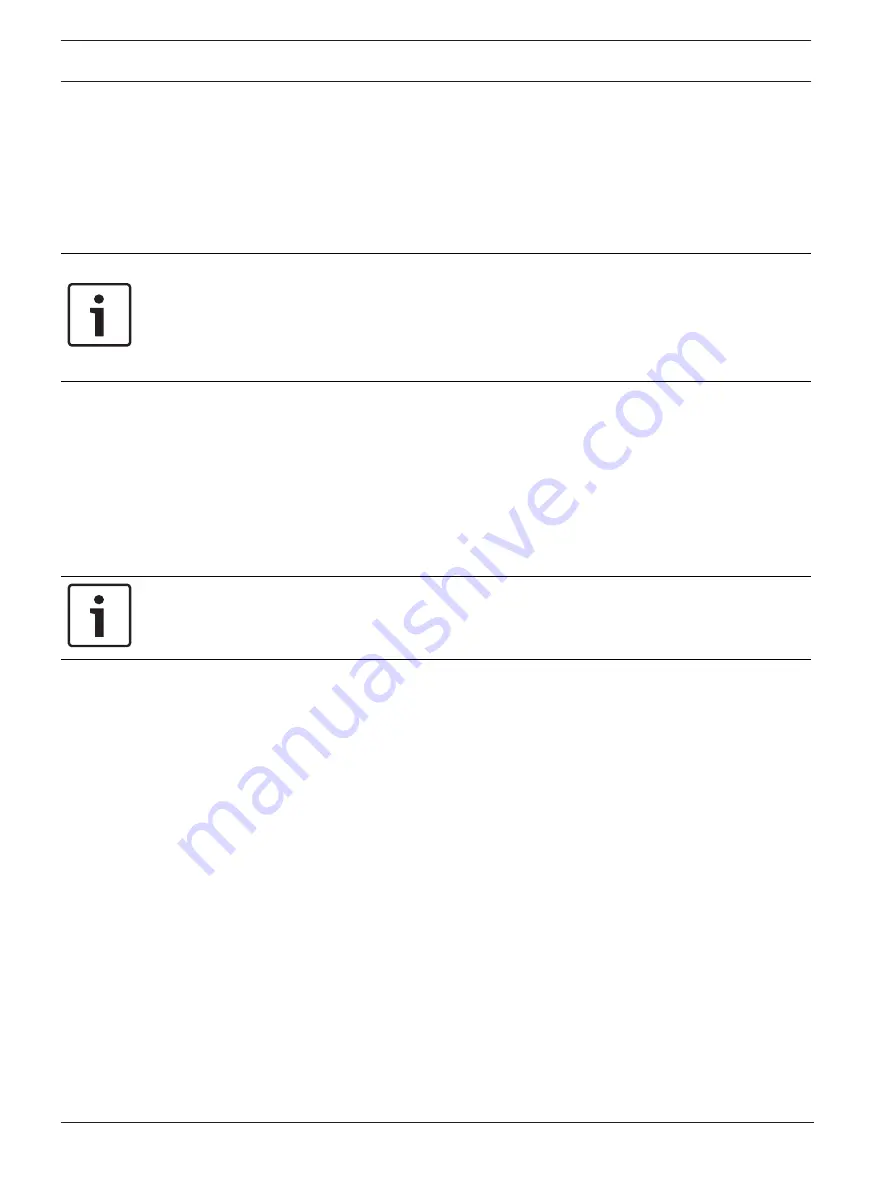
30
en | Web Interface
Videojet connect 7000
2019-08 | 1.7 | F.01U.291.524
Installation Manual
Bosch Security Systems
8
Web Interface
8.1
Appearance
On this page you can adapt the appearance of the web interface and change the website
language to meet your requirements. If necessary, you can replace the manufacturer's logo
(top right) and the product name (top left) in the top part of the window with individual
graphics.
Notice!
You can use either GIF or JPEG images. The file paths must correspond to the access mode
(for example
C:\Images\Logo.gif
for access to local files, or
http://www.mycompany.com/
images/logo.gif
for access via the Internet/Intranet).
When accessing via the Internet/Intranet, ensure that a connection is always available to
display the image. The image file is not stored in the camera.
Website language
Select the language for the user interface here.
Company logo
Enter the path to a suitable graphic if you want to replace the manufacturer's logo. The image
file can be stored on a local computer, in the local network or at an Internet address.
Device logo
Enter the path to a suitable graphic if you want to replace the product name. The image file
can be stored on a local computer, in the local network or at an Internet address.
Notice!
If you want to use the original graphics again, simply delete the entries in the
Company logo
and
Device logo
fields.
Show VCA metadata
When video content analysis (VCA) is activated, additional information is displayed in the live
video stream. For example, in mode, the sensor areas for motion detection are
marked.
Show VCA trajectories
When video content analysis (VCA) is activated, check this item to show additional information
that traces the path of objects.
Show overlay icons
Select this checkbox to show overlay icons on the live video image.
Video player
Select the desired video player from the list in the drop-down box. Options are “Auto
detect” (default), Bosch Video SDK, Bosch Autoload Decoder, JPEG
JPEG size
You can specify the size of the JPEG image on the
LIVE
page. Options are Small, Medium,
Large, 720p, 1080p, and “Best possible” (default).
JPEG interval
You can specify the interval at which the individual images should be generated for the M-
JPEG image on the
LIVE
page.
JPEG quality
You can specify the quality at which the JPEG images appear on the
LIVE
page.
Summary of Contents for VJC-7000-90
Page 1: ...Videojet connect 7000 VJC 7000 90 en Installation Manual ...
Page 2: ......
Page 57: ......