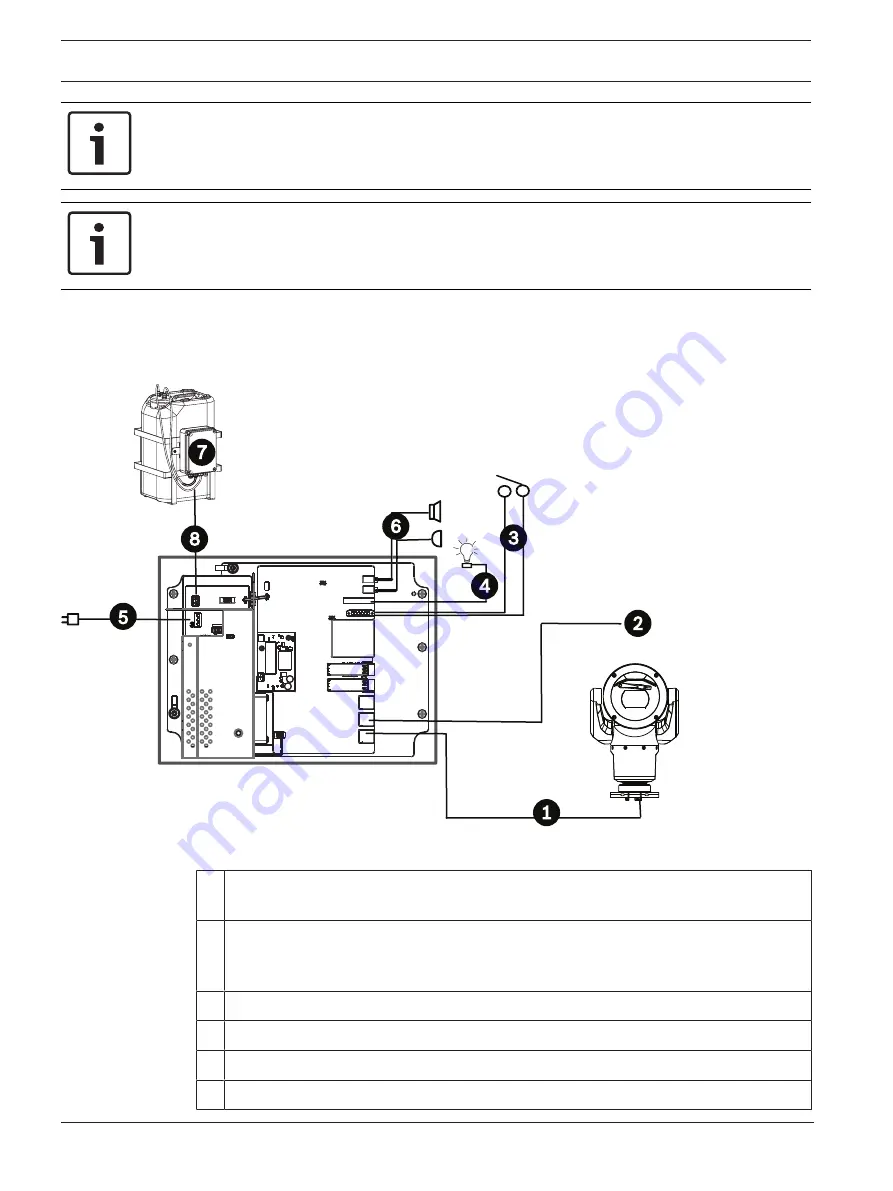
12
en | Product Overview
Videojet connect 7000
2019-08 | 1.7 | F.01U.291.524
Installation Manual
Bosch Security Systems
Notice!
A MIC7000 camera connected to VIDEOJET connect 7000 requires firmware version 5.93 or
later. Download the firmware from
https://downloadstore.boschsecurity.com.
Notice!
If a MIC7000 camera is assigned to Camera 1 in the Transcoder Setup, it becomes “bound” to
the alarm inputs/outputs, the audio input/output, and the washer output provided by the
VIDEOJET connect 7000 device.
Note:
To achieve a distance of 100 m (328 ft) using Cat5e/Cat6e cable, Bosch recommends
using cable with a minimum rating of 350 MHz.
3.1
Typical Configuration - Basic
Cat5e/Cat6e = 100 m max.
1
1
Figure
3.1: Basic configuration with VIDEOJET connect 7000
1 Ethernet (network) cable (Cat5e/Cat6e) (user-supplied) between a Bosch camera and
the port labeled
PoE
on VIDEOJET connect 7000
2 Data-only IP cable (Cat5e/Cat6e) to the head-end network
Note:
The cable to the head-end also can be fiber optic cable from one of the two SFP
slots.
3 Alarm input / output interface cables (user-supplied)
4 Alarm output cables (user-supplied)
5 120 / 230 VAC, 50/60 Hz
6 Audio input / output interface cables (user-supplied)
Summary of Contents for VJC-7000-90
Page 1: ...Videojet connect 7000 VJC 7000 90 en Installation Manual ...
Page 2: ......
Page 57: ......













































