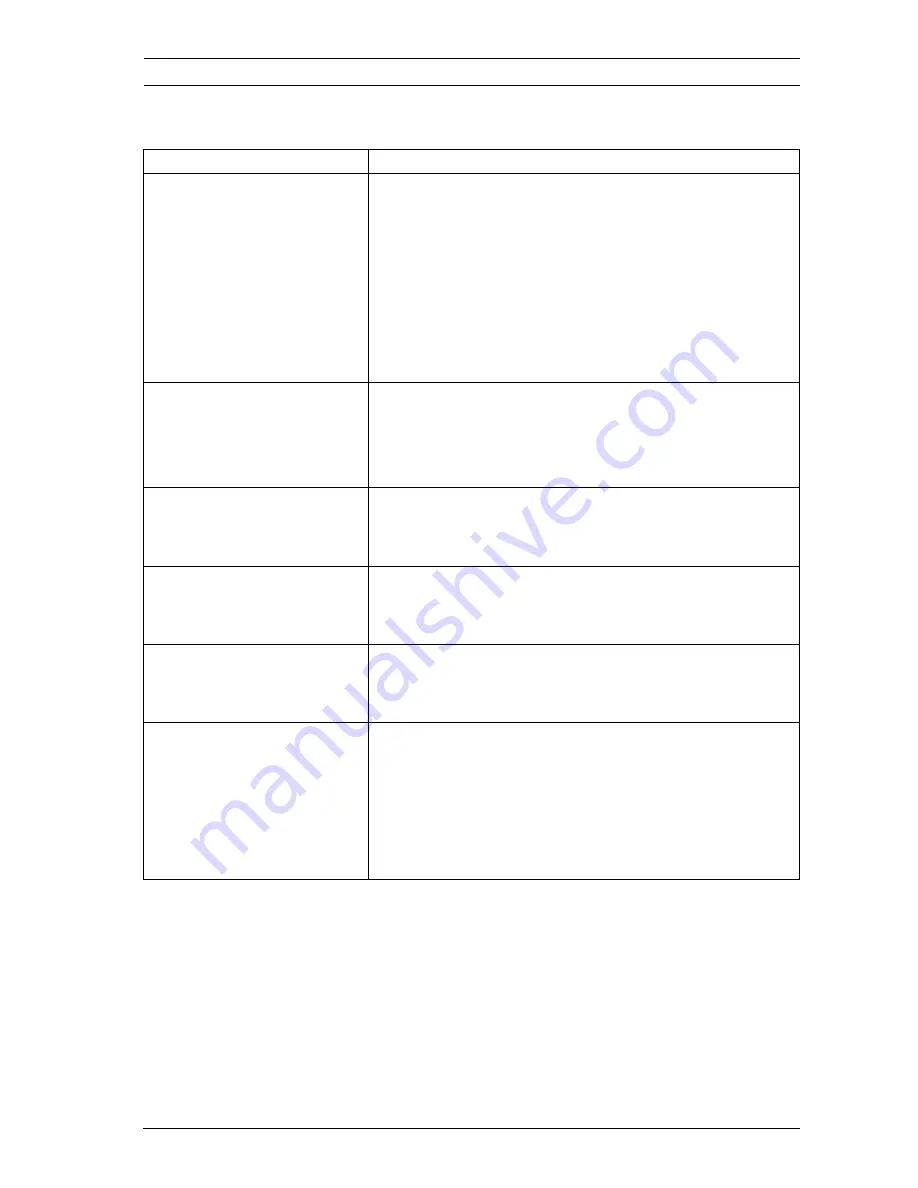
Small Size LCD/LED Monitors
Troubleshooting | en
37
Bosch Security Systems, Inc.
User Manual
F.01U.134.499 | 1.0 | 2009.07
8
Troubleshooting
Problem
Solution
No image displayed on screen
–
Check that the power cord of the monitor is
securely connected into the wall outlet or grounded
extension cable or strip.
–
Power switch should be in the ON position and the
LED lit.
–
Check that the Brightness and/or Contrast
adjustments of the display have not been turned
down to minimum levels.
The message "No Signal" is
displayed
–
The signal cable should be completely connected to
the video card/computer.
–
The video card should be completely seated in its
slot and the computer switched ON.
Display image is not
centered, is too small or too
large in the PC mode
Push the down key to activate the Auto Adjust function.
- or -
Adjust the Frequency and Phase in the PC OSD submenu.
Vertical or horizontal noise is
present in the picture
Push the down key to activate the Auto Adjust function.
- or -
Adjust the Frequency and Phase in the PC OSD submenu.
Incorrect colors
Select 6500°K, 7500°K or 9300°K in the Color Tone menu.
- or -
Use the Reset function to reset to the default settings.
The error message “Out of
Range” is displayed
PC is operating with either a resolution or timing mode
that is not supported by the monitor. Change the PC
timing mode to one of the valid combinations below:
–
640 x 480; 60/72/75 Hz
–
800 x 600; 60/72/75 Hz
–
1024 x 768; 60/70/75 Hz
Summary of Contents for UML-080
Page 1: ...Small Size LCD LED Monitors UML 080 90 UML 082 90 UML 100 90 UML 102 90 en User Manual ...
Page 2: ......
Page 41: ......




















