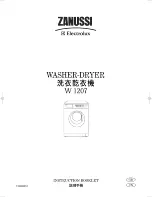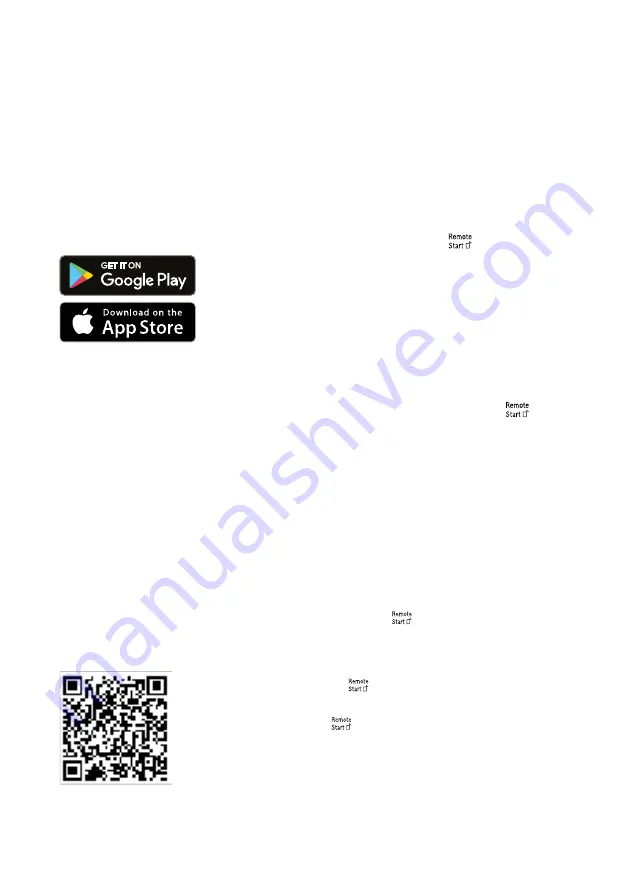
Home Connect
aus
35
served when operating the appliance
via the Home Connect app.
→
Home Connect quick start
Connect your appliance to a mobile
device quickly and easily.
Installing app
1.
Install the Home Connect app on
your mobile device.
2.
Start the app and set up access
for Home Connect.
The Home Connect app guides
you through the entire login pro-
cess.
Connecting the appliance to WLAN
home network (Wi-Fi)
Requirements
¡
Home Connect app is installed on
your mobile device.
¡
Wi-Fi on the router is activated.
¡
The basic setting Wi-Fi is activated
on the appliance.
¡
The appliance receives signals
from the WLAN home network (Wi-
Fi) at its installation location.
1.
With the help of the Home Connect
App scan the QR code.
2.
Follow the instructions in the
Home Connect app.
Home Connect settings
Adapt Home Connect to your needs.
You can find the Home Connect set-
tings in the basic settings for your ap-
pliance. Which settings the display
shows will depend on whether
Home Connect has been set up and
whether the appliance is connected
to your home network.
Remote Start
You can use the Home Connect app
to start the appliance with your mo-
bile device.
Tip:
If you select "rc2" in the "Basic
the function is permanently activated
and you can start your appliance with
a mobile device at any time.
Activating Remote Start
When you have selected "rc1" in the
basic settings of this function, activ-
ate the function on your appliance.
Requirements
¡
The appliance is connected to your
WLAN home network.
¡
The appliance is connected to the
Home Connect app.
¡
"rc1" is selected in the "Basic set-
tings " →
¡
A programme is selected.
▶
Press
.
If you open the appliance door, the
function is automatically deactiv-
ated.
a
button lights up.
Tip:
To deactivate the function, press
.
Remote Diagnostics
Customer Service can use Remote
Diagnostics to access your appliance
if you contact them, have your appli-
Summary of Contents for SMS2ITW01A
Page 55: ......