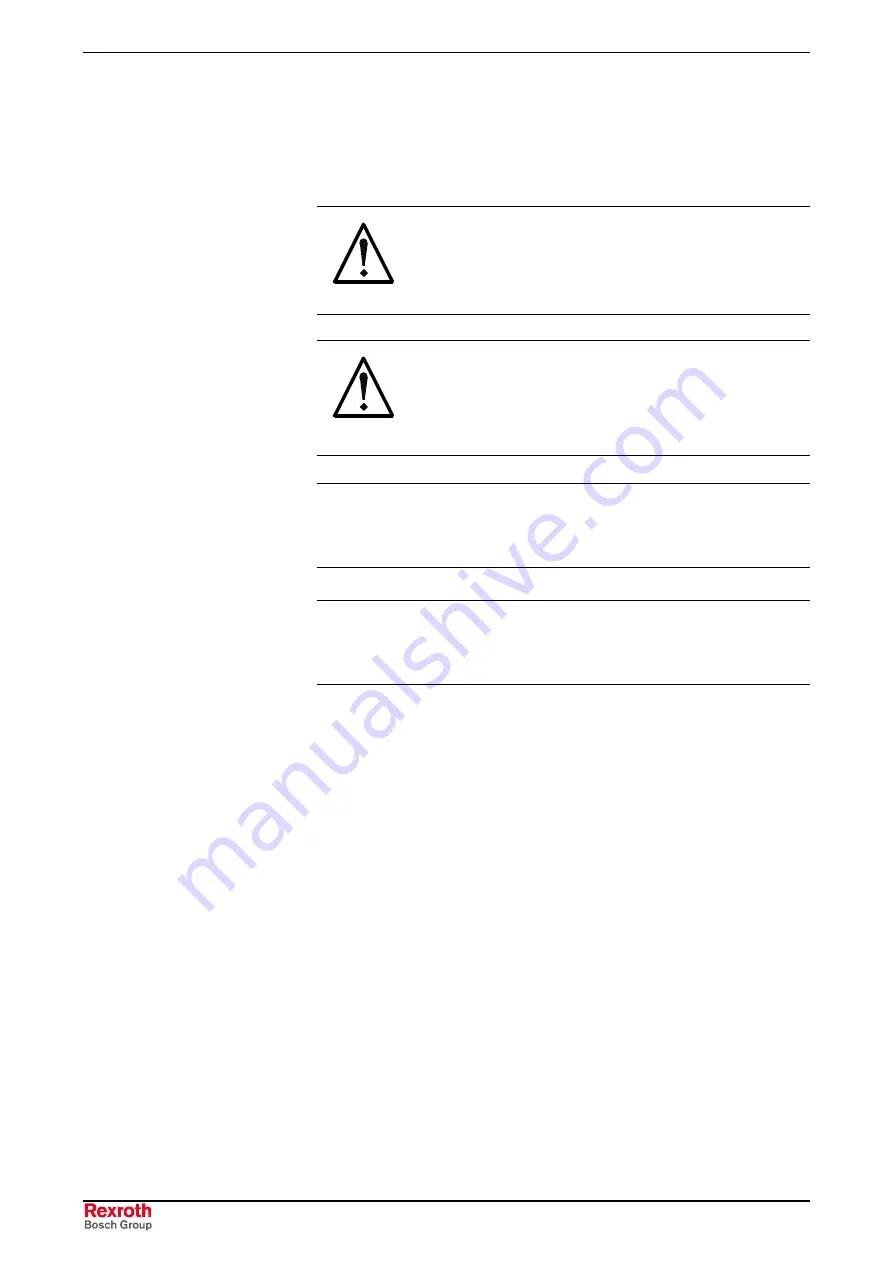
8-2
Maintenance and Installation
VPP 21.1
DOK-SUPPL*-VPP*21.1***-PR02-EN-P
8.2 Hard
Disk
The hard disk is plugged in the connector field of the VPP 21 box. Thus,
the hard disk can easily be exchanged.
CAUTION!
Loss of data!
⇒
Back up all required application data as well as
operating system settings to an external storage
medium!
CAUTION!
Risk to damage the operator terminal by
electrostatic discharges!
⇒
Comply with all ESD-protection measures during
working with modules and components! Avoid
electrostatic discharges!
Note:
To store user data and to avoid the re-installation of the
operating system and application programs after a hard disk
exchange, you should back up the well-working hard disk at
regular intervals.
Note:
The hard disk to be installed must already be provided with an
installed operating system. In any case, it is recommended to
have a completely installed operating system on the hard disk,
to shorten the installation time!
1. Save all required user data as well as the operating system settings
of your system on an external storage medium or via the network
connection!
2. Shut down the PC.
3. Disconnect the power supply.
4. Open the right door on the rear side of the VPP 21.
5. Remove the hard disk.
6. Insert the new hard disk.
7. The new hard disk parameters are automatically recognized by the
system. If the operating system does not boot, interrupt the power
supply for at least 10 seconds and restart.
8. After properly booting the PC the user data and the operating system
settings for the normal operating mode have to be restored.
Summary of Contents for Rexroth IndraControl VPP 21.1 BP
Page 6: ...IV Contents VPP 21 1 DOK SUPPL VPP 21 1 PR02 EN P ...
Page 28: ...4 6 Technical Data VPP 21 1 DOK SUPPL VPP 21 1 PR02 EN P ...
Page 32: ...5 4 Dimensions VPP 21 1 DOK SUPPL VPP 21 1 PR02 EN P ...
Page 46: ...6 14 Display and Operating Components VPP 21 1 DOK SUPPL VPP 21 1 PR02 EN P ...
Page 60: ...7 14 VPP 21 Box VPP 21 1 DOK SUPPL VPP 21 1 PR02 EN P ...
Page 77: ......
















































