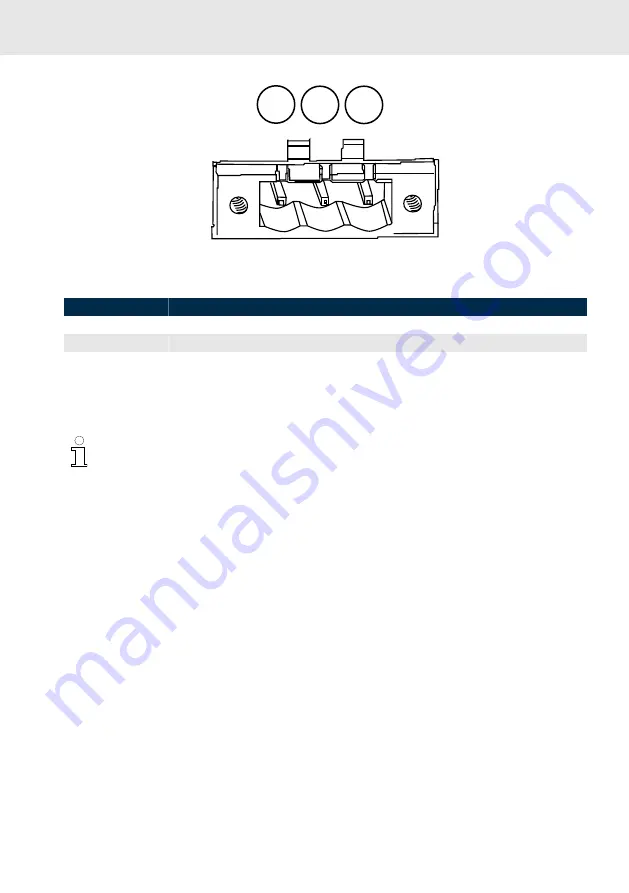
18 / 52
ctrlX HMI DE0015, DE0021
XHDMI
Bosch Rexroth AG
R911405731, Edition 03
1 2 3
Fig. 4: Interface for 24 V voltage supply
Table 16: Pin assignment
Pin
Function
①
+24 V supply voltage
②
0 V supply voltage
③
Functional earth
9.3
USB interfaces XUSB
The devices are provided with two USB interfaces (USB 2.0) on the connector panel.
The maximum current carrying capacity is 500 mA per USB port.
9.4
USB interfaces XUSBIN
If a display is connected via the display port (XDP) or via HDMI (XHDMI), the USB signals of the touch
and the connected USB devices have to be connected to the control cabinet PC via XUSBIN.
When using XCDI+rx, these USB signals of the touch and the connected USB devices are also trans-
ferred. A separate connection to the control cabinet PC via XUSBIN is not required.
9.5
Display port XDP
The display port interface "XDP” connects the operator display DR to the display port interface of a
control cabinet PC.
9.6
Long distance XCDI+rx
The long distance interface “XCDI+rx” connects the operator display DR to the long distance XCDI+tx
interface of a control cabinet PC.
9.7
XHDMI
The HDMI interface "XHDMI” connects the operator display DE to the HDMI interface of a control
cabinet PC.
















































